On This Page: [hide]
Have you ever been greeted with a “Your connection is not private” message while browsing on Chrome and wondered what it means for your online security?
This common yet alarming alert plays a crucial role in safeguarding your personal information, signaling that the website you’re attempting to visit may not have a secure connection. This piece will guide you through the root causes of these messages, error codes you might encounter, and practical steps to resolve the issue.
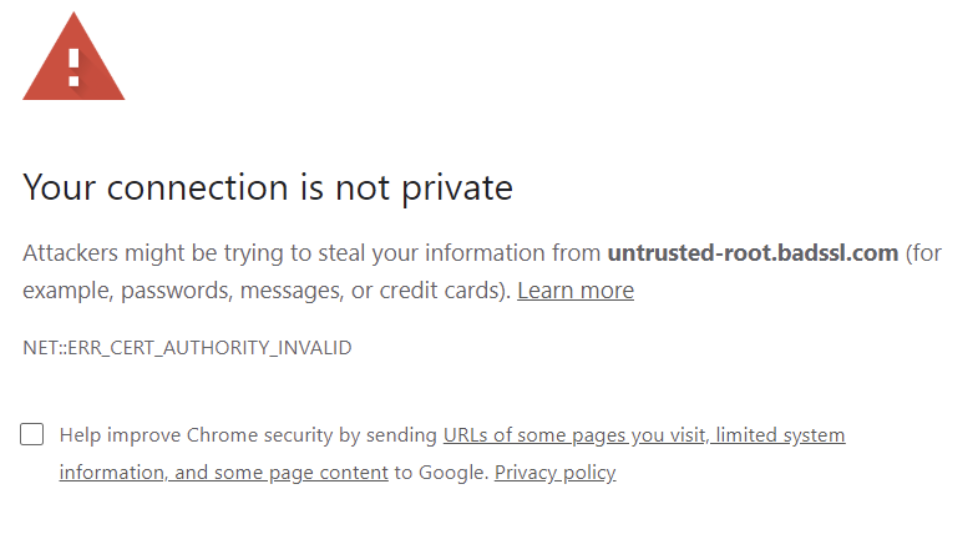
What Does “Connection Not Private” Message in Chrome Mean?
Encountering a “Your connection is not private” error in Google Chrome can be both confusing and concerning for many users. This message essentially acts as a warning from your browser, indicating that the connection to the website you are trying to visit is not secure. This raises immediate questions about the safety of your personal information, including passwords, payment details, and other sensitive data. But what exactly causes this message to appear, and more importantly, how can you address it?
The error message typically appears when Chrome detects a problem with the site’s SSL (Secure Sockets Layer) certificate. An SSL certificate is a digital passport for an online entity, verifying its credibility and encrypting the data between the user and the site. Issues can arise if the certificate is expired, invalid, or missing – prompting Chrome to halt your access as a precautionary measure.
Several error codes can accompany this warning, each pinpointing a specific issue. Common codes include:
- NET::ERR_CERT_COMMON_NAME_INVALID – The certificate does not match the domain name.
- NET::ERR_CERT_AUTHORITY_INVALID – The certificate authority is not recognized.
- NET::ERR_CERT_DATE_INVALID – The certificate has expired or is not yet valid.
- ERR_SSL_VERSION_OR_CIPHER_MISMATCH – The connection uses an outdated security protocol or cipher suite.
While this error is a critical privacy safeguard, it’s not always a signal of harmful intent. Often, it can be triggered by simple oversights, such as an incorrect system date or a temporary server issue. In such cases, steps can be taken to resolve the issue safely.
In short, while the “Your connection is not private” message in Chrome serves as an important warning, it also presents an opportunity. It encourages users to critically evaluate their current online security practices and make adjustments as needed, ensuring their data remains secure in the vast and ever-evolving digital world.
What Triggers the “Connection Not Private” Alert?
In today’s interconnected society, securing our online transactions and information has never been more crucial. One common alert users encounter is the “Connection Not Private” message. This alert acts as a warning sign, indicating that there might be potential risks when accessing a particular website.
The primary trigger for this alert is when your internet browser detects an issue with the website’s SSL certificate. SSL certificates serve as the backbone of secure internet browsing, encrypting data transferred between your browser and the website you’re visiting. If the certificate is missing, expired, or deemed untrustable, your browser will halt the connection and display this alert, emphasizing the need for caution.
Understanding SSL Certificates and Your Browser’s Privacy
SSL (Secure Sockets Layer) certificates are digital certificates that authenticate the identity of a website and enable an encrypted connection. Simply put, these certificates are akin to an ID card for websites, ensuring your browser that it’s communicating with the correct server. Browsers have built-in mechanisms to verify these certificates automatically.
If a website’s SSL certificate is expired, incorrectly installed, or doesn’t match the website’s domain name, your browser can’t confirm the site’s security, leading to the “Connection Not Private” warning. This preventive measure shields your personal information from potential interception by malicious entities.
Chrome’s Security Features and Privacy Protocols
Google Chrome, a leading web browser, is equipped with a host of security features and privacy protocols designed to protect users from various online threats. When it concerns SSL certificate validation, Chrome is particularly vigilant. If there’s a discrepancy in the SSL certificate of a website you’re attempting to visit, Chrome will immediately display the “Your connection is not private” message.
This message is part of Chrome’s commitment to user safety, alerting you of the potential danger ahead. Chrome’s intention is not to block you from accessing these sites outright but to provide a clear warning, giving you the choice to proceed at your own risk or retreat for your safety. Its security framework is designed to keep your online experience secure, ensuring that your personal data remains private and out of the reach of unauthorized entities.
Different Faces of the “Connection Not Private” Error
When you’re browsing the web, encountering a “Your Connection Is Not Private” error can be both confusing and concerning. This error message is a common way your browser indicates there’s a problem with the website’s SSL certificate, which is crucial for securely connecting your device to the website. Below, we explore how this error appears across various operating systems and what it signifies.
Chrome Alerts Across Various Operating Systems
Google Chrome, being one of the most popular web browsers, displays this security warning in a consistent format, although the troubleshooting steps may slightly vary depending on your operating system. Let’s delve into what this error looks like and how to resolve it on Windows, macOS, Android, and iOS devices.
Encountering the Error on Windows
Windows users will see a notification stating “Your connection is not private,” accompanied by an error code that helps identify the specific issue. Common codes include NET::ERR_CERT_AUTHORITY_INVALID and ERR_CERT_COMMON_NAME_INVALID, among others. The error message alerts that information like passwords or credit cards could be at risk. To troubleshoot, consider checking your system’s date and time, clearing your browser’s cache, or updating your operating system to ensure SSL certificates are accurately processed.
Navigating the Error on macOS
On macOS, the “Connection Not Private” error is largely the same, with an emphasis on potential data theft threats. macOS users should start by verifying the system’s date and time settings, as incorrect settings can often trigger this error. In addition, managing certificates through the Keychain Access tool can help resolve underlying issues with website certificates on your Mac.
Dealing With the Error on Android and iOS
Mobile devices are not exempt from this common web issue. On Android and iOS, the error also warns of potential information theft and presents similar error codes to desktop browsers. To address this on mobile, ensure your device’s software is up-to-date, and try clearing the browser’s data and cache. For persistent problems, checking for network modifications or certificates installed on your device might be necessary, as these can interfere with secure connections.
Understanding the variations of this error across different platforms can help in effectively troubleshooting it. Whether you’re on a Windows PC, a MacBook, or a smartphone, the key steps involve checking your system’s security settings, ensuring everything is up-to-date, and being cautious about proceeding past these warnings. By taking these steps, you can help protect your data and maintain a secure browsing experience.
Step-by-Step Guide to Fix the “Connection Not Private” Error
Encountering a “Connection Not Private” error can be troubling, yet it’s a common issue that often has straightforward fixes. This guide walks you through various solutions, from the simplest to more technical, to help you safely navigate back to secure browsing.
Refresh Your Browser’s Page: Does It Help?
At times, the solution might be as straightforward as refreshing your browser’s page. This can resolve minor hiccups, such as a temporary communication error between your device and the website. Simply click the refresh button on your browser or press F5 on your keyboard. If the error disappears after the refresh, the issue was a transient one, and your connection is now secure. If the error persists, proceed with the next steps.
Adjust Your Device’s Clock: A Simple Fix?
Correcting Time on Windows
Incorrect system time can lead to SSL certificate validation errors, including the “Connection Not Private” message. To correct time on a Windows device:
- Go to your computer’s Settings and select "Time & Language".
- Choose "Date & time" and verify if the current date and time are accurate. If not, set them correctly.
- Click on "Save" to apply the changes.
After adjusting your system’s clock, try accessing the website again. A correct date and time can help your browser verify the security certificate of the site you’re attempting to visit.
Setting the Right Time on macOS
For macOS users, incorrect date and time settings can similarly cause this error. To adjust:
- Open the Apple menu and go to System Preferences > Date & Time.
- Unlock the padlock if necessary, then set the correct date and time, or simply enable “Set date and time automatically.”
Correcting your Mac’s clock can immediately resolve the error, allowing your browser to confirm the site’s security certificate.
Incognito Mode: A Temporary Solution?
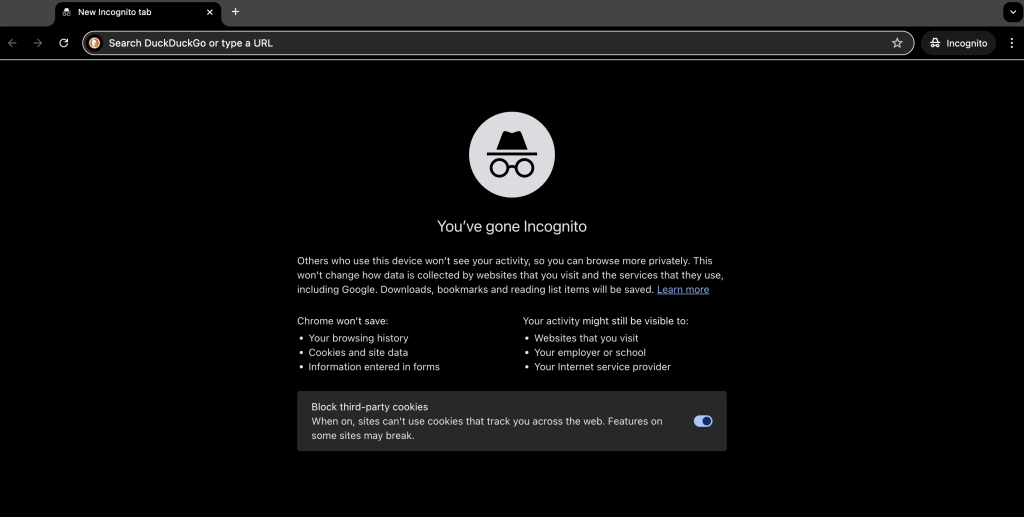
Using Incognito mode in your browser can temporarily circumvent the “Connection Not Private” error. Incognito mode doesn’t utilize your existing cookies and site data, which might be causing the issue. To try this, open your browser in Incognito mode and navigate to the website. If you don’t encounter the error, the issue might be related to your browser data, prompting a need to clear your cache and cookies.
Clear Your Cache: Could This Be the Issue?
Cached data and cookies improve browsing speed but can sometimes result in security warnings. Clearing your browser’s cache and cookies removes outdated or incorrect data, eliminating potential obstacles for secure connections:
- Access your browser’s settings or options menu.
- Look for the privacy or history section and select the option to clear browsing data.
- Select to clear cookies and cached images and files.
After clearing this data, reload the website. If the error was due to cached issues, it should now be resolved.
Changing Your DNS Settings: A More Technical Approach
Your DNS settings influence how your device connects to the internet. Sometimes, switching to a more reliable DNS server can resolve security errors:
- Access your device’s network settings and find the option to change your DNS server.
- Choose a public DNS, like Google DNS (8.8.8.8 and 8.8.4.4) or Cloudflare (1.1.1.1 and 1.0.0.1).
- Save your settings and restart your device to apply the changes.
A different DNS can ensure a smoother, more secure connection to websites.
Temporarily Disable Your VPN or Antivirus: Does It Make a Difference?
At times, VPN or antivirus software can interfere with your browser’s ability to establish a secure connection. Temporarily disabling your VPN or antivirus might resolve the error. Remember to re-enable these protections after testing to maintain your device’s security.
Verify the Site’s Security Certificate: How to Do It
The “Connection Not Private” error often arises from issues with a website’s SSL certificate. While directly inspecting an SSL certificate requires technical skills, you can start by checking the URL to ensure it begins with “https://” – indicating a secure connection. If the site uses “http://” (lacking the “s”), it’s likely not secure. If you frequently visit the site and suddenly encounter this error, the issue may be temporary or the site’s certificate could have expired. Contacting the website’s owner for clarification can also be a helpful step.
How to Manage SSL Certificates for Site Owners
For website owners, SSL (Secure Sockets Layer) certificates are fundamental in establishing a secure connection between a website and its visitors. SSL certificates encrypt data, ensuring that sensitive information such as passwords and payment details remain private. However, managing these certificates requires a basic understanding and a proactive attitude, especially as web technologies evolve.
Failing to update SSL/TLS certificates can lead to warnings like “Your connection is not private,†undermining trust in your website. To maintain secure websites, owners must:
- Regularly check the expiration of their SSL certificates. Tools like SSL/TLS certificate monitoring services can automate this process, alerting you before your certificates expire.
- Understand the importance of installing the full chain of trust, including the intermediate certificates, to avoid security warnings that can deter visitors.
- Consider the security advantages of Extended Validation (EV) certificates for higher assurance levels, especially for e-commerce sites where user trust is paramount.
Choosing a reliable hosting provider, like Hostinger, which offers free lifetime SSL certificates, can significantly simplify SSL management. Activating these certificates is straightforward and ensures continuous protection for your website.
Making Sure Your Connection Is Always Secure
As a user, encountering a “Your connection is not private” error can be concerning. This warning serves as a crucial reminder of the importance of online security. The steps to ensure a secure connection are simple yet effective:
- Check the website’s URL: Ensure it begins with “https://” before entering any sensitive information.
- Refresh Your Browser: Sometimes, a simple page refresh can resolve the error, as it prompts your browser to recheck the SSL certification.
- Update Your Browser: An outdated browser may not recognize newer SSL certificates. Regular updates help maintain compatibility and security standards.
- Use a VPN: Public Wi-Fi networks increase the risk of man-in-the-middle attacks. A VPN encrypts your connection, offering an additional layer of security.
Conclusion
In closing, navigating the challenges associated with errors like “Connection not private” and ensuring a secure, private connection when accessing the internet requires a thoughtful and well-informed approach. This article has explored several common issues and solutions, aiming to demystify the complexities surrounding internet security and website management.
One critical takeaway is the importance of considering both software integrity and network security settings in addressing these errors. It’s clear that direct access to HTTPS URLs demands rigorous verification protocols, underscoring the value of employing reliable security software.
