On This Page: [hide]
In this step-by-step tutorial, we at howtohosting.guide will show you how to setup and properly configure your website by yourself. The first and obligatory action is to know How to Install WordPress.
Let us imagine that you have actually bought both a domain and a hosting service. Currently, you are probably wondering – what is next?
In 2025, WordPress is still the most-widely used and popular CMS (Content Management System). People use it for making a blog or any sort of online business. That is the platform you would want to get for your site.
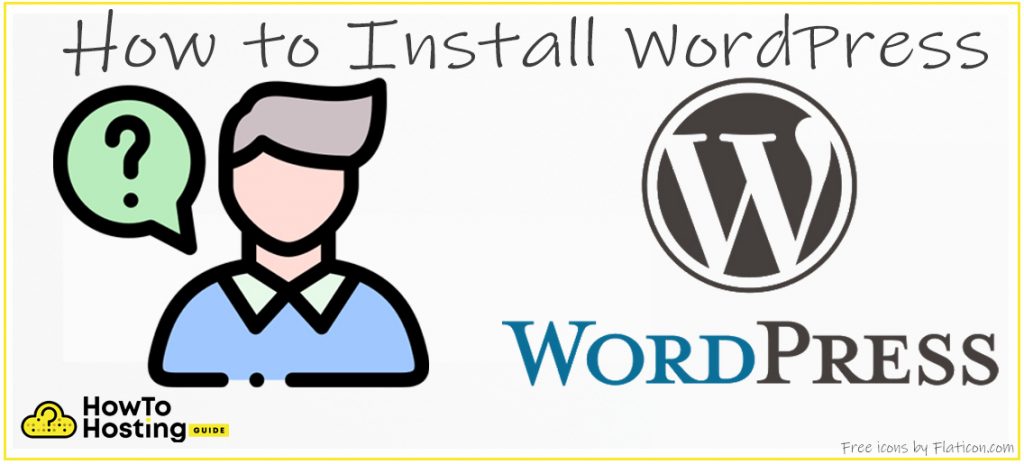
What Do You Need To Know?
How easy the preparation for installing WordPress depends on the sort of access your hosting solution provides to your website files. There are three kinds of links:
- File Transfer Protocol (FTP)
- Secure File Transfer Protocol (SFTP)
- Secure Shell (SSH)
File Transfer Protocol and the Secure File Transfer Protocol work in the exact same way, other than the fact that SFTP is safeguarded. The S stands for secure and adds another layer of security.
Secure Shell (SSH), however, is not the same as the previous two protocols. When using SSH, it is required of you to understand how to browse via the Linux console.
That is due to the fact that you are directly linking to the server of the holding company. That also allows for quite a lot more modification than the usual FTP / SFTP connection setup.
Tips on Using FTP / SFTP and SSH
In order to utilize an FTP / SFTP link to your organization, you should know the following important tips on what to do:
Tip #1: If your organization enables FTP or SFTP, for you to gain access it is required to have an FTP / SFTP client. The most popular and widely used such client is called FileZilla.
Download and install FileZilla by clicking here
Tip #2: If you want to properly utilize the FTP or SFTP method, you need to download the most up to date version of WordPress as well. We have actually already made it simple, just click on the link to download and install the newest version of WordPress.
Tip #3: Another thing you need to do is to create an account for FTP or SFTP (according to which one you will use). Each hosting service provider has its very own method for installing, offering detailed write-ups such as this one, on how to complete the whole process. Although specific, it is very quick and easy thing to do once you get the hang of things.
To utilize an SSH link, you should know these other two crucial tips:
Tip #4: If you are going to connect to the files of the organizing service via SSH, you are required to have an SSH client. One of the most popular services for this is called PuTTY. You can download PuTTY here.
Tip #5: Last thing you will need to do is to check the short articles provided on the pages of your host provider, about how to make your own SSH account.
Step-by-Step Guide to Download WordPress
Below you can find our conveniently put step-by-step guide with the necessary things you need to do for downloading WordPress.
Download WordPress via SFTP or FTP
FTP Download Step 1 – You need to visit your FTP / SFTP account using FileZilla or any other FTP / SFTP customer.
In order to do so, you are required to know your:
- host
- password
- username
- port
See the below screenshot for a quick reference why:

As seen above, you need to fill in the blanks in the fields.
All of these details are supplied by your hosting service. The port varies whether you are likely to use FTP or SFTP. For FTP, the port is 20; for SFTP, it is 21.
FTP Download Step 2 – You should be able to download and install and also remove WordPress on your computer.
FTP Download Step 3 – Now you should navigate to the origin folder of your web site. Most of the time, it is called public_html.
FTP Download Step 4 – After you have browsed to the folder, you need to pick and after that drag and drop the drawn-out WordPress files from your computer to the folder in FileZilla. You may require to wait a bit for the data obtain published.
Download WordPress via SSH
SSH Download Step 1 – To install WordPress via SSH, login to your SSH account, making use of PuTTY or any other SSH client.
To do that, you need to have the host, username, as well as password. The port for SSH is 22 or 20, depending on your hosting service provider.
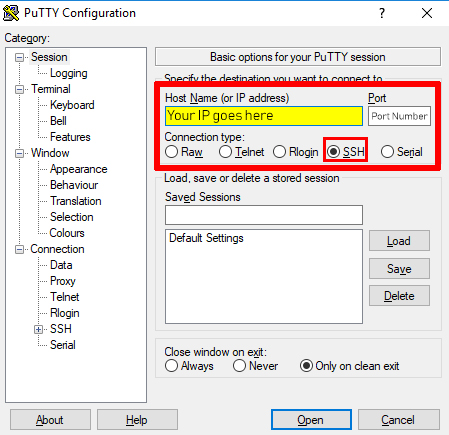
SSH Download Step 2 – After you have actually listed the webserver IP / hostname as well as a port, you can click Open. In the next display, you will be asked for your username and password to input to the console.
SSH Download Step 3 – Discover the root folder of your website.
This can be done by navigating inside the folder that you are currently in, using the complying with commands:
ls– This command allows you to see all the files/folders in the current folder.
cd– This command permits you to go into a brand-new folder:
cd foldername– goes into a folder of your finding
cd.– when you make use of the double-dot(.) you get one folder backward.
SSH Download Step 4 – Since you have actually found the folder, you require to list the complying with the command, which downloads WordPress instantly:
wget http://wordpress.org/latest.tar.gz
SSH Download Step 5 – After WordPress is downloaded, you require to unzip it, utilizing the adhering to command:
tar -xvf latest.tar.gz
SSH Download Step 6 – You can now remove the old archive data by executing the command:
rm latest.tar.gz
Install WordPress and Configure It
Install WordPress Step 1 – Develop a new database, data source customer and database password that will certainly be used for the website.
All hosting organizations have a guide on just how to do that using their data source output, which is almost always going to be PHPMyAdmin.
Navigate to the LINK of your website (example: https://yourwebsitelinkhere.com/)
Install WordPress Step 2 – You will certainly be requested to choose a language:
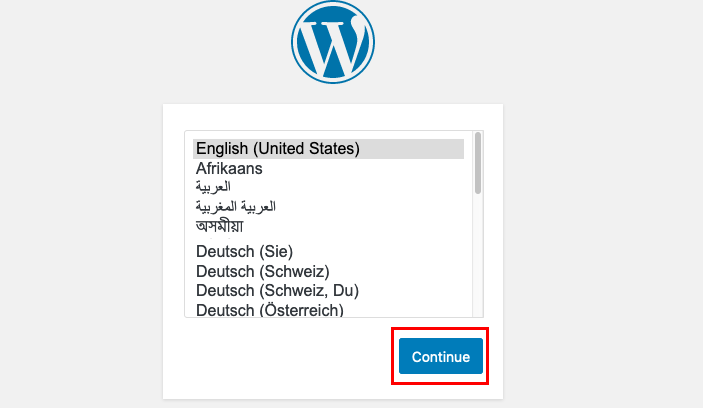
Install WordPress Step 3 – You will be provided with some basic info concerning the setup. You can simply click on the Let’s Go button.
Install WordPress Step 4 – Now, you need to fill up the info required for the data source. You need to fill out the data source name, database individual, and also database password. You can leave the various other two areas as they are.
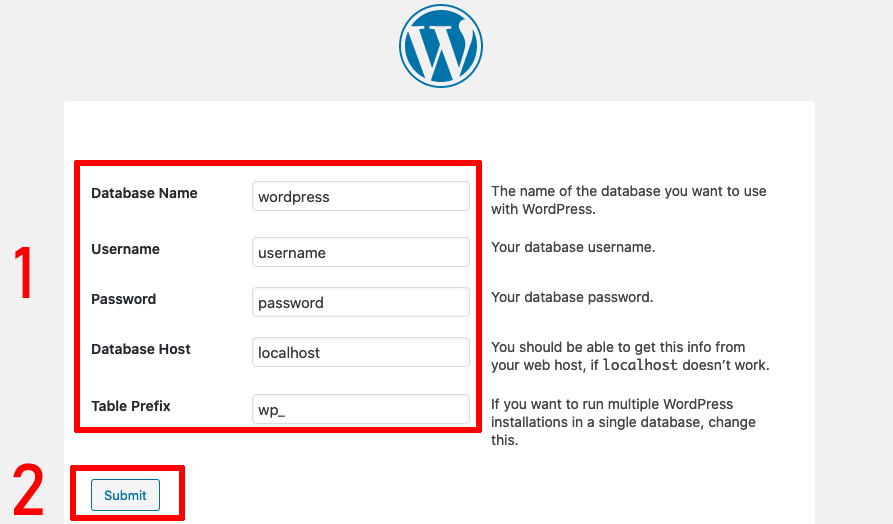
Install WordPress Step 5 – Click on Run the installation.
In this window, you will require to set up your website title as well as your admin username. All the fields can be tailored to your preference.
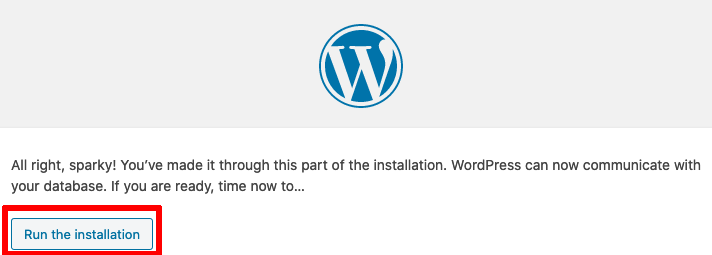
Install WordPress Step 6 – Now you can click on Install WordPress as well as after the setup is complete (it takes a few seconds), you will be able to login to your Admin Dashboard with the account that you have set in the last web page.
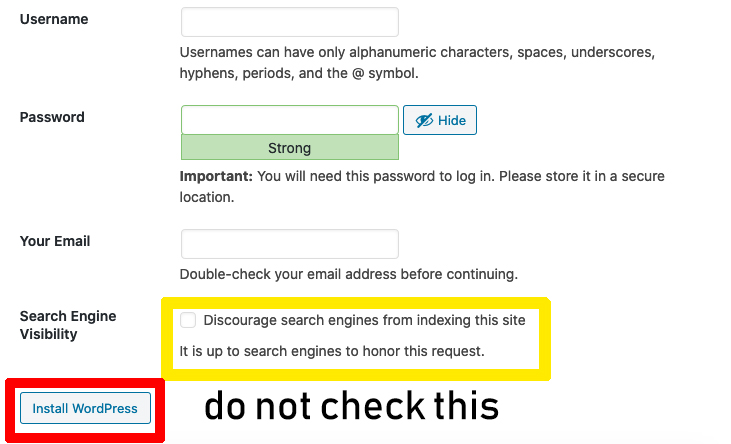
Conclusion
There you have it. A complete step-by-step tutorial guide on how to download, install and configure WordPress with PuTTY and FileZilla. Using FTP or SSH does not matter much as they are both security protocols that provide secure connections. We at howtohosting.guide hope that this post has been detailed enough and easy to understand to have helped you setting up WordPress.
You can read our other guides and articles:
Install WordPress Blog on WP Engine
Best Web Hosting for WordPress Website
WordPress Hosting – FAQ
What Is WordPress?
WordPress is one of the most popular CMS platforms for building websites. Being free and open-source, it makes it easy for people to use and modify their sites. The core WordPress software package is available to anyone at WordPress.org, and can also be installed as part of a package from a Web hosting provider.
What Is WordPress Used For?
WordPress is used for building websites in the form of:
- 1-page Autobiography websites
- Blogs and Personal Websites
- eCommerce stores
WordPress is ideal for beginners who want to build small websites with a specific purpose in mind, but also used by experienced internet prodigies who scale up and make huge businesses out of WordPress sites.
What Is WordPress Multisite?
WordPress Multisite is a feature of the WordPress platform that allows users to create a network of multiple sites, all running on a single WordPress installation. It allows users to manage multiple sites from a single dashboard, and to easily share data, users, and content across sites.
Databases, user accounts and server resources are all shared in-between all websites you have tied to the WordPress Multisite feature. It will make your life easier to single-handedly install plugins and updates to all sites. However, there is also a chance that if there is an error or a crash, all sites can go down together.
Is there a Difference Between WordPress.org and WordPress.com?
Yes, there is a difference between WordPress.org and WordPress.com. WordPress.org is an open-source platform that allows users to install and self-host their websites, while WordPress.com is a hosted platform that provides users with basic features and hosting services.
For more information about their differences, you can also check out the howtohosting.guide’s WordPress.com VS .org comparison review.
Is WordPress Hosting Better Than Cloud?
WordPress hosting is a great choice for those looking to quickly and easily set up a website with minimal technical know-how. However, when compared, cloud hosting offers more scalability and can be more cost-effective in the long run, making it a great choice for businesses looking to grow quickly. Ultimately, it depends on your needs and budget which hosting solution is better for you.
Who Owns WordPress?
WordPress.org is open source software, which means it is developed and maintained by a network of volunteers. This means that no one owns WordPress, but the WordPress trademark and the WordPress.org website is owned by the WordPress Foundation, a non-profit organization.
WordPress.com is owned by a privately held company called Automattic. Automattic was started by the co-founding developer of the open source WordPress software, Matt Mullenweg. He started the company in 2005, two years after WordPress, with the main purpose to make WordPress hosting easier and allow people with little technical knowledge to start a blog with WordPress.
Is WordPress Outdated?
No, WordPress is not outdated. In fact, it is one of the most popular website building platforms in the world, used by millions of individuals, businesses, and organizations.
Its powerful features and frequent updates make it a great choice for creating and managing websites of all shapes and sizes.
What Is WordPress Hosting?
WordPress hosting is a type of web hosting specifically designed for websites built with the popular WordPress content management system.
This form of hosting is specifically-tailored to WordPress and revolves around optimizing its performance and security. The service has features such as drag and drop one-click WP installations, automatic updates, and a support team to help you manage it.
How to Log In WordPress?
Logging into WordPress is simple. Navigate to the login page of your WordPress website, enter your username and password, and click the Log-In button.
Your WordPress dashboard will then open, allowing you to manage your content and settings. To be able to log in to WordPress in general, you will need to first find your WordPress login URL, received after getting the web hosting plan.
If by any chance none of the above-mentioned options work, check with your hosting provider about logging in from the web hosting page or if they have a specific guide for logging in through their hosting dashboard.
How to Update WordPress?
To update your WordPress version, you need to first log in to the admin area of your WordPress website and go to Dashboard » Updates page.
You will see a notice that a new version of WordPress is available. Now you just need to click on the Update Now button to initiate the update. Just wait for the process to unfold on your screen and wait for it to finish.
You should make backups or have a WordPress backup plugin before doing these updates, especially if your website has important files and is not a new site.
How to Improve WordPress Speed?
To speed up your WordPress website, use a caching plugin, optimize images, reduce external HTTP requests, and use a CDN. Additionally, update WordPress and plugins regularly and keep your website clean by deleting any old unused files or plugins.
For further tips, you can also follow HowToHosting’s article on speeding up WordPress effectively.
What Is the Best Web Hosting for WordPress?
The best web hosting for WordPress is a reliable service that is optimized for WordPress and comes with an array of features such as automatic updates, backups, and a secure environment. It also provides a high level of customer service and support, uptime, and bandwidth.
According to howtohosting.guide and many other experts across the Internet, the most balanced and most reliable WordPress Hosting is Hostinger.
Hostinger has a 99.9% uptime guarantee, speed-optimization features, and industry-leading security and a 30-day money-back guarantee. You should definitely read the Hostinger Review and see if Hostinger is the Best Hosting Service for your specific WordPress website.
How to Choose The Best WordPress Hosting Plan?
To choose the best WordPress hosting, consider the features offered by the hosting provider, such as storage space, bandwidth, customer support, security, and scalability.
Additionally, assess the hosting provider’s reputation, customer reviews, and pricing to make sure you make the right decision.
You can formulate the best companies for your needs by selecting your specific criteria using advanced tools, such as howtohosting.guide’s Hosting Finder tool.
What Does WordPress Hosting Include?
WordPress Hosting includes a range of services, such as domain name registration, hosting, one-click installation of WordPress, and technical support.
It also offers a wide range of features, such as plugins, themes, and more, to customize your website to your needs.
Who Can Benefit from WordPress Hosting?
WordPress hosting is the perfect solution for anyone looking to create a website or blog.
It provides a secure and reliable platform for hosting your site, as well as access to a variety of powerful plugins and features to help you customize your site and maximize its potential. With WordPress hosting, you can easily maintain your website and ensure it runs smoothly.
How Many Websites Can I Host on WordPress?
You can host an unlimited number of websites on WordPress. Depending on your hosting plan and the features you need, you can choose from a variety of hosting options, such as shared hosting, VPS hosting, dedicated hosting, and managed WordPress hosting.
Is WordPress Better Than Traditional Web Hosting?
WordPress hosting is generally considered to be better than traditional hosting, as it offers a range of features that are specifically tailored to the needs of WordPress users. WordPress hosting comes with a pre-installed version of WordPress, which makes setting up a website easier and faster.
Is WordPress Hosting a Good Service?
WordPress hosting is a great service for businesses, bloggers, and web developers looking to create a website.
It offers an intuitive and user-friendly interface, making it easy to manage and customize a website.
WordPress hosting also provides features like high-performance hosting, security, scalability, and a large library of plugins and themes. All of these features make it an ideal service for creating a website that looks professional and runs smoothly.
Are There Any Problems With WordPress Hosting?
Yes, there are some potential issues with WordPress hosting. The biggest problem is security, as WordPress sites can be vulnerable to hackers if not properly secured.
WordPress hosting can also be expensive, and it may require more technical expertise than other hosting services to properly maintain and manage the site. Finally, WordPress requires frequent updates to ensure the best performance and security, which can be a burden for webmasters.
Does Google Prefer WordPress?
Google is neutral and will rank content based on its quality, relevance and other factors regardless of platform.
However, it is generally accepted that WordPress offers an SEO advantage due to its clean codebase and wide range of SEO-friendly features. WordPress also makes it easy to create content, manage keywords and optimize content for search engines.
Is WordPress or HTML a Better SEO Choice?
WordPress is generally considered to be a better SEO option than HTML, as it provides numerous SEO-friendly features, such as built-in SEO optimization, the ability to create custom meta titles and descriptions, and many SEO-specific plugins.
Is WordPress Hosting Better Than Cloud?
WordPress hosting is a great choice for those looking to quickly and easily set up a website with minimal technical know-how.
However, when compared, cloud hosting offers more scalability and can be more cost-effective in the long run, making it a great choice for businesses looking to grow quickly.
Ultimately, it depends on your needs and budget which hosting solution is better for you.

 SiteGround
SiteGround

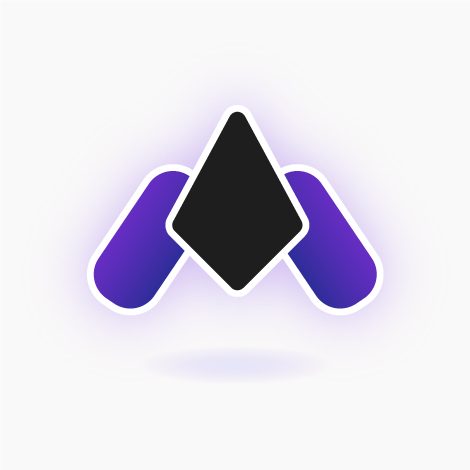 HostArmada
HostArmada
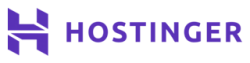 Hostinger
Hostinger
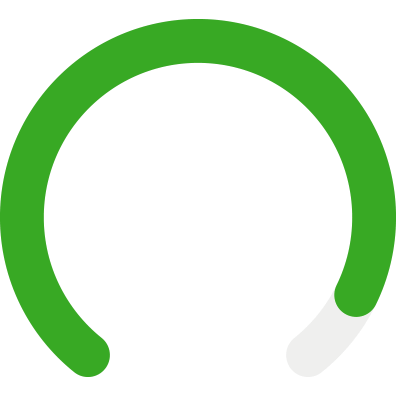
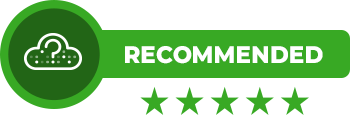
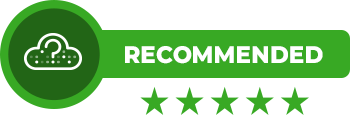
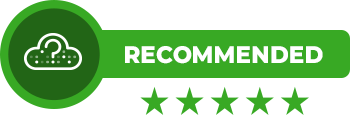
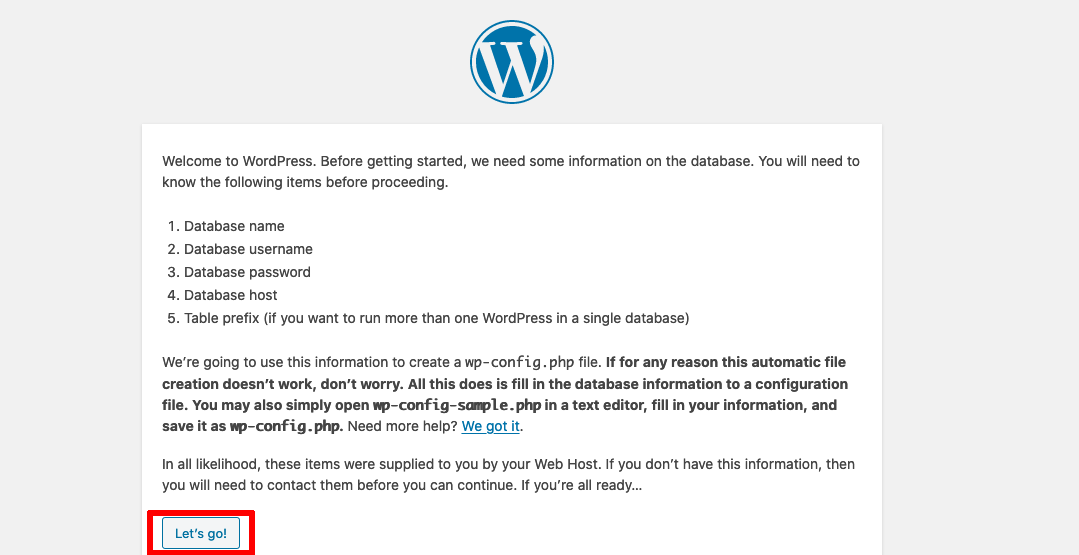
This helped me install WordPress on my own!
I am glad i had to do only one download by a method of my choosing and not that I was not being forced to use FTP. Then the install part was straightforward and easy!Thank you
Ok, but how do I add e-commerce plugins to WordPress. I want to have an easy and manageable site that is a blog, but I also want to create an e-shop section. Could you recommend some easy-to-use plugins or something in particular that will make managing e-commerce on WordPress with trackers available? Even if its external, as long as it works well with wp…
Thanks, Howtohosting! I followed the steps in this guide and it worked!
Highly recommend the use of PuTTY, especially if you want to install WordPress via SSH.
Do I need to download the latest version of WordPress for the installation?
Indeed you have to update to the last version, just to make sure all works properly. Good luck)