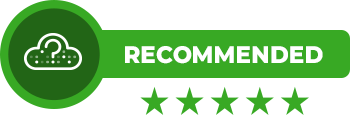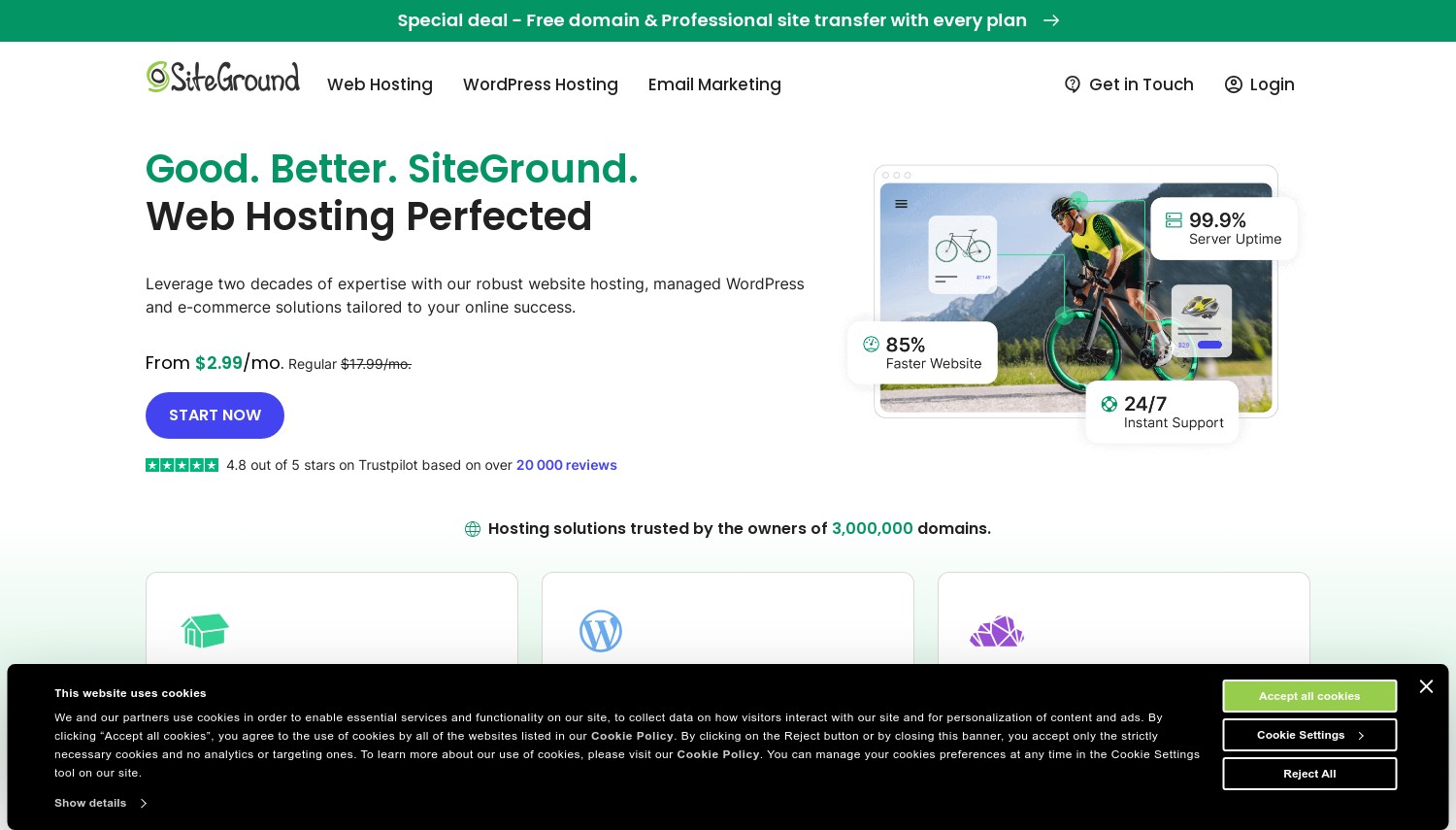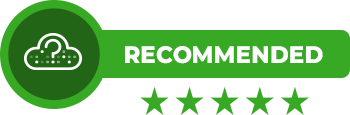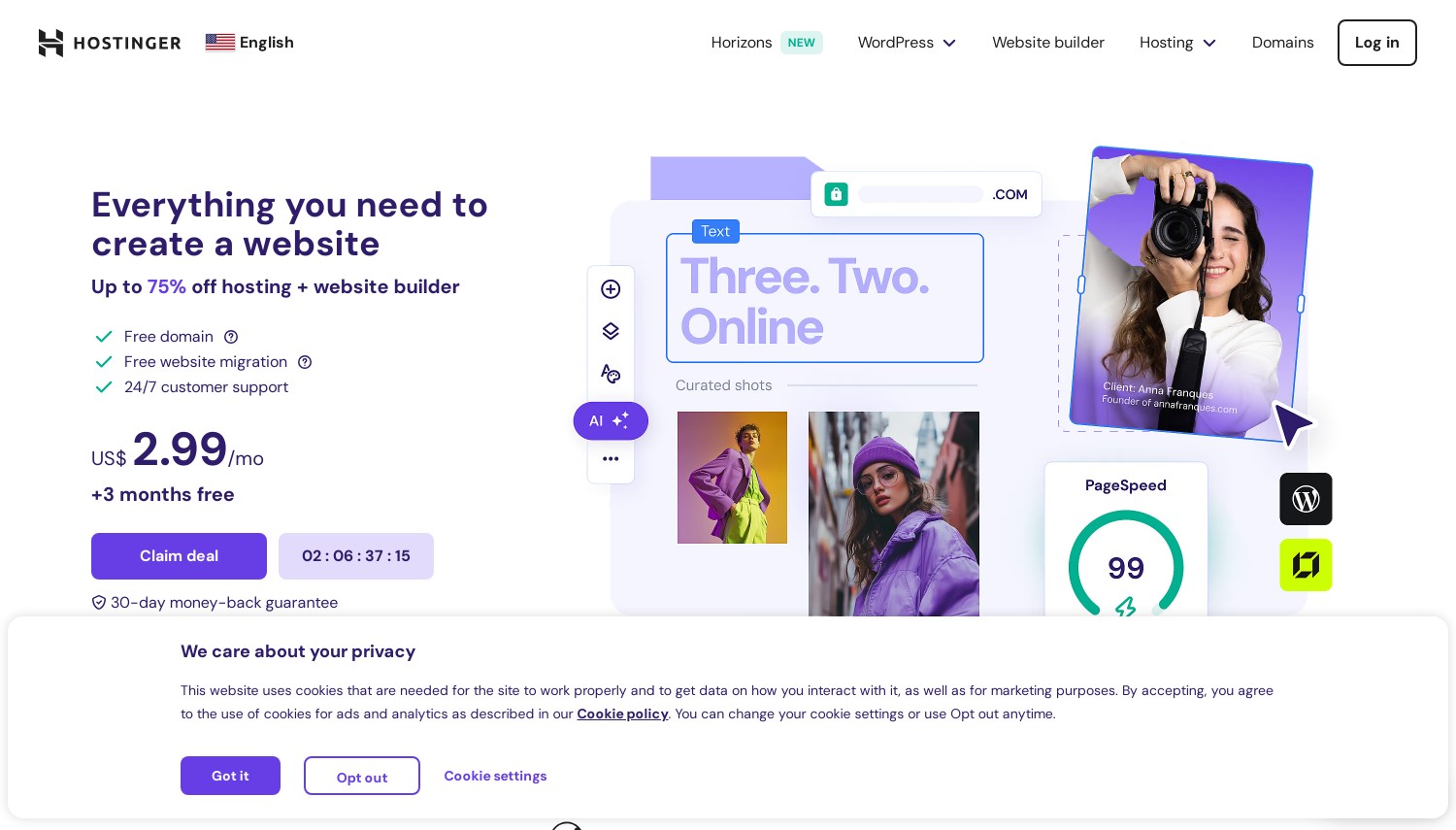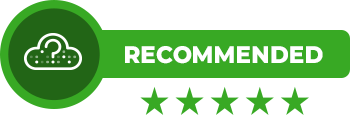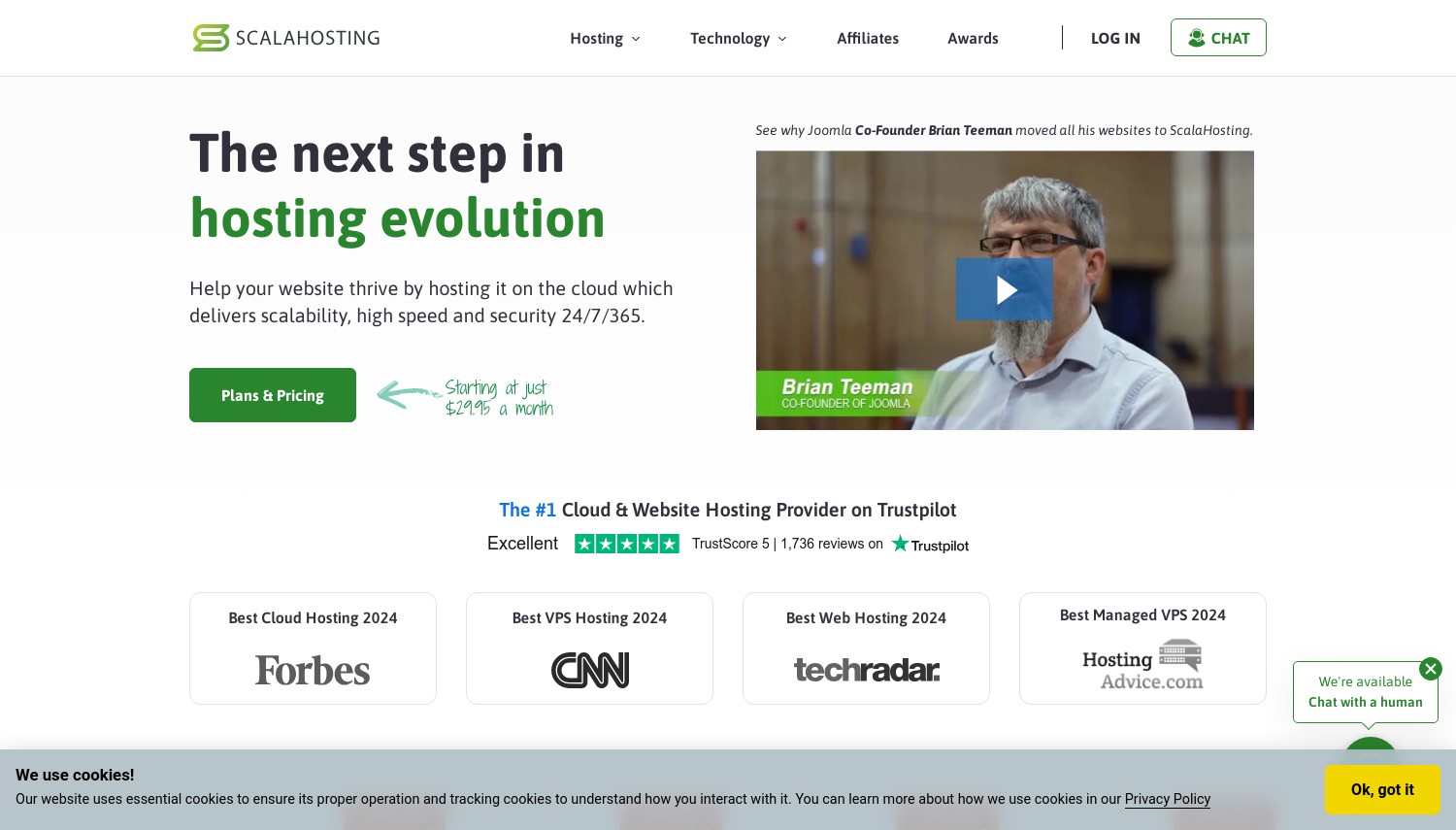On This Page: [hide]
Have you ever clicked away from a website because it took too long to load? If so, you’re not alone. In an age where the average attention span is shorter than ever, the speed of your WordPress site can make or break your online presence.
This article delves into the crucial role that speed plays in user experience and search engine optimization (SEO), offering actionable tips and advanced strategies to transform your site into a swift, efficient platform.
Whether you’re a beginner eager to optimize your site’s performance or looking to implement more sophisticated techniques, you’ll find valuable insights to accelerate your site’s loading times, improve visitor engagement, and boost your SEO rankings.
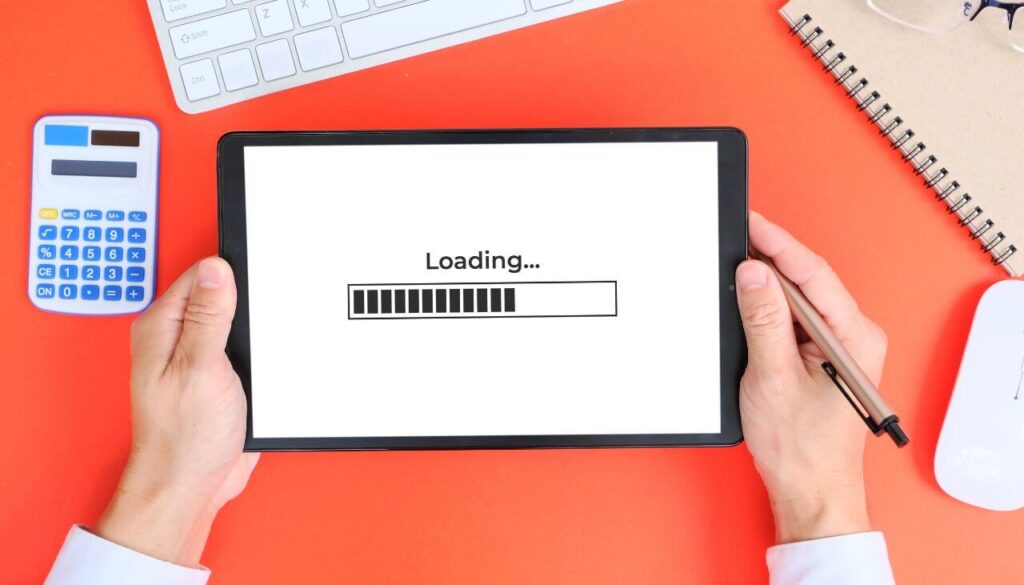
Why Is Speed Crucial for Your WordPress Site?
In the digital sphere, the speed of your WordPress site is not just a luxury; it’s a necessity. In a world where the average human attention span has dwindled to just over 8 seconds, website owners are in a constant battle to grab and retain their audience’s attention.
A slow-loading website can be the critical barrier that stands between a business and its potential to flourish online. It’s not just about the first impression; it’s about every impression thereafter.
A website that loads promptly enhances user experience, significantly increases the likelihood of visitors staying longer, and, importantly, engaging with the content you’ve worked hard to produce.
Furthermore, speed is a key player in the arena of search engine optimization (SEO). In an era where Google has incorporated site speed into its ranking algorithm, a slow WordPress site can find itself lost in the depths of search result pages.
This direct correlation between site speed and SEO rankings cannot be overstated. Faster websites not just lead the race in user satisfaction but also in visibility across search engines. Thus, making your WordPress site quick is an essential step in securing a competitive edge in the online marketplace.
How Page Speed Affects User Experience and SEO
Page speed is a pivotal factor that influences both the user experience (UX) and a website’s positioning in search engine results pages (SERPs). From a UX perspective, pages that load quickly meet the user’s expectation of immediate information access.
This immediacy leads to a more engaging and satisfying experience, reducing bounce rates and encouraging visitors to explore further. Fast-loading sites convey a sense of reliability and professionalism, key attributes that reflect positively on the brand.
On the SEO front, search engines aim to provide users with not only the most relevant content but also the best possible experience. Websites that load swiftly are, therefore, favored by algorithms, leading to higher visibility in search results.
This is particularly crucial in the mobile-first indexing era, where mobile page load speed is a significant ranking signal. Optimizing page speed thus serves a dual purpose: it caters to both the users’ demands for fast information and the search engines’ preference for quick, efficient websites.
What Affects Your WordPress Website’s Speed?
Several factors come into play when determining the speed of a WordPress website. One of the primary culprits of a slow site is poorly optimized images. Large, high-resolution images can consume a significant amount of bandwidth while loading. Simplifying image sizes and using proper compression can markedly improve loading times.
Plugins also play a pivotal role in the performance of WordPress sites. While they add functionality, too many plugins, or even a single poorly coded plugin, can significantly slow down a website. Regularly reviewing and trimming down unnecessary plugins can keep your website running smoothly.
Web hosting is another critical factor. Your hosting service’s reliability and the resources allocated to your site directly impact its speed and overall performance. Investing in quality hosting can pay dividends in enhancing your website’s performance.
Lastly, themes loaded with unnecessary features or bloated code can decelerate your site. Choosing a lightweight, speed-optimized theme is essential for maintaining quick load times. By paying attention to these factors, website owners can improve their site speed, thereby enhancing the user experience and SEO performance, which are fundamental for a successful online presence.
Beginner-Friendly Tips for a Faster WordPress Website
Creating a fast WordPress site is crucial for improving user experience and search engine ranking. A swift website encourages longer visits and higher conversion rates. Here, we explore some beginner-friendly tips to enhance your WordPress website’s speed without delving into the complexities of coding.
Choose a Hosting Provider That Matches Your Speed Expectations
One of the first steps toward a faster website is selecting the right hosting provider. Your hosting service significantly impacts your site’s speed, reliability, and security.
For WordPress, opting for a provider known for its WordPress optimization can make a big difference. Look for features like one-click WordPress installs, optimized WordPress performance, and customer support experienced in WordPress issues.
Remember, a shared hosting plan, while cost-effective, might slow down your website during peak traffic times. Consider a dedicated or cloud hosting solution if your site grows or requires more resources.
Update Your WordPress, Themes, and Plugins Regularly
Keeping your WordPress core, themes, and plugins updated is crucial for speed and security. Updates often include optimizations that improve performance and fix security vulnerabilities.
Set a schedule to check for updates regularly, or enable auto-updates for WordPress and its components. However, before updating, create a backup of your website to avoid any potential data loss. This simple step ensures that your site can quickly recover from any unforeseen issues that might arise during the update process.
Select a Theme Optimized for Speed and Information
The theme you choose plays a significant role in your site’s performance. A visually stunning theme can be tempting, but it’s important to select one optimized for speed, responsiveness, and SEO.
Look for lightweight themes that offer the design flexibility you need without unnecessary bloat. Themes that adhere to the latest web standards, are regularly updated, and have good reviews regarding speed and performance are ideal choices for any WordPress site.
Plugin Audit: Keep What You Need and Remove What You Don’t
Plugins add various functionalities to your WordPress site, but too many plugins can slow it down. Conduct regular audits of your plugins to ensure you only keep those necessary for your site’s operation.
Deactivate and uninstall plugins that aren’t in use or are no longer needed. Additionally, seek out high-quality plugins that are well-coded and maintained. Remember, it’s not about the quantity but the quality of the plugins and how they impact your site’s speed and performance.
Optimize Your Image Sizes Without Losing Quality
Images can significantly affect your site’s loading speed. Optimizing image sizes without compromising quality involves compressing images before uploading them to your site. Tools and plugins are available that can automate this process, reducing file sizes by up to 80% without noticeable quality loss.
Choosing the right file format (e.g., JPEG, PNG, WebP) also matters, as each has its advantages depending on the type of image. Additionally, consider implementing lazy loading for images, which delays loading images until users scroll to them, further improving page load times.
Following these beginner-friendly tips can significantly improve your WordPress site’s performance. From choosing the right hosting provider to optimizing images, each aspect plays a crucial role in ensuring your site’s speed is up to par. As your site grows, keep these practices in mind to maintain and improve page loading times, providing a better experience for your visitors.
Intermediate Speed Optimization Techniques
Implement Caching to Reduce Server Load
Implementing a caching strategy is essential for enhancing the loading speed of your WordPress site. Caching stores a version of your website’s pages and serves this stored version to your site’s visitors instead of generating a new page each time.
This greatly reduces server load and speeds up page delivery. You can set up caching easily with plugins like W3 Total Cache or WP Super Cache. These tools capture and store a static version of your content, minimizing the need to send requests to your server and thus speeding up overall access for your users.
Minimize CSS, JavaScript, and HTML Files
Minifying CSS, JavaScript, and HTML is about reducing their file size to improve your website’s loading speed. This involves removing unnecessary characters from code such as spaces, line breaks, and comments without affecting the functionality.
Tools like Autoptimize and plugins such as WP Rocket provide easy avenues to automate this process. Minification is beneficial because it reduces the amount of data the browser must download and process, enabling faster webpage rendering and a smoother user experience.
Leverage a Content Delivery Network (CDN) for Global Speed
Using a Content Delivery Network (CDN) can significantly enhance your website’s speed, especially for international visitors. A CDN stores a cached version of your website on servers located around the world. When a user visits your site, they are served content from the nearest server location, drastically reducing load times.
This is particularly useful for sites with a global audience, as it ensures a consistently fast experience no matter where your visitors are located. Services like Cloudflare and CDN77 are easy to integrate with any WordPress site, improving speed and reducing server load by distributing access logs across the globe.
Enable GZIP Compression for Smaller File Transfers
GZIP compression reduces the size of files sent from your server to the visitor’s browser, which can significantly increase your website’s loading speed. It works by compressing your site’s content on the server before sending it over to the browser.
The browser then decompresses the content upon receipt, delivering it to the user without a noticeable delay. You can enable GZIP compression directly through .htaccess modifications or by using plugins like WP Rocket. This technique is highly effective for text-based files like HTML, CSS, and JavaScript, making it a cornerstone of web optimization.
Limit Post Revisions to Save Database Space
WordPress automatically saves all changes made to posts and pages as revisions. This feature, while useful for undoing changes, can rapidly inflate your website’s database size, slowing down your site.
Limiting the number of revisions stored can significantly reduce database bloat and improve site performance. You can limit or disable post revisions by adding a line of code to your wp-config.php file or by using a plugin designed to manage database optimizations. Keeping your database lean is key to maintaining quick response times and ensuring a faster experience for your users.
Proofreading note: Ensure the transitions between sections are smooth and that each paragraph is concise for clarity and improved readability.
Advanced Strategies for Maximum Performance
Maximizing your WordPress site’s performance can significantly enhance user experience and improve your site’s search engine ranking. Implementing advanced strategies, such as effective caching techniques, database optimization, deferring JavaScript parsing, lazy loading, and DNS prefetching, can substantially decrease load times and improve site efficiency.
Database Optimization: Cleaning Up for Speed
A streamlined database is critical for speeding up your WordPress site. Over time, your database may accumulate redundant data such as post revisions, unapproved comments, and transient options, which can slow down your website.
Regularly cleaning up your database by removing unnecessary data and optimizing its structure can significantly reduce database calls and, as a result, page load times. Plugins that focus on database optimization can help in automating this process, ensuring your website remains fast and responsive without constant manual oversight.
Defer Parsing of JavaScript to Reduce Initial Load Time
JavaScript enriches your site with dynamic content and interactivity but can also slow down its initial load time. By deferring the parsing of JavaScript, you ensure that non-essential scripts load only after the essential elements of your page have rendered.
This approach can drastically reduce the perceived load time for your users and improve the overall user experience. When implementing this strategy, it’s important to prioritize which scripts to defer to maintain functionality and interactivity for your users from the moment the page begins to load.
Lazy Load Images, Videos, and Comments
Implementing lazy loading can noticeably speed up your WordPress site, particularly if your pages contain a lot of images, videos, or a comment section.
Lazy loading delays the loading of these elements until they are about to come into the viewer’s viewport. This means that only the content visible to the user upon arriving at your site is loaded initially, which dramatically reduces initial page load times and saves bandwidth. This strategy is instrumental in optimizing performance, especially on image-heavy sites or long articles that could benefit from splitting the load as the user scrolls.
Use DNS Prefetching to Improve Load Times for External Scripts
DNS prefetching is a technique used to resolve domain names before a user clicks on a link. By anticipating and resolving these names in advance, the browser can reduce the time it takes to retrieve resources from external domains.
This is particularly useful for sites utilizing external scripts for functionality or analytics. Prefetching DNS for such resources can shave seconds off your sites load time, contributing to a smoother, faster user experience.
Implementing DNS prefetching involves a simple modification to your site’s HTML or server configuration and can have a substantial impact on performance.
Regular Maintenance for Ongoing Speed Improvements
Maintaining a WordPress site’s speed is an ongoing process that requires regular attention and adjustments. By integrating certain practices into your website’s maintenance schedule, you can ensure that your site remains fast, efficient, and able to deliver the best user experience possible.
Monitor Your Site’s Speed and Health With Performance Tools
Keeping an eye on your WordPress site performance is crucial for identifying issues that could slow it down. Performance tools like GTmetrix, Google PageSpeed Insights, and Pingdom can provide valuable insights into how your site is performing in real-time.
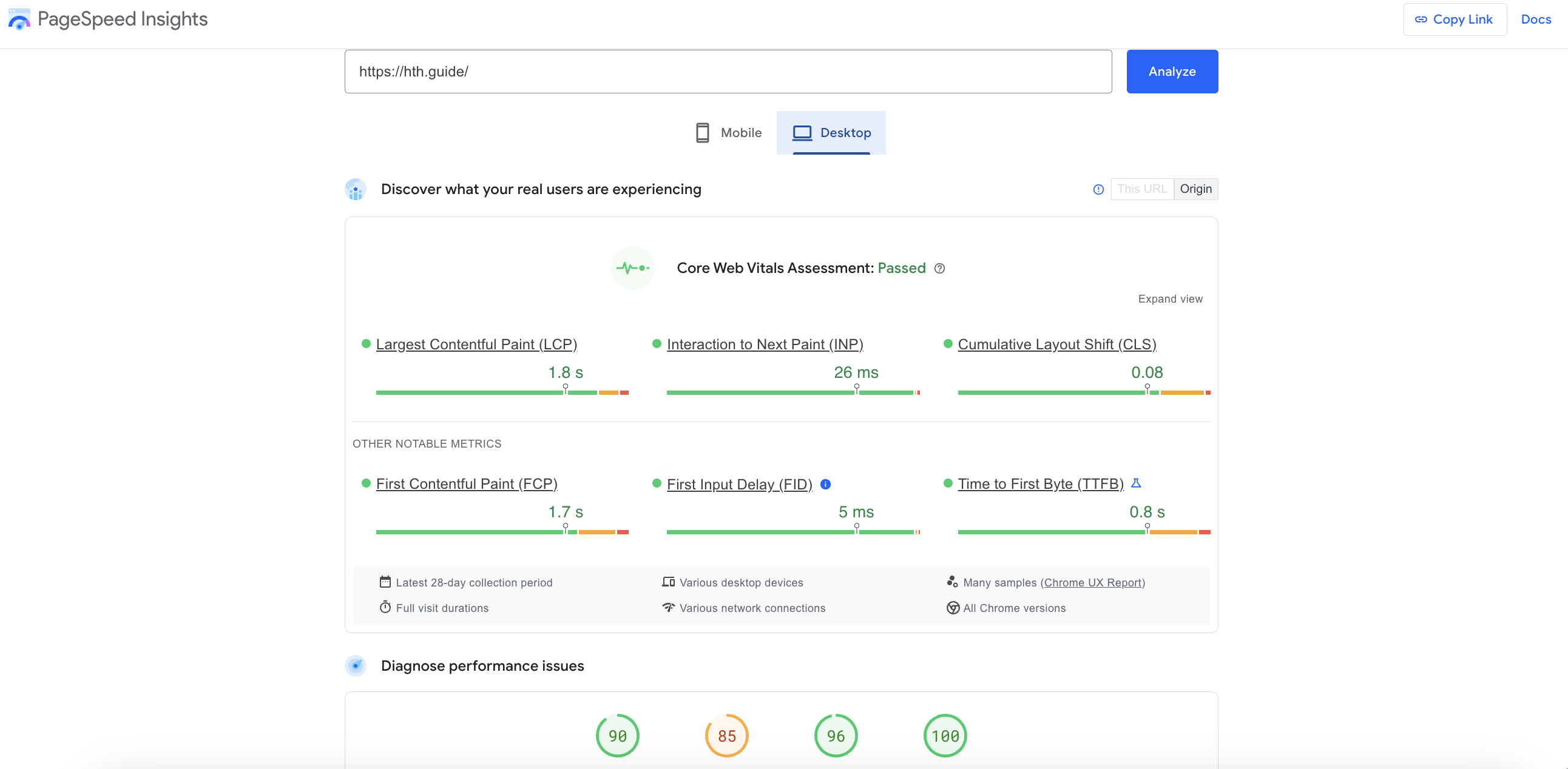
These tools not only measure the speed of your site but also offer recommendations on how to make it faster. Regularly checking your website’s speed ensures that it remains optimized for quick loading times, enhancing user experience and improving search engine rankings.
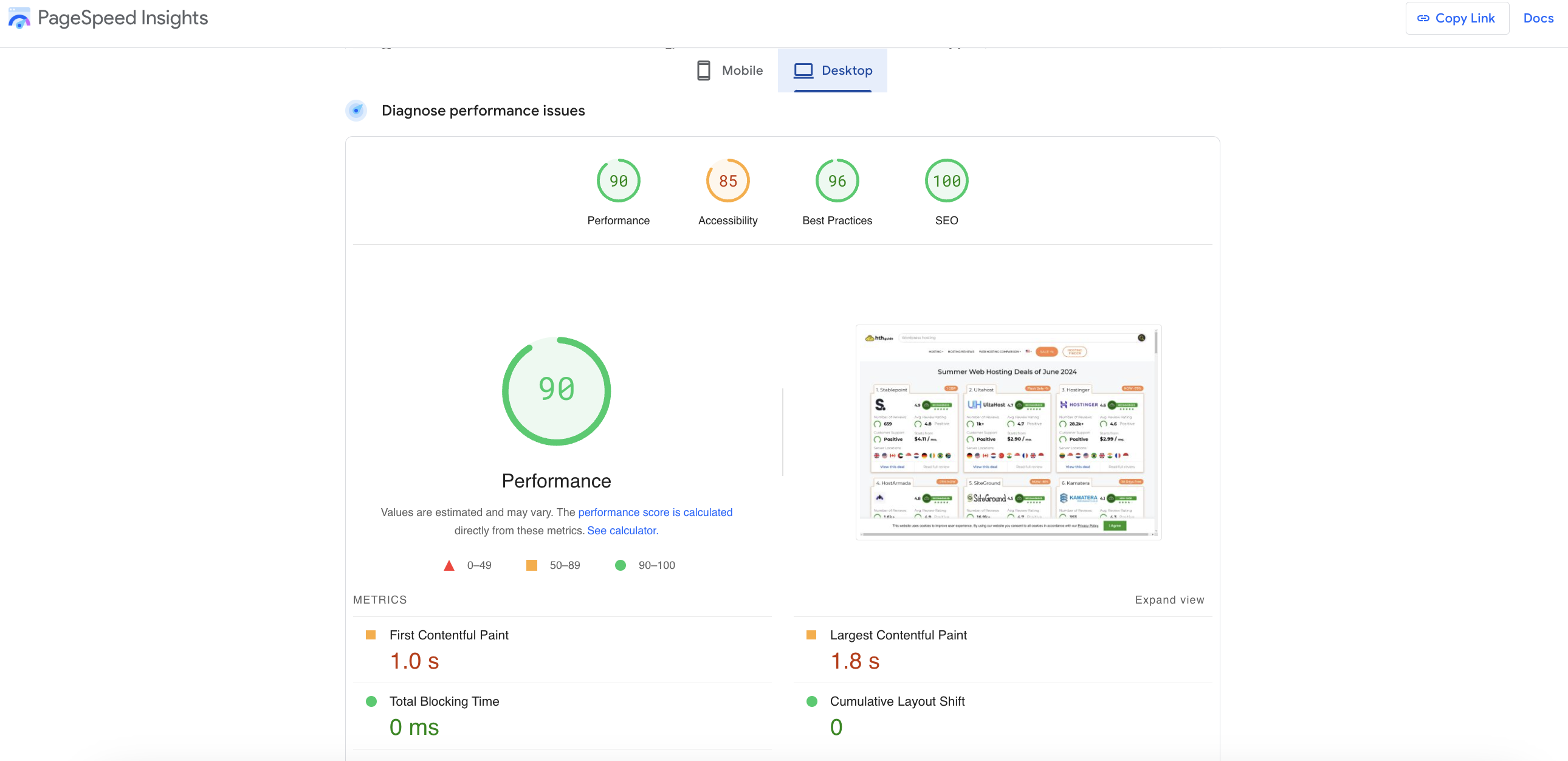
Schedule Regular Clean-ups of Your WordPress Database
Your WordPress database can become cluttered with unnecessary data over time, such as post revisions, spam comments, and trashed posts, which can slow down your website.
Scheduling regular clean-ups can drastically improve your site’s performance. You can use plugins like WP-Optimize, Advanced Database Cleaner, or WP-Sweep to automate this process safely. These plugins help in removing unrequired data, keeping your database lean and efficient. Always remember to back up your database before performing any clean-up operations to prevent data loss.
Optimize and Replace Plugins With Lightweight Versions
Plugins play a significant role in adding functionality to WordPress sites, but they can also be a major factor in slowing them down if not properly managed.
Evaluate the plugins you currently have installed and remove any that are unnecessary or rarely used. For the plugins you do need, check if there are more lightweight versions or alternatives that provide the same functionality with better performance. Regularly updating the plugins can also ensure they are running efficiently and securely.
Avoid Uploading Videos Directly to WordPress
While WordPress allows you to upload videos directly to your site, doing so can significantly impact your sites load time.
Instead, use video hosting services like YouTube or Vimeo to upload your videos, and then embed them into your WordPress pages or posts. This approach lets you take advantage of the video hosting services optimized playback and bandwidth, ensuring your site remains speedy and unburdened by large files.
How to Keep Your WordPress Site Running Smoothly With Regular Audits
Conducting regular audits of your WordPress site can help identify areas that need improvement or optimization. This includes reviewing your site’s theme and plugins for performance, assessing image sizes, and checking for broken links or outdated content.
Utilizing tools for these audits can simplify the process, providing a comprehensive overview of your site’s health and areas for enhancement. Regular audits help in maintaining optimal site performance and a great user experience, keeping your WordPress site running smoothly.
Must-Have Tools and Plugins for Speed Optimization
Optimizing your WordPress site for speed is essential in delivering a pleasant user experience and improving your site’s rankings on search engines. Various tools and plugins can help you achieve a lightning-fast website. Let’s delve into some must-have tools and plugins that significantly contribute to speed optimization.
Identifying the Best Caching Plugins
The right caching plugin can dramatically speed up your WordPress site. Caching plugins work by saving the dynamically generated HTML files and serving them from the cache whenever a request is made. This minimizes the load on the server and makes your website faster. Some of the top caching plugins include:
- WP Rocket: Known for its ease of use and comprehensive optimization features, WP Rocket is an excellent choice for both beginners and advanced users. It not only caches your pages but also optimizes your site’s files, reduces the size of your database, and loads images on demand.
- W3 Total Cache: This plugin offers a broad spectrum of caching features, including page, object, database, and browser caching. W3 Total Cache is a powerful plugin for web performance optimization.
- WP Super Cache: With a user-friendly interface, WP Super Cache generates static html files from your dynamic WordPress blog. It’s a great option for improving your site’s speed without delving into more complex settings.
- SiteGround Optimizer: If you’re hosted on SiteGround, this plugin comes highly recommended. It’s tailored to work seamlessly with SiteGround hosting environment, providing dynamic, file-based, and object caching.
Choosing the right caching plugin depends on your specific needs, the hosting environment, and how comfortable you are with configuring the settings.
Image Optimization Tools That Make a Difference
Large image sizes can significantly slow down your website. Optimizing your images can reduce your page load time, improve user experience, and boost SEO. Tools and plugins to optimize images include:
- Smush: This plugin compresses and optimizes images automatically, without losing quality. It’s incredibly user-friendly and effective for reducing image file sizes.
- ShortPixel Image Optimizer: Another powerful tool that optimizes images and PDFs. It allows for both lossy and lossless compression, balancing quality and file size reduction.
- TinyPNG: An online tool and WordPress plugin that use smart compression techniques to reduce the file size of PNG and JPEG images.
By integrating these tools into your site management practices, you can ensure that your images are not hampering your site’s performance.
CDNs That Work Best With WordPress
Content Delivery Networks (CDNs) distribute your content across multiple servers around the world, reducing the distance it has to travel to reach your users. This can significantly reduce load times. Several CDNs that work well with WordPress include:
- Cloudflare: Offers a free plan that provides both CDN services and advanced security features. It’s easy to set up and significantly reduces website load time.
- KeyCDN: An affordable and straightforward CDN service that integrates easily with WordPress. It offers real-time reporting and pay-as-you-go pricing.
- StackPath (formerly MaxCDN): Known for its high-performance CDN services, StackPath is suitable for websites of all sizes. It offers seamless integration with popular WordPress caching plugins.
Utilizing a CDN is a straightforward way to enhance your website’s speed and reliability without extensive configuration.
Frequently Asked Questions About WordPress Speed Optimization
What is the Ideal Page Load Time?
The ideal page load time for a website, particularly a WordPress site, is under two seconds. This benchmark is rooted in the understanding that quicker load times can significantly enhance user experience, contributing to lower bounce rates and higher engagement levels.
A speedy website ensures that visitors can access your content without delay, which is crucial in holding their attention and encouraging them to explore more of your site. In the context of SEO, faster sites are also favored by search engines, which can lead to better search rankings.
To meet and maintain this ideal load time, website owners are encouraged to regularly monitor their site’s performance and implement ongoing optimizations to address any speed issues.
Can Plugins Affect My Site’s Speed?
Yes, plugins can significantly affect your WordPress site’s speed. While plugins add functionality and features to your site, each plugin also introduces additional scripts, styles, and database queries that can increase load times. The impact on speed varies depending on the plugins quality and complexity. To manage plugins effectively without compromising site speed:
- Minimize Use: Install only the plugins that are necessary for your site’s functionality.
- Choose Quality Plugins: Opt for well-coded plugins with good reviews and frequent updates.
- Regular Updates: Keep all plugins updated to ensure optimal performance and security.
- Performance Testing: Regularly test your site’s performance with and without plugins to identify any that are particularly slow.
In cases where a plugin is deemed essential but negatively impacts site speed, consider seeking alternative solutions that offer similar functionality without the performance penalty.
Is a CDN Necessary for a Small Business Website?
A Content Delivery Network (CDN) is highly beneficial for small business websites, though not strictly necessary.
A CDN works by storing cached versions of your site on multiple servers around the world, allowing for faster content delivery to users based on their geographic location. For small business websites targeting a global audience or experiencing high traffic volumes, a CDN can significantly reduce load times, enhance user experience, and support SEO efforts.
However, for businesses serving a primarily local audience with moderate traffic levels, the impact of a CDN might be less pronounced. In such cases, the decision to use a CDN should be weighed against other site speed optimization strategies and business priorities.
Conclusion: The Path to a Lightning-Fast WordPress Site
Achieving a super-fast WordPress site might seem like a challenge, but it’s entirely possible with the right approach and tools. In this journey towards site speed optimization, we’ve covered numerous strategies, from selecting a robust hosting solution to tweaking your site’s caching mechanisms. Remember, the effort you put into optimizing your site’s speed not only enhances user experience but also significantly impacts your SEO ranking.
Let’s quickly recap the essential steps to take your WordPress site to the next level of performance:
- Choose the Right Hosting: Opt for a hosting provider like WP Engine that offers dedicated WordPress hosting to leverage technologies tailored for WordPress speed optimization.
- Update Regularly: Keep your PHP version, WordPress core, and plugins up to date to harness the latest performance improvements.
- Implement Caching: Utilize effective caching solutions, like W3 Total Cache, to reduce load times by serving static content to your visitors.
- Opt for a Lightweight Theme: Select themes that are optimized for speed and avoid those bloated with unnecessary features.
- Minimize Plugin Use: Deactivate or delete plugins that you don’t use to reduce the number of requests made by your site.
- Optimize Images: Compress images without losing quality to ensure they load faster and consume less bandwidth.
- Use CDN: A Content Delivery Network can distribute your content globally, ensuring it loads quickly no matter where your audience is located.
In conclusion, speeding up your WordPress site requires a combination of choosing the right hosting, keeping everything up to date, using caching, selecting a lightweight theme, reducing plugin use, optimizing images, and considering the use of a CDN. Each action you take contributes to a faster, more efficient website that provides a better experience for your visitors and improves your online presence. With commitment and the right tools, you’ll find that achieving a lightning-fast WordPress site is not only possible but also a rewarding journey.

 SiteGround
SiteGround

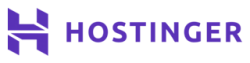 Hostinger
Hostinger
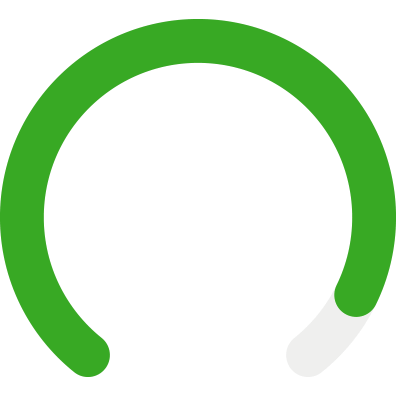
 ScalaHosting
ScalaHosting