On This Page: [hide]
Ultimate Guide to Cloudflare CDN WordPress Integration
In an online world where speed and security are paramount, leveraging Cloudflare CDN for your WordPress site can be a game-changer. By enhancing your website’s performance through faster load times and robust security against threats like DDoS attacks, Cloudflare provides a comprehensive solution that addresses the critical needs of modern websites.
In this article, we explore the multitude of benefits Cloudflare offers, from improving site speed to fortifying your digital presence against cyber threats, and guide you through choosing the right plan for your needs. Whether you’re running a small blog or a large e-commerce platform, understanding how to implement and maximize Cloudflare’s features will empower you to provide a superior user experience and safeguard your site’s integrity.
Exploring the Benefits of Cloudflare CDN for Your WordPress Site
Integrating Cloudflare’s Content Delivery Network (CDN) into your WordPress website brings a plethora of performance enhancements and security benefits. By utilizing a global network of servers, Cloudflare efficiently serves static content such as images and stylesheets closer to website visitors.
This geographic proximity significantly reduces loading times, offering a swift user experience. Beyond speed, Cloudflare’s CDN acts as a protective barrier, shielding your site from common web threats and Distributed Denial of Service (DDoS) attacks, ensuring your digital presence is both robust and reliable.
Why Is Cloudflare CDN Essential for WordPress Performance?
The essence of a well-performing website lies in its speed and security, two pillars strongly supported by Cloudflare. Speed is crucial for user engagement and SEO rankings. Websites that load quickly have lower bounce rates and higher conversion opportunities. Security, on the other hand, builds trust.
By safeguarding your WordPress site with Cloudflare, you not only protect sensitive data but also instill confidence among your visitors. Cloudflare’s SSL/TLS encryption further authenticates your website’s integrity, encrypting data in transit. Therefore, incorporating Cloudflare into your WordPress site significantly enhances its overall performance and security posture.
Comparing Free vs Paid Cloudflare Plans: Which One Is Right for You?
Choosing the right Cloudflare plan for your WordPress site depends on your specific needs and budget. The Free version of Cloudflare offers basic protection from DDoS attacks, access to its Global CDN, shared SSL certificates, and limited page rules for custom configuration. This plan suits personal websites or blogs that require essential performance improvements and security measures.
For businesses or websites with higher traffic demands, the Pro plan at $20/month provides additional features like web application firewall (WAF), image optimization, and mobile acceleration, alongside heightened security protocols. The Business plan, at $200/month, includes even more advanced options like Railgun for dynamic content delivery and further customization capabilities.
Larger organizations or websites with extensive technical requirements might find the Enterprise plan most fitting. Tailored to specific needs, this option offers unparalleled performance enhancements, security measures, and 24/7 support, ensuring your site operates at peak efficiency and with maximum protection. Each step up in plan offers progressively more comprehensive features, targeting various scale and security needs.
Ultimately, the decision between Cloudflare’s Free, Pro, Business, and Enterprise plans should be guided by your website’s size, traffic volume, and security requirements. If your WordPress site handles sensitive transactions or attracts high volumes of traffic, investing in a paid plan could offer the advanced protection and performance optimization necessary for success.
Ensuring Your WordPress Site Is Cloudflare-Ready
Ensuring your WordPress site is prepared for Cloudflare involves a few critical steps. First and foremost, verify your domain’s registration details. Knowing where your domain is housed makes it simpler to update nameservers to Cloudflare’s. If uncertain, tools like whois.net can reveal your domain registrar.
Key Considerations Before Integrating Cloudflare CDN
Before proceeding with Cloudflare CDN integration, several factors warrant consideration to make an informed decision. Understandably, the decision to switch to a Cloudflare plan, free or paid, requires an assessment of your website’s specific needs regarding speed, security, and scalability.
Additionally, manual setup of Cloudflare affords greater control over DNS and CDN settings compared to automated setups through hosting providers. Opting for manual configuration enables direct management of your Cloudflare account, ensuring flexibility to adapt or switch hosting services as your website grows.
Furthermore, assess the impact of potential SEO implications. For websites established without a “www” prefix, transitioning to require “www” could necessitate substantial adjustments to avoid impacting your site’s search engine ranking. Before integration, weigh the benefits of enhanced performance and security against the efforts required for proper setup and ongoing management.
Lastly, consider the potential downtime during the nameserver update process. Although usually brief, the propagation period could temporarily affect site accessibility for some users. Planning this transition during off-peak hours can minimize the impact on your website’s visitors.
Following these preparatory steps and considerations will ensure a smooth and effective integration of Cloudflare CDN with your WordPress site, bolstering its performance and security without undermining the user experience or search engine presence.
Step-by-Step Process to Integrate Cloudflare CDN Into WordPress
Integrating Cloudflare CDN into your WordPress site enhances security and speed, making your site more efficient and user-friendly. This guide will walk you through each step, ensuring you can confidently set up Cloudflare CDN without hassle.
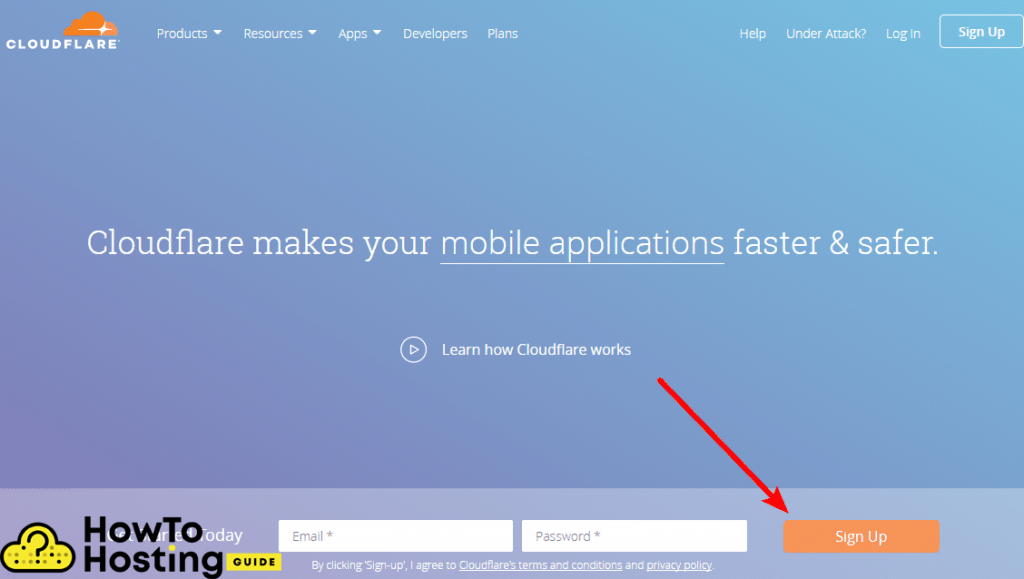
Create Your Cloudflare Account: A Simple Guide
To get started, visit the Cloudflare website and click on the Sign Up button. You’ll be prompted to enter your email address and create a password. Following these steps, you’ll receive a confirmation that your account is ready, setting the stage for integrating Cloudflare with your WordPress site.
DNS Settings and Record Management in Cloudflare for WordPress Users
Once you’ve added your website to Cloudflare, the next step involves managing DNS settings. Cloudflare scans your site and displays existing DNS records, highlighting which ones will be managed by Cloudflare with an orange cloud icon and which will bypass Cloudflare with a gray icon. Ensure your primary domain is active (orange icon) by adjusting the ‘Proxy status.’ This step is critical for activating Cloudflare’s CDN capabilities on your site.
Pointing Your Domain to Cloudflare: A Walkthrough
Following DNS management, you’ll need to point your domain’s nameservers to Cloudflare. This is done by replacing your current nameservers with Cloudflare’s, a change that is typically made through your domain registrar or web hosting provider’s dashboard. Remember, nameserver changes may take some time to propagate across the internet, temporarily affecting site accessibility. Patience here is key.
Important Cloudflare Settings for WordPress Sites
With Cloudflare successfully integrated into your WordPress site, it’s time to fine-tune settings for optimal performance and security. Here, you can configure SSL/TLS encryption settings to enhance site security. Additionally, consider utilizing Cloudflare’s caching capabilities to improve site speed and performance. Cloudflare also offers options for image optimization and DDoS protection, further bolstering your site’s efficiency and security. For streamlined management of these features, installing the Cloudflare plugin on your WordPress site is beneficial, allowing for easy adjustment of settings directly from your WordPress dashboard.
Using Cloudflare CDN is a straightforward process that dramatically improves your WordPress site’s speed and security. By following this guide, you’re now equipped to enjoy the benefits Cloudflare offers. Remember, while setting up, keep an eye on your site’s performance and continuously adjust Cloudflare settings as needed to ensure your site remains fast, secure, and user-friendly.
How to Install and Configure the Cloudflare Plugin for WordPress
Setting up the Cloudflare plugin for your WordPress site streamlines your website performance and security optimization process. In this section, we’ll guide you through downloading and installing the Cloudflare WordPress plugin, followed by steps to configure it to improve your site’s loading times and security.
Download and Installation Steps for the Cloudflare WordPress Plugin
Firstly, to undertake the Cloudflare plugin installation, access your WordPress dashboard. Navigate to the plugins section via the sidebar by clicking on Plugins and then Add New. In the search bar, type Cloudflare and look for the official Cloudflare plugin. Once located, click Install Now followed by Activate to integrate Cloudflare with your WordPress site. This process enables you to manage some of Cloudflare’s powerful features directly from your WordPress dashboard, providing a straightforward way to enhance your site’s performance and protection.

- Log in to your WordPress dashboard.
- Click on Plugins > Add New.
- Search for Cloudflare and click Install Now on the Cloudflare plugin.
- After installation, click Activate.
Activation is just the beginning. Next, you’ll need to configure the plugin to optimize your WordPress site efficiently.
Optimizing WordPress Performance with Cloudflare Plugin Settings
The Cloudflare plugin offers various settings to fine-tune your website for optimal performance and enhanced security. Once the plugin is active, navigate to Settings > Cloudflare in your WordPress dashboard. Here, you will be prompted to enter your Cloudflare credentials, including your email and global API key, which can be found in your Cloudflare dashboard under the My Profile section.
- Navigate to Settings > Cloudflare within your WordPress dashboard.
- Sign in using your Cloudflare email and API key.
- For first-time setup, choose Apply Default Settings to optimize your site with recommended settings.
- To enhance your site’s security, adjust the Security Level setting. Higher levels increase protection against threats.
- Enable “Automatic Cache Purge” to ensure your site displays the most current version of content.
By applying these settings, the Cloudflare plugin not only enhances your website’s security by adding a web application firewall (WAF) but also improves site performance through features like Automatic Platform Optimization (APO), which caches both static and dynamic content more effectively than traditional CDN services. This comprehensive approach ensures that your WordPress site remains fast, secure, and reliable for all users.
Congratulations! You’ve now learned how to install and configure the Cloudflare plugin for your WordPress site, laying a strong foundation for both speed and security. Regularly check in on your Cloudflare settings within your WordPress dashboard to ensure your site is optimized according to the latest web performance and security standards.
Advanced Cloudflare Features for WordPress Optimization
Cloudflare provides a vast array of options to optimize and secure WordPress websites. Beyond the basic setup, advanced features and settings within Cloudflare unlock powerful performance and security enhancements. Exploring these features can lead to significant improvements in site speed, protection against threats, and a better overall experience for your site visitors.
Leveraging Cloudflare Page Rules for Enhanced WordPress Performance
Cloudflare Page Rules offer an exceptional toolset for fine-tuning how content is delivered and protected. By creating specific rules, site administrators can dictate how Cloudflare interacts with different parts of their site. For instance, with Page Rules, you can:
- Force HTTPS to improve security and SEO rankings by redirecting all site traffic through a secure connection.
- Customize Cloudflare’s caching levels, such as bypassing cache for dynamic content like your WordPress dashboard while leveraging aggressive caching for static content.
- Optimize bandwidth usage by extending the cache duration of uploaded files, particularly useful for websites that host large files or rarely change their media content.
- Enable the “Always Online” feature on critical pages to ensure they remain accessible even during unexpected server downtime.
Implementing these rules can drastically improve the speed and security of your WordPress site, enhancing user experience and search engine visibility.
Understanding and Implementing Cloudflare’s Advanced Security Features
Cloudflare’s suite of advanced security features can significantly bolster your WordPress site’s defenses against online threats. Key security enhancements include:
- SSL/TLS Encryption: Enforcing SSL (Secure Socket Layer) encryption not only protects data transmission but also boosts your site’s credibility and SEO performance. With Cloudflare, setting up and managing SSL certificates becomes streamlined, offering various encryption levels to meet your site’s needs.
- Web Application Firewall (WAF): Cloudflare’s WAF provides a robust barrier against common web vulnerabilities and attacks, such as SQL injections and cross-site scripting (XSS). This proactive defense mechanism is crucial for safeguarding sensitive data and ensuring site availability.
- DDoS Protection: Distributed Denial of Service (DDoS) attacks can cripple your website, making it inaccessible to users. Cloudflare’s advanced DDoS mitigation capabilities can absorb and disperse these attack traffic, keeping your site online and functioning smoothly.
- Rate Limiting: This feature allows you to control the number of requests a user can make to your website in a given time frame, protecting against abuse and ensuring fair resource distribution among visitors.
Monitoring and Maintaining Your WordPress Site with Cloudflare
Maintaining the speed and security of your WordPress site is crucial for ensuring a positive user experience and high search engine rankings. Cloudflare offers powerful analytics and tools to help you monitor your website’s performance and security status. By keeping a close eye on your Cloudflare analytics dashboard, you can make informed decisions to improve and safeguard your site.
How to Check Your Cloudflare Analytics Dashboard
Accessing your Cloudflare analytics dashboard is straightforward and provides a wealth of information about your website’s traffic, security threats, and performance metrics. To view your dashboard, simply log in to your Cloudflare account, select the site you wish to manage, and click on the Analytics tab. Here, you’ll find data on the number of visitors, threat analysis, bandwidth saved through caching, and the speed improvements Cloudflare has provided to your site. This dashboard is an invaluable tool for understanding the impact of Cloudflare on your website’s overall health.
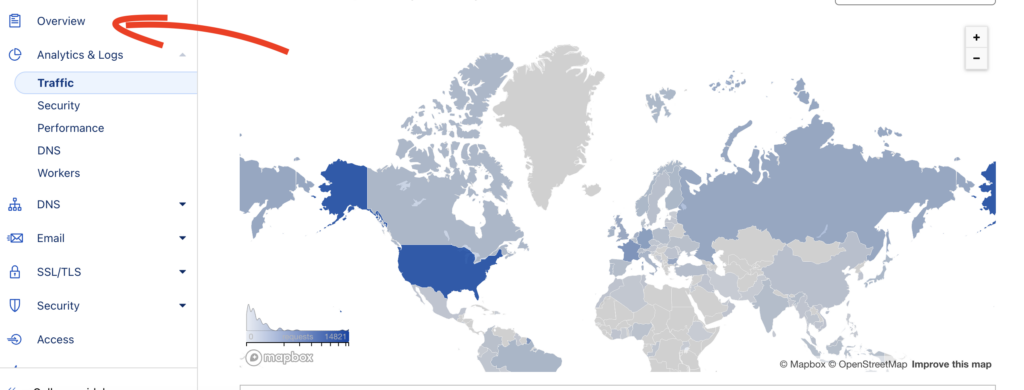
For a deeper dive, Cloudflare offers different analytics sections such as Traffic, Security, Performance, and DNS. Regularly reviewing these sections can help you identify trends, detect potential issues, and track the efficiency of your content delivery strategy.
Troubleshooting Common Cloudflare CDN Issues in WordPress
While Cloudflare significantly enhances your site’s performance and security, you might occasionally face some challenges. Common issues include SSL certificate errors, caching problems causing outdated content to show, or Cloudflare settings that interfere with WordPress plugins. Here’s how to troubleshoot these problems effectively:
- SSL Errors: Ensure your SSL mode in Cloudflare is compatible with your hosting configuration. If you encounter “mixed content” errors, consider using a plugin to fix these or manually update links to use HTTPS.
- Caching Issues: Outdated content can usually be resolved by clearing Cloudflare’s cache. Navigate to the Caching tab in your Cloudflare dashboard and click “Purge Everything” to refresh the cached content.
- Plugin Conflicts: Some WordPress plugins may conflict with Cloudflare. If you suspect a plugin issue, temporarily deactivate your plugins and reactivate them one by one to identify the culprit.
By staying proactive in monitoring your site and quickly addressing any issues that arise with Cloudflare CDN, you can maintain an optimal website performance and security stance.
Maintaining your WordPress site performance and security through Cloudflare is a continuous process. Regularly check your Cloudflare analytics, stay updated on Cloudflare features, and address any issues promptly to ensure the longevity and success of your WordPress site. Your diligence in monitoring and troubleshooting will pay off in improved site speed, stronger security, and a better overall experience for your visitors.
The Role of Cloudflare in Preventing Cyber Threats to Your WordPress Site
Cloudflare plays a pivotal role in enhancing the security and performance of your WordPress site. With its vast network of global servers, Cloudflare provides a range of features designed to optimize your site’s speed and protect against a spectrum of online threats:
- DDoS Protection: Cloudflare’s advanced DDoS mitigation capabilities safeguard your site from disruptive denial-of-service attacks, ensuring your website remains accessible at all times.
- Web Application Firewall (WAF): Cloudflare’s customizable firewall rules protect critical parts of your site, such as the WordPress dashboard, from unauthorized access and various web application threats.
- Content Delivery Network (CDN): By caching content and serving it from servers closest to your site’s visitors, Cloudflare reduces loading times, improves site performance, and lessens the risk of traffic-based attacks.
- SSL/TLS Encryption: Cloudflare offers free SSL certificates, encrypting data between your site and its visitors to prevent interception and tampering.
Incorporating Cloudflare with your WordPress setup significantly enhances your site’s resilience against cyberattacks while improving loading speed and user experience.
Cloudflare CDN and WordPress: Success Stories and Testials
Cloudflare CDN has revolutionized the way WordPress sites perform and secure themselves against threats. By sharing case studies and testimonials of real-world success stories, it becomes evident how impactful integrating Cloudflare with WordPress can be.
Real-World Examples of WordPress Sites Thriving with Cloudflare CDN
Several WordPress site owners have seen their sites transform after implementing Cloudflare CDN. One prominent example includes a notable increase in website speed and a significant reduction in load times across global locations. Another site owner reported enhanced security measures, leading to a drastic decrease in spam and malicious attacks. These improvements are not just about speed and security; they also contribute to better SEO rankings and user experience, thus driving higher traffic and engagement.
- A travel blogger noticed a 70% decrease in page load times, resulting in increased page views and longer site visits.
- An e-commerce platform experienced a 50% reduction in bandwidth usage, which cut down hosting costs while handling higher traffic volumes efficiently.
- A small business website was able to fend off a sophisticated DDoS attack, keeping their site online during crucial sales periods.
How Cloudflare CDN Transformed My WordPress Website: A Case Study
This case study focuses on a content-rich WordPress website that struggled with slow load times and frequent downtime due to DDoS attacks. After integrating Cloudflare CDN, the website saw remarkable improvements:
- Improved Performance: By caching content across Cloudflare’s global network, the site’s average load time improved by over 60%, providing a smoother experience for international visitors.
- Enhanced Security: Cloudflare’s advanced security features protected the website from numerous DDoS attacks and significantly reduced spam, protecting the integrity of the site.
- Increased Search Visibility: With faster load times and increased uptime, the website saw an improvement in SEO rankings, leading to a 40% increase in organic traffic.
These transformations highlight the dual benefits of using Cloudflare CDN for WordPress websites: bolstering security defenses while simultaneously enhancing site performance. For WordPress site owners facing similar challenges, Cloudflare presents a powerful tool to elevate their site’s capabilities.
The journey from a struggling website to a high-performing one is made possible with Cloudflare. These success stories and testimonials serve as inspiration for WordPress site owners looking to optimize their online presence in a simple yet effective way.
Getting the Most of Cloudflare CDN for Your WordPress Site
Successfully integrating Cloudflare CDN with your WordPress website marks a significant step toward enhancing its performance and security. However, to truly harness the power of Cloudflare, it’s essential to familiarize yourself with its array of features designed to optimize your digital footprint.
Implementing Cloudflare’s automatic image optimization capabilities can drastically reduce page load times, enhancing user experience. Additionally, leveraging its Web Application Firewall (WAF) fortifies your site against common vulnerabilities, ensuring a secure environment for your visitors.
Exploring Cloudflare’s analytics is another way to gain insights into your website’s performance and visitor patterns. This data can guide your SEO strategies and content creation, aligning with the interests and needs of your audience. Regularly review your Cloudflare settings to ensure they are optimized for your current needs, as adjustments may be needed as your site grows and evolves.
Next Steps After Integrating Cloudflare with Your WordPress Website
After setting up Cloudflare, your immediate next step is to conduct thorough testing to ensure that everything is configured correctly. Check your website from various locations (if possible), or use online tools to understand how your site’s loading times have improved. Be attentive to any potential errors or issues in content delivery to address them promptly.
Engaging with the broader Cloudflare community can provide valuable insights and tips to further enhance your site. Whether through official forums or third-party platforms, learning from experienced users can uncover advanced strategies for maximizing Cloudflare’s benefits. Finally, keep your Cloudflare knowledge up-to-date. As with any technology, Cloudflare continually evolves, introducing new features and improvements. Staying informed allows you to adapt and apply the latest best practices, keeping your WordPress site fast, secure, and ahead of the curve.

Danke für diesen Artikel! Es hat mir sehr bei der Konfigurierung geholfen.