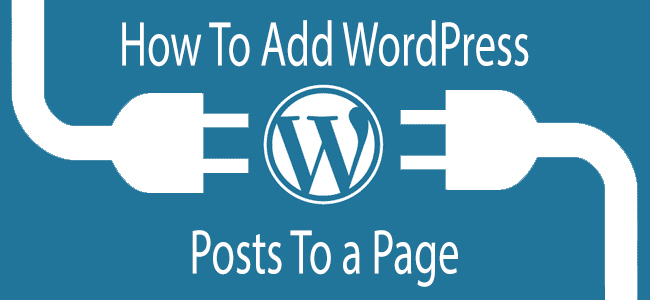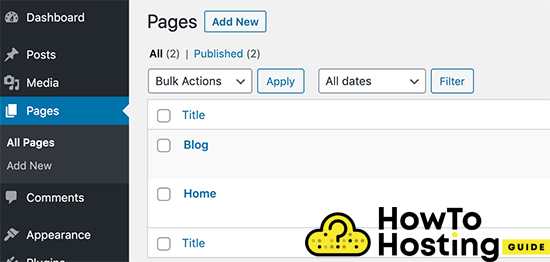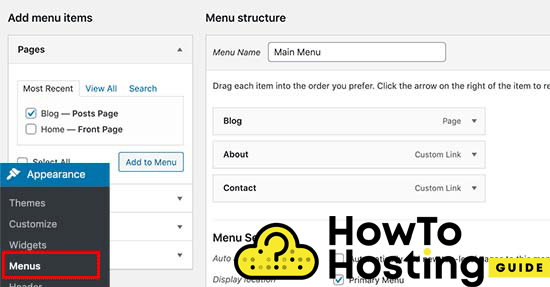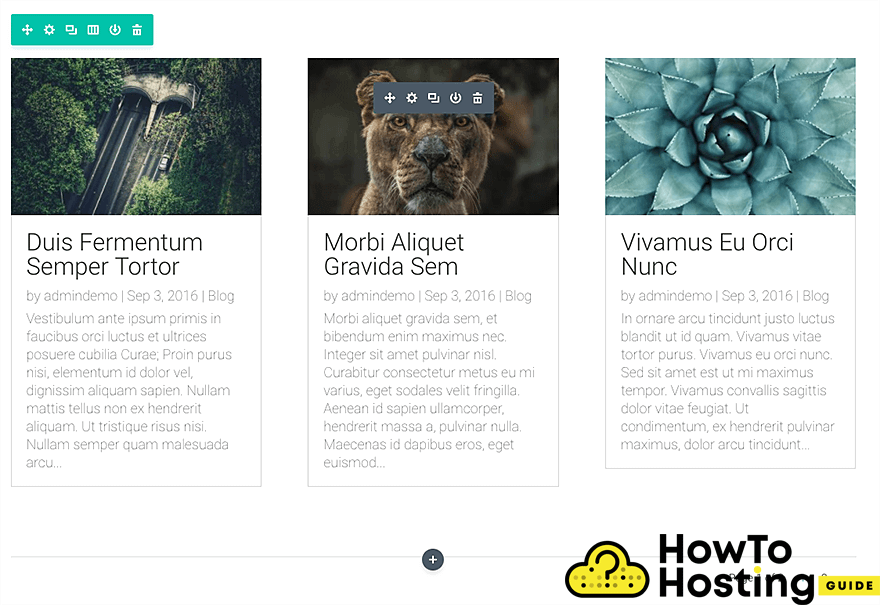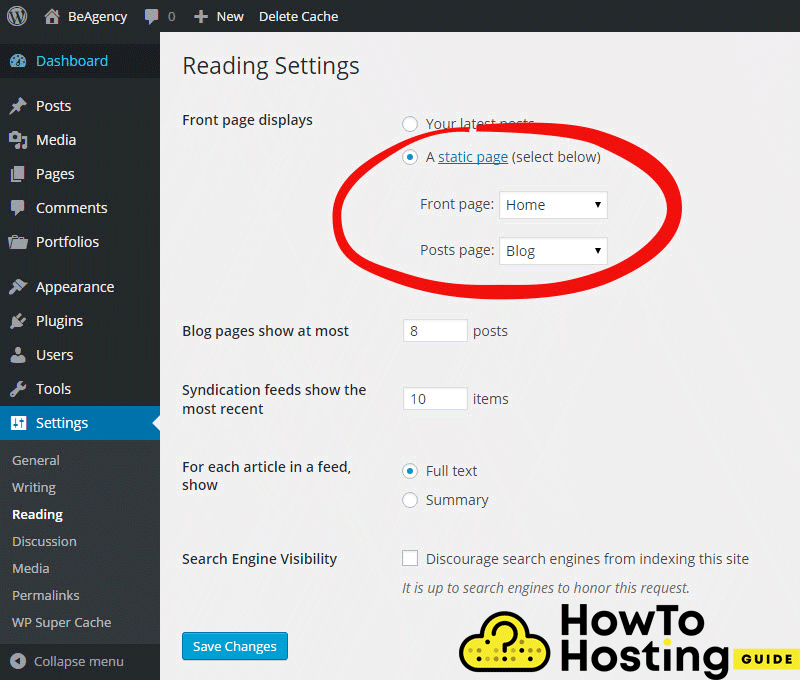On This Page: [hide]
Creating a separate page for WordPress blog posts is something that most WordPress users want to do. By default, WordPress displays its posts on the homepage. However, this may not be exactly what you want, and you might want to customize your homepage depending on your business idea and thus display the blog posts on a separate page. In the following article, we will guide you through the process How to Add a Post To a Page in WordPress and creating a separate page that displays your blog posts.
How to Create a Blog Page
You should first create the page that is going to be used to display your posts. To do that, go to your WordPress dashboard, click on Pages, then select the Add New button, write down a name for your page – for our tutorial we will name it Blog and then create your page.
Put The Blog Page To Your Menu
After you have created the page that is going to be displaying your blog posts, you need to put it on the menu of your website. To do that, go to Appearance, then Menus, and mark the new page called Blog, then click Add to Menu.
Once you’ve created your page and added it to the menu of your website, it is time to create some posts and then add them to that page.
How To Create a Post in WordPress
Creating blog posts is a very easy thing to do in WordPress.
Just go to your admin dashboard, click on the “Posts” menu in the left column, and start building your posts. You can use various images, text, different positioning, and many more.
Have in mind that there are various pre-built post templates that you might want to use, but they vary depending on your current WordPress theme.
How to Add WordPress Post To a Page
After you’ve successfully created your page and your posts, you are ready to add them straight to your newly created page. However, the process of adding your posts to a page varies depending on the theme and the builder that you use, but in most cases, you should look for an element that displays your posts or post category.
Let us guide you through that process with the most famous WordPress themes and builders.
How To Add Posts to a Page With Divi
Divi is an amazing WordPress theme that lets you create everything you can think of in a matter of minutes.
Read also: WordPress Divi Theme Review
To display your blog posts to a Divi page is pretty easy and that can be achieved with the help of the “Blog” module. All you have to do is to click on the “Add New Elemen“t in Divi and then select the blog module, choose the category where your blog posts belong and click save and publish. You can adjust the numbers of posts to be shown, adjust stylings, and many more.
How To Add Posts To Page With BeTheme
The BeTheme is yet another amazing WordPress theme that we’ve already reviewed in the BeTheme WordPress Theme Review.
Quite differently from the Divi theme, if you want to add your blog posts to a page, you should create your blog page first, and then go to Settings, then Reading and choose the page that you want to display them.
Our Conclusion
Adding your posts to a page is a pretty easy and straightforward thing to do, but it depends on the theme that you use. Most of the themes provide a shortcode or a visual element that can be used to display your posts, and adding it to any of your blog page sections will be enough to get the work done for you.
Have in mind that you might need to separate your blog posts into different categories if you want to display certain posts on certain places.