On This Page: [hide]
Choosing the right WordPress hosting can make a world of difference for both burgeoning bloggers and experienced developers alike. This is where One.com steps in, offering an affordable, high-performance hosting service that’s as easy to use as it is effective.
With features like 1-click WordPress installation and free SSL certificates, One.com simplifies the web-building process, ensuring your site is both secure and uniquely yours. Let’s dive into why One.com might just be the hosting partner you’ve been searching for.

Why Choose One.com for Your WordPress Hosting?
Choosing the right WordPress hosting is crucial for anyone looking to establish a strong online presence. One.com stands out as an optimal choice due to its blend of affordability, performance, and user-friendly features. For those starting their journey into website creation or even seasoned developers seeking a reliable hosting solution, One.com offers an enticing package.
Its 1-click WordPress installation makes setting up your website straightforward, bypassing the often complex manual setup process. In addition, the health monitor ensures your site remains in top condition by providing timely security alerts and performance enhancement suggestions.
One.com’s exclusive themes and plugins further enrich your website, adding a layer of uniqueness not easily found elsewhere. These tools empower users to craft a site that truly reflects their vision without the need for extensive coding knowledge.
Free SSL certificates are also a standout feature, guaranteeing that your site’s security is a top priority from the get-go. Coupled with 24/7 support, One.com ensures that help is always at hand, should you encounter any bumps along your website building journey.
Comparing One.com Hosting Packages for WordPress Sites
When it comes to selecting the right hosting package, One.com offers variety without compromising on quality. Its packages are designed to cater to a range of needs, from simple blogs to more complex eCommerce sites. The key is to assess your site’s requirements and choose a package that not only fits your current needs but also has room for your growth. Starting with the basic package, users can enjoy a low-cost entry point with essential features like free SSL, 1-click WordPress installation, and access to unique themes.
For those with more demanding needs, advanced packages include additional storage, enhanced security features, and performance-boosting tools. This scalability ensures that your hosting can evolve alongside your website. By comparing the features and prices of different packages, you can pinpoint the most cost-effective solution that doesn’t skimp on performance.
Benefits of Integrating WordPress with One.com
Integrating WordPress with One.com brings a suite of advantages to the table. This combination not only simplifies the website creation process but also turbocharges your site’s capabilities. The 1-click WordPress installation facility eliminates complexities, making it accessible for beginners and saves valuable time for seasoned users. One.com’s exclusive themes and plugins allow for a degree of personalization and functionality that can set your website apart from the competition.
The inclusion of a free SSL certificate with every package is a testament to One.com’s commitment to security, ensuring that your site and its visitors are protected. Furthermore, the health monitor keeps you informed about your site’s performance and security status, offering peace of mind and allowing for immediate action when necessary.
Moreover, the assurance of round-the-clock support means that expert assistance is merely a message away, ready to help you navigate any issue or question you might have. This comprehensive support system is invaluable for both solving immediate problems and offering guidance for your site’s future development.
Incorporating WordPress with One.com thus guarantees a secure, efficient, and seamless website creation and management experience, backed by an array of features designed to optimize your online presence. Whether you’re building a small personal project or a large-scale business site, the synergy between WordPress and One.com equips you with the tools necessary for success.
Step-by-Step Guide to Installing WordPress on One.com
Step 1: Selecting Your Domain Name on One.com
Choosing the right domain name is essential as it represents your brand online. Begin by brainstorming keywords relevant to your blog or business. Aim for something easy to remember, spell, and articulate. Avoid numbers and hyphens if possible, as they can complicate things. On one.com, explore the available options by entering your desired name into the search function.
If your first choice is taken, consider alternative extensions beyond the conventional .com, such as .net, .org, or even niche-specific extensions like .photography. This step sets the foundation for your online presence, making it crucial to select a name that aligns with your identity and mission.
Step 2: Choosing the Perfect Hosting Plan
One.com offers a variety of hosting plans tailored to different needs, from beginner blogs to more demanding business websites. Consider how much web traffic you anticipate and the level of support you might need. Starting plans are often enough for new sites, but for added features like more storage, extra security options, and performance enhancements, higher-tier plans might be appropriate. Security is crucial – hence, opting for a plan that includes a free SSL Certificate is wise to protect your site right from the start. Remember, you can always scale up as your site grows.
Step 3: One-click WordPress Installation with One.com
The thought of installing WordPress might seem challenging, but with one.com, it’s a breeze thanks to the 1-click installer. Simply log in to your one.com dashboard, navigate to the WordPress section, and click “New installation”:
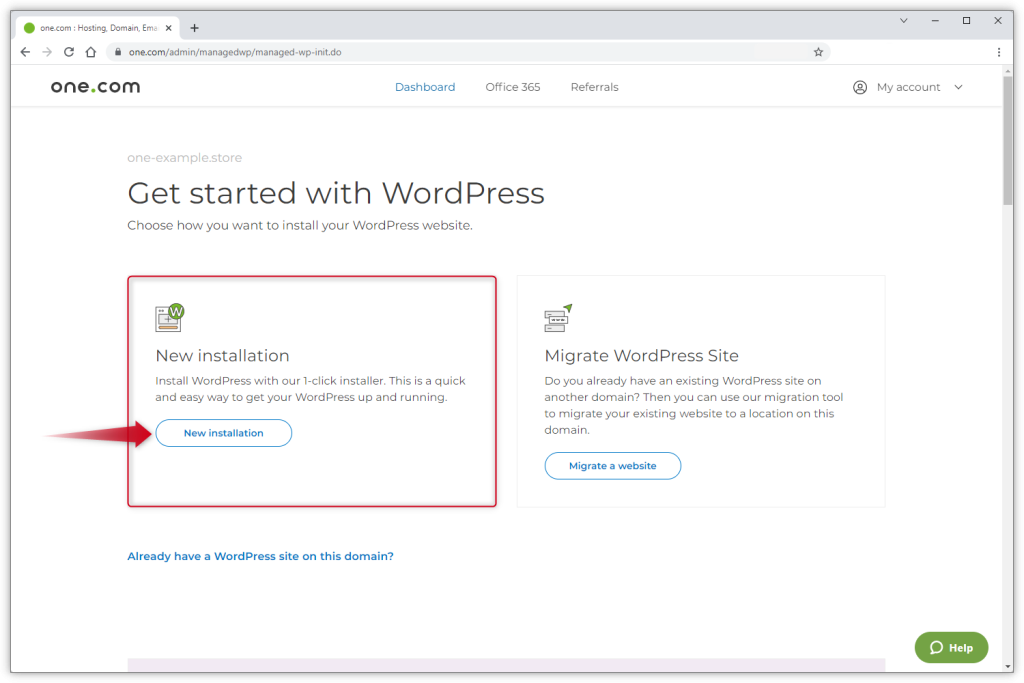
You’ll be asked to fill in basic details like language preference, administrative credentials, and your site’s title. Opting for pre-installed plugins at this stage can save you time on later customization. This streamlined process removes the technical barriers to setting up your site, making it accessible even for beginners.
Step 4: Configuring Basic Settings for Your WordPress Site
After installation, dive into your WordPress dashboard to tweak the site’s settings. Start with the general settings like site title, tagline, and language. Ensure your permalink structure is set for SEO friendliness – “Post name” is often the best choice. Set up your time zone correctly for timely post scheduling. This foundational step is crucial for site optimization and usability. Remember, these settings can be adjusted as your site evolves.
Step 5: Selecting a WordPress Theme on One.com
Your website’s appearance is your first impression online, making the choice of a theme critical. One.com offers an impressive array of themes, including unique themes exclusive to their customers. Selecting a theme is easy; access your WordPress dashboard, navigate to ‘Appearance’ and then ‘Themes’. Consider your site’s purpose and your audience’s preferences when choosing.
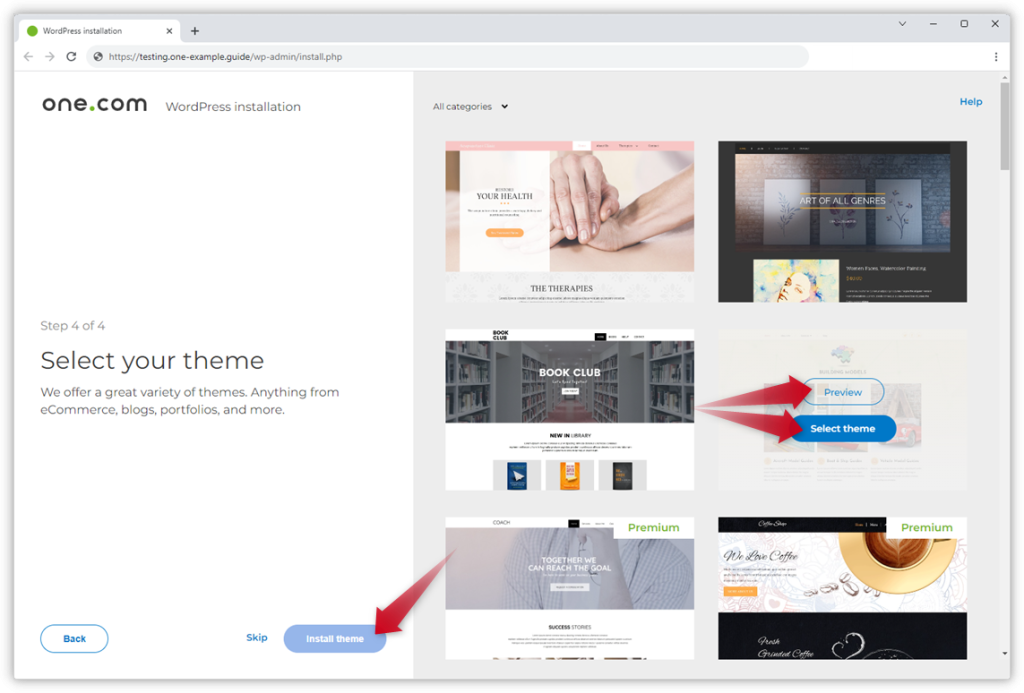
For a more custom look, consider one of the 35+ unique and free templates compatible with WordPress offered by one.com. Remember, the theme’s responsiveness and compatibility with different devices are paramount for providing a good user experience. Feel free to experiment with different themes until you find the one that best fits your vision.
Essential WordPress Settings You Should Know
Customizing Your WordPress Site Title and Tagline
Setting the right title and tagline for your WordPress site is fundamental in establishing your online identity and ensuring your website stands out. The title should reflect the core theme or objective of your site, acting as a quick identifier for your audience. Think of it as the name of your brand or blog that appears in search results and browser tabs. For instance, if your site focuses on eco-friendly living, your title could be something like “Green Living Advocate” to immediately convey your site’s focus.
On the other hand, the tagline supports your title by offering a concise, catchy description of your site. It’s an opportunity to summarize what your site is about and what makes it unique. Following the previous example, a fitting tagline could be “Inspiring Sustainable Choices Everyday”. Together, your title and tagline play a key role in SEO and user engagement, thereby making them crucial elements in your WordPress settings.
Changing your site title and tagline is simple:
- In your WordPress dashboard, navigate to Settings and select General.
- Here, you can enter your desired Site Title and Tagline.
- After making these changes, don’t forget to click Save Changes at the bottom of the page.
Remember, while creativity is important, clarity should be your top priority. Choose a title and tagline that are not only memorable but also reflective of your website’s content and ethos.
Setting Up WordPress Permalinks for SEO
Permalinks are the permanent URLs to your individual weblog posts, as well as categories and other lists of weblog postings. A good permalink structure is crucial because it can affect your website’s SEO and, consequently, traffic.
WordPress offers a variety of permalink settings to choose from, enabling you to select the one that aligns best with your SEO strategy. By default, WordPress uses URLs that have question marks and lots of numbers in them; however, these URLs are hard for search engine crawlers to understand and are not user-friendly.
To optimize your permalinks:
- From your WordPress dashboard, go to Settings and then Permalinks.
- Select the option that uses the name of the post (Post name) in the URL. This is generally considered the most SEO-friendly option because it can include keywords from your post titles, making them more accessible to search engines and more intuitive for users.
- After selecting your preferred structure, make sure to save the changes.
Choosing the right permalink structure is vital for enhancing your site’s discoverability and can significantly impact its SEO performance. Short, memorable URLs that include relevant keywords provide both users and search engines with clear, concise information about the content of the link, boosting your site’s visibility and traffic.
Implementing these settings effectively will ensure that your WordPress site not only reflects your brand but also optimizes your content for search engines, improving your site’s overall reach and impact.
Creating Your First WordPress Post and Page
How to Craft Your First WordPress Blog Post
Embarking on the journey of writing your first WordPress blog post is an exciting step towards sharing your thoughts, expertise, or stories with the world. Begin by accessing your WordPress dashboard and navigating to the ‘Posts‘ section on the left-hand menu.
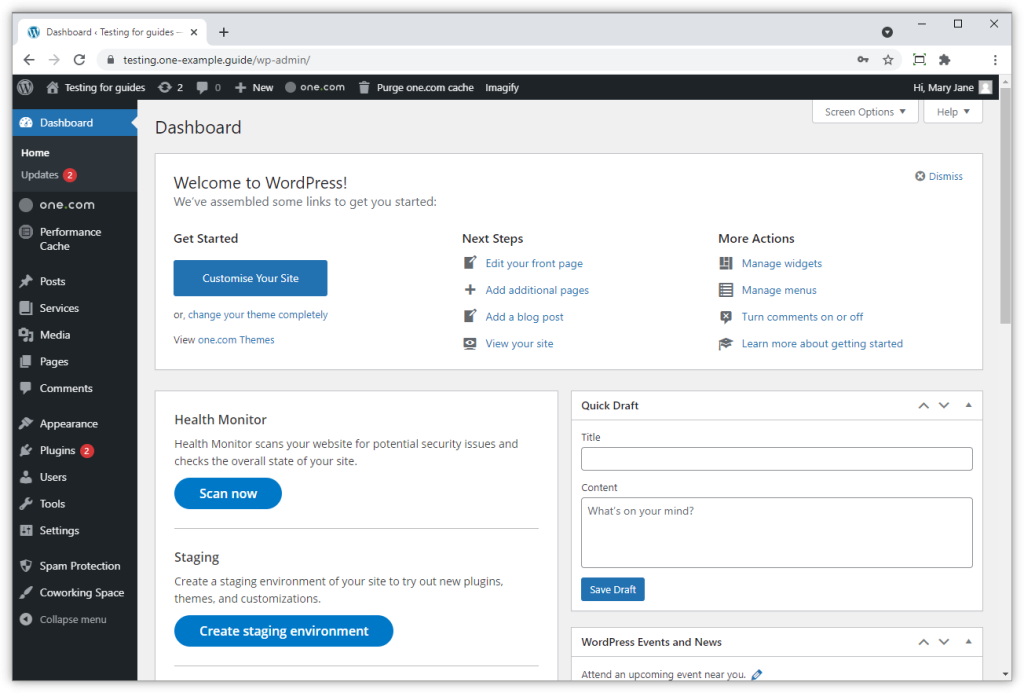
Here, you’ll find the ‘Add New’ button, which is your gateway to creating new content. Start with a compelling title that captures the essence of your post. This title is the first impression your readers have, so make it count.
WordPress’s editor uses blocks to add different types of content like paragraphs, images, or videos, making it straightforward to construct your post. Click on the ‘+’ icon to explore the various blocks you can include. For a coherent and engaging post, mix text blocks with visual elements. Remember to keep paragraphs short and sentences clear to maintain readability for your audience.
To see how your post will appear to readers, utilize the ‘Preview’ button before publishing. Once satisfied with your draft, hit ‘Publish’ to share your post with the world. Crafting a blog post might feel overwhelming at first, but with practice, it will become a natural and enjoyable part of your digital expression.
Adding Pages to Your WordPress Site: A Beginner’s Guide
Pages form the foundation of your WordPress site, providing essential information about your blog or business. To add a new page, go to your WordPress dashboard and click ‘Pages‘ on the left-hand menu, then ‘Add New’. Similar to creating a post, you’ll use blocks to build your page, tailoring content to fit your needs. Whether it’s a ‘Contact’ page or an ‘About Us’ section, each page serves a unique purpose.
When constructing pages, think about the layout and content that best represent your message. A well-structured page not only delivers information but also enhances user experience, keeping your audience engaged. It’s beneficial to preview your pages before publishing to ensure that the design aligns with your overall site aesthetics.
Remember, your website is an evolving entity. As you grow more comfortable with WordPress, continuously updating and adding new pages will keep your content fresh and relevant. Each page you publish adds depth to your site, providing valuable information to your visitors and potential customers.
In conclusion, whether crafting your inaugural blog post or creating foundational pages for your site, the key is to start simple. Focus on clear, engaging content that speaks to your audience. With WordPress’s user-friendly interface, you have the freedom to experiment and refine your digital presence. As your site evolves, consider integrating security measures to protect your content.
Extending WordPress Functionality with Plugins
One of the core strengths of WordPress as a platform is its extendibility through plugins. A plugin, simply put, is a piece of software that adds new features or extends the functionality of your WordPress site. The beauty of plugins lies in their ability to add complex functionalities to your site without requiring you to write a single line of code. Whether it’s adding a contact form, optimizing your site for search engines, or securing your site against hackers, there’s almost always a plugin available that can help.
WordPress’s directory alone boasts thousands of free plugins, ensuring that no matter what specific functionality you need, you’re likely to find a solution that fits. It’s this ecosystem of plugins that makes WordPress incredibly powerful and flexible, enabling website owners to create virtually any type of site – from simple blogs to comprehensive e-commerce platforms.
Must-Have WordPress Plugins for Your New Website
When embarking on the journey of building a new website, selecting the right mix of plugins is crucial. Here are several must-have WordPress plugins designed to boost your site’s performance, improve SEO, enhance security, and provide a better user experience:
- Contact Forms: Plugins like Contact Form 7 allow you to easily create and manage multiple contact forms, streamline communication, and keep your inbox organized.
- SEO Optimization: Yoast SEO or Rank Math help you optimize your website’s content for search engines, increasing your visibility and driving more traffic to your site.
- Performance Enhancement: Performance plugins such as WP Super Cache or W3 Total Cache can significantly improve your site’s loading times, contributing to better user experience and SEO rankings.
- Security: When it comes to security, a plugin like Wordfence Security offers comprehensive protection against hacks and malware.
While these plugins cover critical aspects of your website’s operation, the WordPress ecosystem includes plugins for nearly every conceivable need.
How to Install and Manage WordPress Plugins on One.com
Installing and managing WordPress plugins on One.com is a straightforward process. Here’s how you can enhance your WordPress website with additional plugins using the One.com platform:
- Navigate to your WordPress Dashboard and select the “Plugins” section from the menu.
- Click on “Add New” to explore the available plugins. You can browse featured plugins, use the search function to find something specific, or select from the One.com recommended plugins.
- Once you find a plugin that meets your needs, click “Install Now”. After installation, make sure to activate the plugin by clicking “Activate”.
- To ensure your site remains efficient and secure, regularly review your installed plugins by going to the “Installed Plugins” section. Here, you can manage settings, update plugins to their latest versions, or deactivate and delete plugins that are no longer needed.
One.com also offers its exclusive plugin, providing access to unique themes and additional features tailored for WordPress users on the One.com platform. Remember, while installing plugins can greatly enhance your site, it’s important to keep them up to date and regularly review the plugins list to avoid potential security vulnerabilities and ensure your site’s optimal performance.
In conclusion, WordPress plugins are essential tools for extending the functionality and enhancing the performance of your WordPress website. With careful selection and proper management, plugins can help you build a powerful, efficient, and secure website with ease.
Conclusion
Setting up your WordPress site with one.com presents a straightforward and efficient approach to establishing an online presence. This endeavor can seem complex at first, but one.com simplifies the process through a user-friendly plugin and dashboard, aiding in site management and monitoring. This direct connection not only facilitates the creation of your digital space but also provides a reliable method for analyzing and enhancing site performance.
