On This Page: [hide]
Are you navigating the complexities of managing a WordPress site and wondering how to optimize its operation through user roles?
WordPress assigns users into distinct categories, each equipped with specific permissions and capabilities crucial for the smooth running of your site. The following guide explores the critical roles that shape your site’s functionality and security.
![WordPress User Role [Complete Guide]](https://cdn.howtohosting.guide/wp-content/uploads/2020/04/WordPress-User-Role-Complete-Guide-1024x585.jpg)
Core WordPress User Roles
When you’re managing a WordPress site, understanding the roles each team member can play is crucial for ensuring smooth site operation and content management. WordPress categorizes users into distinct roles, each with its own set of permissions and capabilities. These roles are designed to provide or restrict access to various functions within the WordPress admin area, based on what users need to do on your website.
Let’s dive into what each role entails and how they contribute to a well-functioning site.
What Does Each WordPress User Role Mean?
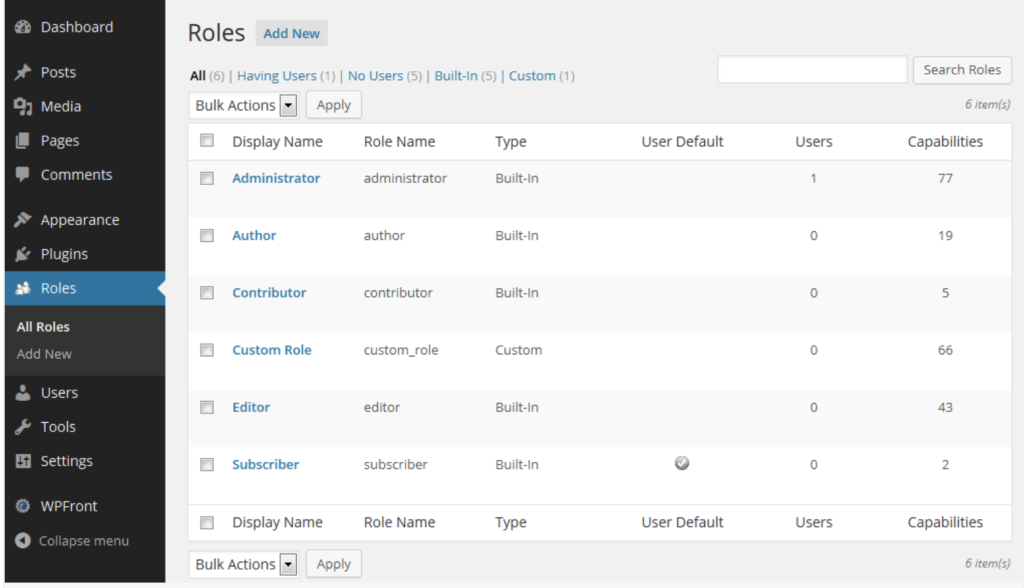
WordPress comes with six predefined user roles: Super Admin, Administrator, Editor, Author, Contributor, and Subscriber. Each role has a specific set of capabilities that range from minimal access, like leaving comments, to complete control over the site’s operation. The assignment of these roles is based on the tasks a user needs to perform, allowing for efficient management and delegation of responsibilities within the WordPress dashboard.
The Role of an Administrator: A Deep Dive
The Administrator role is pivotal in the WordPress ecosystem, granting a user full control over the website. Administrators have the ability to manage site settings, themes, plugins, and users, making this role suited for site owners and lead developers.
They can also edit, publish, delete, and manage posts and pages, including those authored by others. The breadth of control given to Administrators means they can essentially change every aspect of a site’s appearance and functionality.
Understanding the Editor’s Capabilities
Editors wield significant influence over the content side of WordPress websites. With the ability to add, edit, publish, and delete posts and pages – including those written by others – Editors act as gatekeepers for a site’s content quality and consistency.
They are also responsible for moderating, editing, or deleting comments, and can manage categories and tags. This role is key for senior content managers or team leaders tasked with overseeing a publication’s editorial workflow.
The Author’s Privileges and Limitations
Authors have a specialized role focused on content creation. They can write, edit, publish, and delete their own posts, and they have the ability to add media to their content.
Once their content is live, they can also manage comments on their posts. This role is ideal for regular content contributors who are responsible for their content from creation to publication, but who do not require access to the wider site administration options.
Contributors: What Can They Do?
Contributors play a distinct part in the content creation process. They can write and edit their own posts but cannot publish them; instead, their articles must be submitted for review by an Editor or Administrator.
This role is ideal for guest authors or less experienced contributors who benefit from an editorial review before their content goes live. Contributors cannot upload media directly, meaning any images or media needed for their posts must be added by someone with higher privileges.
Subscribers: The Most Basic Role Explained
The Subscriber role is the most basic level of access within WordPress. Subscribers can log in to your site and manage their user profile, including setting their password and email. They can also leave comments on posts if commenting is enabled.
This role is typically used to allow visitors to sign up to receive updates or to participate in the site’s community aspects, like commenting and forums, without providing access to the administrative features of the site.
With these roles clearly defined, delegating content and site management tasks becomes a streamlined process, contributing to a more secure, efficient, and well-managed website.
Why Custom User Roles are Vital for Your WordPress Site
Custom user roles in WordPress are not just a feature; they are essential tools for maintaining the efficiency, security, and functionality of a website.
By enabling precise control over what users can and cannot do, custom user roles ensure that each team member has access only to the areas of your site that relate to their responsibilities. This tailored access is crucial for several reasons, reflecting the unique needs and structures of different websites.
Firstly, custom user roles enhance website security. By restricting access based on roles, sensitive areas of your site are shielded from unauthorized users, thereby reducing the risk of accidental or malicious changes that could compromise your website’s integrity.
This selective access model is foundational for establishing a secure web environment, making it harder for security breaches to occur within the confines of your WordPress dashboard.
Furthermore, organizing your site’s management through custom user roles leads to better workflow and productivity. When each user is equipped with a role-appropriate set of capabilities, they can perform their tasks more efficiently, without the distractions or potential confusion that comes from having irrelevant options and settings at their disposal.
This streamlined environment fosters a focused and effective teamwork model where everyone understands their roles and the extent of their site access.
Additionally, custom user roles afford scalability. As your website grows, so too might your team and their range of duties. The ability to create and modify roles to suit evolving needs means your user management system can adapt seamlessly, ensuring your site’s organizational structure keeps pace with its growth.
This scalability is key to maintaining an orderly and functional website over time, even as you add more content, features, and staff members.
Lastly, custom user roles empower a more personalized user experience for your team. When users log in, they are met with a dashboard and set of tools tailored to their tasks. This personalized approach not only makes their job easier but also signals that the system respects their role and contribution to the website. By valuing your team’s work in this way, you can boost morale and encourage productivity.
In conclusion, custom user roles are indispensable for WordPress site owners who wish to secure their site, enhance productivity, and provide a bespoke dashboard experience for each user. While WordPress comes with its own set of predefined roles, the ability to customize these roles, or to create new ones entirely, allows site owners to precisely manage access to their content and features.
This level of detail in user role management helps in safeguarding the site’s functionality and ensuring that each team member has the tools and permissions necessary to perform their duties, without stepping over their bounds.
Step-by-Step: Creating Custom User Roles in WordPress
Personalizing user roles in WordPress is a straightforward process that can significantly enhance your site’s security and efficiency. Whether you’re looking to delegate specific tasks or restrict access to certain areas of your website, custom user roles allow for a more tailored management system.
Here’s how you can create these roles:
- Select Users > User Role Editor from the WordPress dashboard. This is where you can manage all role-related settings.
- Choose Add Role to begin creating a new user role. This option allows for a blank slate or the duplication of an existing role’s capabilities.
- Define the Role ID and Display Name, which are crucial for identification and management purposes. The display name is what will appear within the WordPress dashboard.
- Decide on the Capabilities by selecting from a list of permissions. This step is essential in customizing what the new user role can and cannot do within your site.
- Update Your Settings to save the new role. After confirmation, the new role will be ready for assignment.
By following these steps, you create a workflow tailored to your requirements, ensuring that each member of your team has exactly the access they need, and no more. This process not only streamlines your operations but also fortifies your site against unintentional errors or security risks associated with overly permissive access.
Tools You Need to Create Custom Roles
Creating custom user roles in WordPress might seem daunting, but with the right tools at your disposal, it’s quite manageable. The most essential tool for this task is the User Role Editor plugin. It’s a user-friendly solution that simplifies the role customization process.
With it, you can adjust permissions, duplicate existing roles for modification, or craft entirely new ones from scratch. This plugin is especially handy for WordPress administrators seeking a straightforward interface for managing user access with precision.
Assigning New Capabilities to Custom Roles
Once you’ve created a custom role, the next step is assigning it new capabilities. This process is both creative and strategic, as it involves understanding the scope of your site’s needs and the peculiarities of your team’s workflow.
Start by listing the tasks each role should perform, then use the User Role Editor plugin to selectively activate these capabilities. During assignment, always consider the principle of least privilege – assign only the capabilities necessary for each role to function. This approach minimizes risks and ensures a secure, efficient WordPress environment.
Remember, the capabilities you assign to each role define how your team interacts with your site and what actions they can take. Whether it’s publishing content, managing user comments, or altering site settings, clearly defined roles ensure smooth operations. It’s also wise to regularly review and adjust these capabilities as your site evolves and new needs emerge.
Best Practices for Assigning Roles to New Users
Assigning roles to new users on your WordPress site is a critical step in managing your site’s security and functionality. A well-thought-out approach to role assignment ensures that each user has the access they need to perform their job without compromising the site’s integrity. Here are some best practices to follow when assigning roles to new users:
- Assess the Need: Before assigning any role, evaluate the tasks the user needs to accomplish. This assessment helps in providing them with just enough permissions to perform their duties effectively, minimizing the risk of accidental or intentional misuse of privileges.
- Start with Minimal Permissions: It’s prudent to assign the least amount of privilege necessary. If a user’s role evolves, you can always grant additional permissions. This approach, commonly referred to as the principle of least privilege, is fundamental to maintaining a secure and efficient digital environment.
- Understand Role Capabilities: WordPress and related plugins such as WooCommerce and Ultimate Member offer a variety of roles, each with a specific set of capabilities. Familiarize yourself with these roles and their permissions to make informed decisions when assigning them to new or existing users.
- Use Plugins for Custom Roles: Sometimes, the default user roles provided by WordPress might not fit your site’s specific needs. In such cases, consider using plugins like User Role Editor to create custom roles. This flexibility allows you to tailor user permissions precisely, ensuring that each user has access to only the tools and settings they need.
- Regularly Review User Roles: Over time, the roles and responsibilities of users can change. Regularly review the roles assigned to users to ensure they are still necessary and appropriate. This practice also involves removing roles or permissions that are no longer needed, thereby tightening security.
- Test Before Applying: Before assigning a role to a user, especially a custom or newly configured role, test it thoroughly. Create a dummy account with the role in question and navigate the site to ensure the permissions allow for intended actions while restricting access to sensitive areas. This step prevents potential security risks or operational disruptions.
Modifying Existing User Roles: A How-To Guide
Editting user roles in WordPress is vital for a website’s security and operational efficiency. Whether you’re scaling your site or adjusting to new operational needs, understanding how to modify user permissions ensures that every user has access to only what they need, no more and no less.
This guide walks you through the process of assessing the need for modifications and the steps to scale back permissions, ensuring your site remains secure, efficient, and manageable.
Assessing the Need to Modify User Roles
Before diving into the technical aspects of modifying user roles, it’s important to assess your current situation. This might involve taking stock of your team’s responsibilities, website functions, and security protocols.
Questions to consider include:
- Are there any operational inefficiencies caused by the current user role setup?
- Has your website recently scaled, necessitating a reevaluation of who has access to what?
- And crucially, are there any security concerns with the current level of access provided to various roles?
A thorough assessment helps in pinpointing exactly what needs to be changed, paving the way for a smoother modification process.
When and Why to Scale Back Permissions
Scaling back permissions in WordPress user roles is often necessary for enhancing site security and operational effectiveness. It’s important when:
- Preventing Unauthorized Changes: Limiting permissions helps prevent unauthorized users from making potentially harmful changes to your website, ensuring that only those with the necessary skills and knowledge can implement certain actions.
- Enhancing Security: By reducing the number of users who can access sensitive areas of your site, you’re minimizing the risk of security breaches, one of the utmost concerns for any website administrator.
- Streamlining Operations: Restricting permissions can also help in streamlining operations. When users have only the access they need to perform their duties, it simplifies their workflow, reducing the risk of accidental changes to critical website functions.
For instance, if your site relies on content creation, you might want authors to create and submit content but restrict their ability to publish directly. This ensures that all content is reviewed by an editor before going live, maintaining content quality and consistency. In this context, implementing such changes not only secures your WordPress environment but also improves operational functionality.
In summary, by carefully assessing the need for user role modifications and understanding when to scale back permissions, you can maintain a secure and efficient online presence. Remember, changes should be implemented with consideration to not just immediate needs but also future growth and potential security concerns.
The Importance of Managing User Permissions for Website Security
Managing user permissions is a fundamental step in safeguarding your website from potential threats. When each user has access only to what they need, the risk of accidental or malicious harm is significantly reduced.
This strategy helps ensure that sensitive areas of your site are not exposed to all users, minimizing the vulnerability of your website to security breaches. Effectively managing permissions requires a clear understanding of each user’s role and responsibilities, ensuring they have access only to the necessary resources.
Common Security Risks with User Roles and How to Avoid Them
User roles, if mismanaged, can introduce several security risks to your website. These risks often stem from giving users more permissions than they need, failing to remove access for users who no longer require it, or not tracking user actions effectively.
To mitigate these risks, it’s crucial to apply several best practices:
- Limited Access: Always start by granting the minimum necessary permissions and adjust as needed. This reduces the risk of unauthorized changes.
- Admin Role Restriction: Limit the number of users with administrative access. Carefully evaluate who truly needs full access to prevent misuse.
- Regular Audits: Perform regular reviews of user roles and permissions, removing outdated users to keep your site’s access current and secure.
- Action Monitoring: Use tools to monitor and log user actions, providing a clear audit trail that can help identify and rectify any unauthorized or harmful activities promptly.
By implementing these practices, you can reduce common security vulnerabilities related to user roles, creating a more secure environment for your website.
User Role Plugins: Enhancing Your Site’s Functionality and Security
Managing who can do what on your WordPress site is pivotal to keeping your site secure and running smoothly. User Role plugins are essential tools for admins looking to fine-tune their site’s permissions and user capabilities. These plugins keep your site flexible while ensuring only authorized personnel can perform sensitive tasks – thereby safeguarding your site’s integrity and user data.
Using Plugins to Simplify the Process
Plugins can be a game-changer when it comes to automating user role assignments. WordPress offers several plugins designed to make this process seamless. For instance, the ‘Members’ plugin lets you create, edit, and assign custom user roles easily. By employing such a plugin, you can:
- Automatically assign a role to users upon registration.
- Customize user roles with specific capabilities, depending on your site’s needs.
- Manage user roles and permissions without having to touch a line of code.
This approach is particularly beneficial for those who prefer a straightforward, no-code solution to user management.
Top Picks for User Role Management Plugins
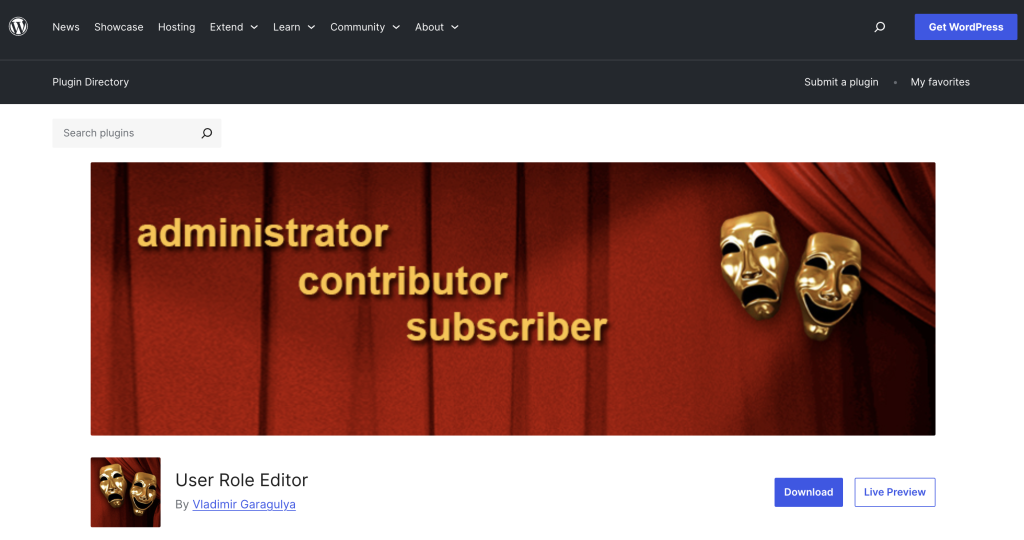
User Role Editor by Vladimir Garagulya shines as one of the foremost options, with over 700,000 active installations and a perfect five-star rating from users. This plugin, celebrated for its ease of use, allows admins to modify existing roles and capabilities with simple checkboxes. Furthermore, it supports the creation of new roles, customization of capabilities, and even includes multisite support – a testament to its versatility.
For those requiring more advanced features, User Role Editor offers a premium version starting at $29. This version expands on the base plugin by offering additional features such as extended support for WordPress Multisite configurations and a 30-day money-back guarantee for peace of mind. With options for personal, business, and unlimited site licenses, there’s a plan that fits every need.
Another notable mention in the realm of role management is WPFront User Role Editor. This plugin streamlines the process of creating and managing roles, giving you the power to assign multiple roles to a user effortlessly. It’s designed with simplicity and effectiveness in mind, assuring that role customization is accessible to all.
Integrating with WooCommerce for E-commerce Sites
For e-commerce platforms using WooCommerce, automating user role assignments can enhance the shopping experience and streamline management tasks. WooCommerce inherently assigns the ‘Customer’ role to users upon checkout, but additional customization might be necessary. For example, employing the Ultimate Member plugin can allow you to:
- Assign different roles based on the type of product purchased.
- Automate role changes upon order completion or processing, ensuring users have access to content and features that match their purchase history.
This level of automation not only personalizes the customer experience but also aids in segmenting your users based on their interactions with your site.
Custom Code: For Those Who Like to Tinker
For website managers comfortable with coding, adding custom functions to your site’s functions.php file offers flexibility unparalleled by plugins. You can automate user role assignments by:
- Using the
add_role()function to create custom roles tailored to your site’s specific needs. - Employing hooks that trigger upon certain actions, like user registration or product purchase, to assign roles dynamically.
This method requires a deeper understanding of WordPress’s inner workings but allows for a more tailored and efficient automation process.
Streamlining Role Assignments during Registration
Managing user roles efficiently often starts at registration. By customizing your site’s registration process, you can ensure that users are assigned the correct roles from the moment they join. This can be achieved by:
- Setting the default user role for new registrations to match the most common user type.
- Implementing conditional logic in registration forms to assign roles based on user input or selections. This method is especially useful for sites with diverse user types and access levels.
By automating role assignment during registration, you reduce the need for manual adjustments later, making initial site interactions smoother for users.
Advanced Tips: Multi-Site User Role Management
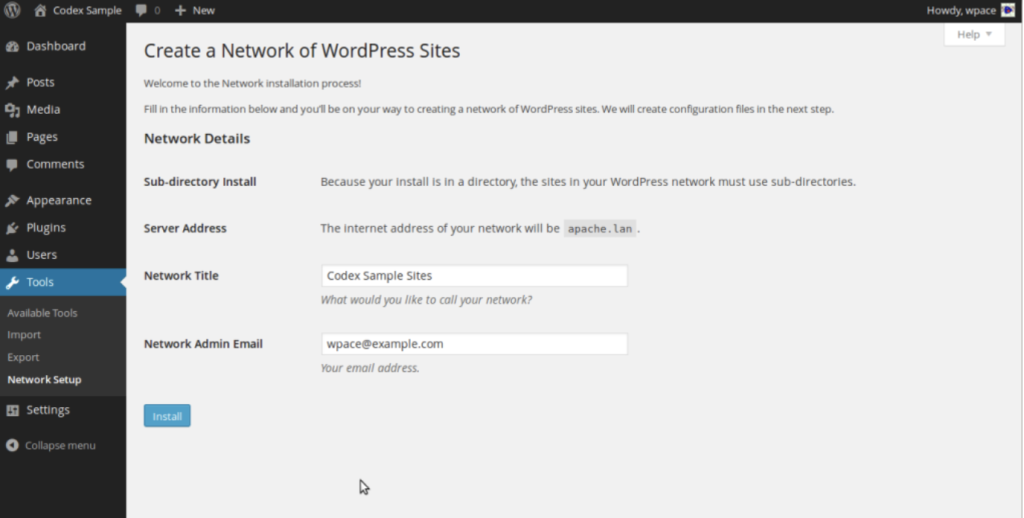
Managing user roles across a WordPress Multisite network presents a unique set of challenges distinct from managing roles in a single-site WordPress installation. However, understanding the intricacies of Multisite role management can greatly streamline your administrative tasks, enhance site security, and ensure a consistent user experience across your network. This guide delves into advanced strategies for effectively managing user roles and capabilities network-wide.
Challenges and Solutions for Network-Wide Role Management
One primary challenge in a Multisite network is ensuring that custom roles and capabilities are consistent across all sites. This consistency is crucial for maintaining a secure and manageable network, especially as new sites are added or existing roles are modified. Below are strategies to effectively address these challenges:
- Creating Custom Roles: To implement custom roles across your network, utilize the
add_role()function within a plugin and activate it network-wide. This ensures the new role is available on all current and future sites within your network. - Ensuring Future Compatibility: For sites added after the creation of custom roles, hook into the
wpmu_new_blogaction. This action allows you to automatically assign your custom roles to new sites at the time of their creation, ensuring consistent role distribution without manual intervention. - Managing Network Activation: Utilize the
is_plugin_active_for_network()function to determine if a plugin, along with its custom roles and capabilities, is activated network-wide. This function is key to branching your logic based on the plugin’s activation status, allowing for targeted role management. - Updating Roles Network-Wide: When updating roles or capabilities, you may need to apply these changes across all sites in your network. Loop through all sites using the
get_sites()function and apply your updates to avoid inconsistencies.
While these strategies involve more advanced coding and a deeper understanding of WordPress Multisite, they are crucial for effective user role management across your network. By addressing the challenges of role consistency, automatic role application to new sites, and conditional logic based on network-wide settings, you can maintain a more secure and uniform network.
Common FAQs on Managing WordPress User Roles

Managing WordPress user roles effectively is crucial for maintaining the security and efficiency of your website. User roles determine what actions users can and cannot perform, a foundational aspect of website administration. Below, we tackle some of the most commonly asked questions regarding WordPress user roles.
How to Reset User Roles to Default?
In some cases, you might need to reset user roles to their default settings, whether to troubleshoot issues or to start anew after testing custom roles. WordPress does not provide a built-in feature for this directly. However, this can be achieved indirectly by either using a plugin designed for user role management or reinstalling WordPress. Using a plugin is the simplest approach as it avoids the hassle of a full site reinstall. Plugins like “User Role Editor” allow you to restore roles to their defaults with just a few clicks.
Can You Create Temporary Roles in WordPress?
Creating temporary roles in WordPress can be quite useful, especially for short-term projects or temporary access needs. While WordPress core does not offer the direct ability to create temporary roles, this functionality can be implemented through custom code or by leveraging plugins that provide role expiration features. These solutions allow administrators to set a duration for a user role, after which the permissions expire automatically.
Is It Possible to Merge User Roles?
Merging user roles is not a feature that WordPress offers out of the box. However, the concept can still be achieved by customizing user roles and capabilities. This often involves creating a new user role and assigning it the combined capabilities of the roles you wish to merge. Plugins for user role management or custom coding can be used to accomplish this, giving you the flexibility to tailor user access as needed.
How Many Custom Roles Can You Create?
WordPress does not limit the number of custom roles you can create. This flexible approach allows site administrators to craft a user role structure that perfectly suits their site’s needs, from simple blogs to complex portals. When creating custom roles, it’s important to balance having necessary roles without overcomplicating the user management system.
Best Practices for Deleting Unused Roles
Deleting unused roles is a good practice to maintain a clean and secure WordPress installation. Before removing a role, ensure that no users are assigned to it. If users are found, reassign them to appropriate roles. Use a reliable plugin or custom code to delete the roles, ensuring that all related capabilities are also removed to avoid potential security issues. Regularly auditing your roles and permissions setup can help identify roles that are no longer needed.
