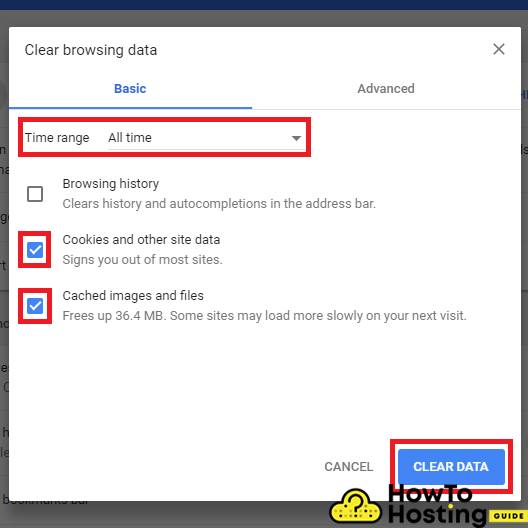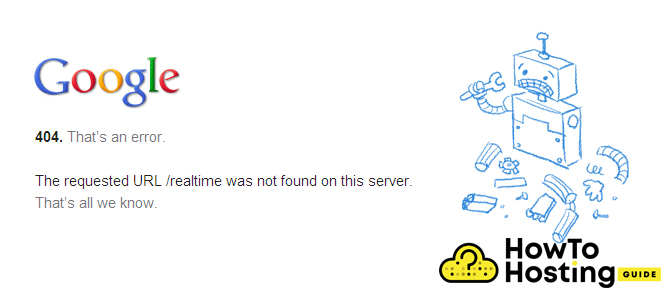On This Page: [hide]
Being unable to log-in in the dashboard of your WordPress website can be a worrying issue. Still, you don’t have to panic.
It can be caused by many reasons and in this article, we are going to review the most common Login Crashes.
Good news is that Login error is seen and resolved in our WordPress fixes guides. Read to the end..
First – Make Sure That You Are Using a Correct Username or Password
Sometimes it is possible to make a mechanical error while typing your username or password, or the language that you’re typing in might be changed. Make sure that you are using the correct language, the right password and that your caps lock is not enabled.
Cookies & Cache Problems
Cookies are a small piece of data, used by the websites to store and “remember” user information such as your login details.
There is a possibility that you might experience some issues with a cookie depending on your browser and thus not to be able to log in. To make sure that your login attempt fails not because of the cookies, make sure that you delete them before trying to log in again.
Browser cache is another reason that causes such problems. To fix it, simply go to your browser settings, click on tools and then Clear browsing data, check the clear cache checkbox, click delete and then try to log in again.
Plugin Problems
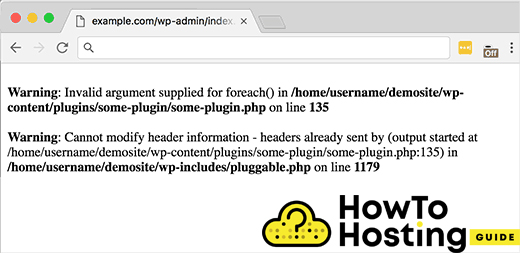
Another common problem that might prevent you from logging into your WordPress website can be caused by a broken or virus-infected plugin.
The easiest fix that you can apply to this problem is to disable your plugins and then try to log in.
If you don’t know how to disable your plugins without being logged into your admin dashboard – don’t worry. It is pretty easy.
Just go to your cPanel or FTP and find the /wp-content/plugins folder.
Then all you have to do is to rename the folders one by one and try to log in. If you succeed to log into your admin account after you have renamed one of your plugin’s folders, then you already know which plugin causes your problem.
Check And Reset Admin Password From PhpMyadmin
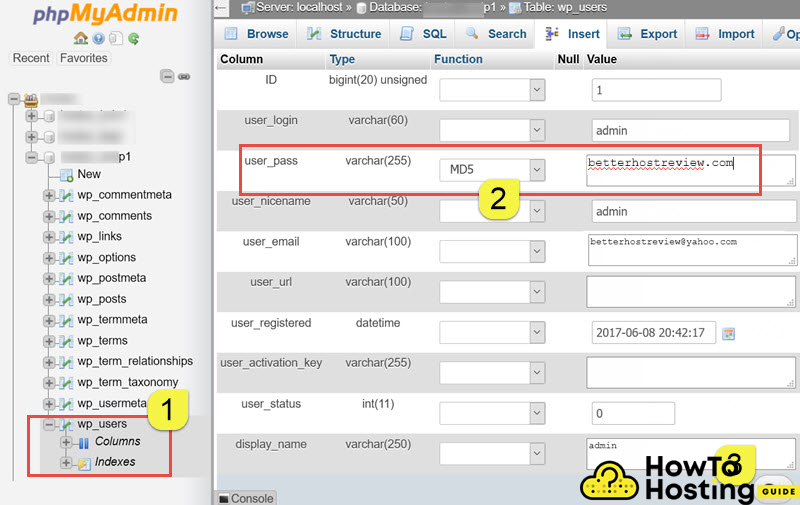
If any of these solutions that we mentioned above did not work, we would recommend to change your admin password directly from your database.
To do that, go to your cPanel in your web host, find the “PhpMyAdmin” tab click on it and then go to the Database Tab.
Select your database and then find the wp_users table and click on it. There you should see your “admin” username.
Click on the Edit button, enter your new password in the users_pass input, and click on the Go button.
After you’ve successfully changed your password, go to your /wp-admin and try to log in with your new password.
404 Not Found, Page Refreshes or URL Redirects
In some rare cases, you might experience a 404 error, page refreshing or URL redirect when you try to type your correct admin login details. To fix this issue, you need to create a new .htaccess file and replace the old one.
Firewall or Antivirus
Some firewalls or antivirus softwares block users from logging in to WordPress dashboards. If any of the solutions that we mentioned above did not work, check if you are using any kind of anti-virus software or firewall and disable it. It is very likely to be the reason for not letting you log in to your dashboard.