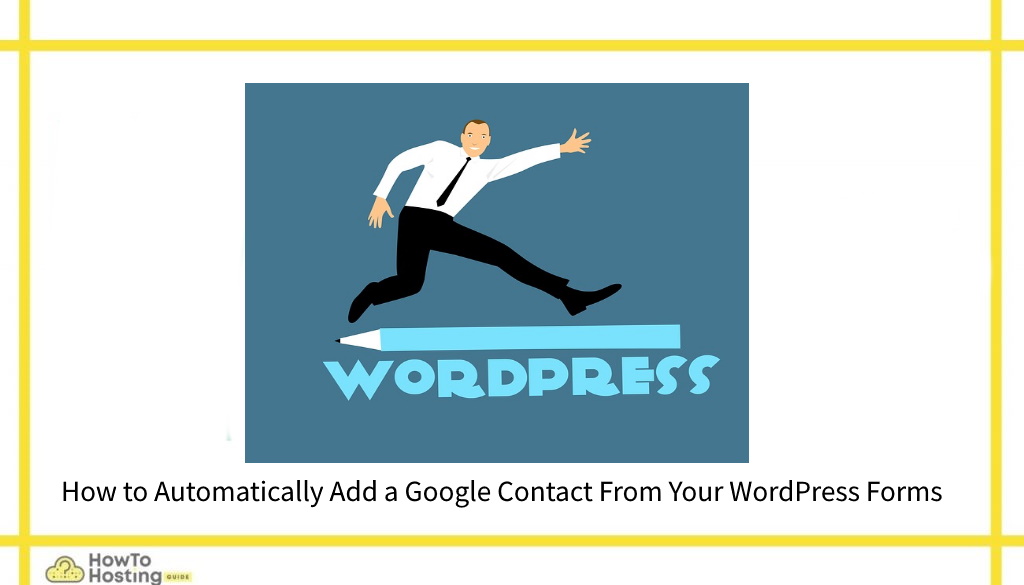On This Page: [hide]
In this article, you’ll learn how to automatically add a Google contact from your WordPress forms. This is easily done by using the Zapier service connection and making the necessary adjustments.
Advantages of Syncing WordPress Forms With Google Contacts
This guide depends on having the WordPress forms already configured in your WordPress installation. Some businesses require this as part of their everyday operations, especially if the forms are used for complaints or customers feedback. The Google service allows accounts to store up to 25,000 contacts which can then be managed via other platforms and services. The contacts saving can be easily automated by following a few simple steps. The easiest way to do this is to install the WPForms Zapier plugin. When it is installed on a given site it will make a connection between the installed WordPress Forms plugin instance and other third-party web services and applications. This includes this Google Contacts app integration.
How To Setup The Automatic Adding of a Google Contact From WordPress Forms
The advantages of enabling this automation relies on the fact that the administrators will have all of the entered fields information added automatically to the entered Google accounts. This allows several people at once to access the data as all Google cloud applications support collaborative access. The stored data will be organized by the plugin and the website owners can choose if they want to include the data when they make calls or send email messages. Using the Google Contacts the entered customer details can be moved between Contact groups — this is useful for the Google account owners as they can differentiate between personal, partners, business and customers contacts.
>
The Zapier service integration is done by following these steps:
- Navigate to the following menu WPForms and then click on Settings and choose the Integrations option. This will allow the WPForms to be integrated with the Zapier service. When this page is opened the Zapier API key will be shown. We recommend that you copy it down as it this is required in order to make the actual integration.
- Click on the black plus next to the “Zaps” icon which will open the setup page for the new zap. Add a suitable name (it won’t be visible by visitors) and then select the WPForms as the first app. Under the Choose Trigger Event choose the New Form Entry option and the click on Continue. The next step will prompt the users to connect the service by presenting a Sign in to WPForms prompt. In it the API key must be entered.
- The final steps are to enter the website URL — this must include the trailing slash! Click on the Yes, Continue button which will complete the Zapier connection. On the next screen the service will ask the servers which accounts they want to use. When this is visible click on the dropdown menu, select your site and Continue. The screen will then change to a Customize Form Entry menu — here select the newly created form and click on Continue.
- The Zapier service will then provide the opportunity to test the connection. This can be done by selecting either of the shown options — Test & Continue and Test & Review. This will start the forms population and if everything has been set correctly the data will be populated automatically from now on and synced with Google Contacts.
You Can Also Read How to Improve Site Speed WordPress Guide Tips