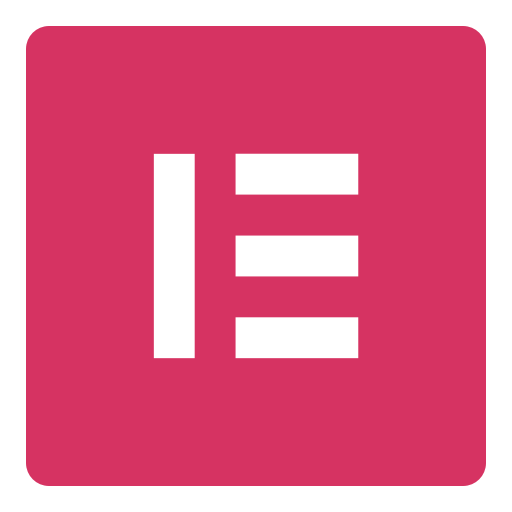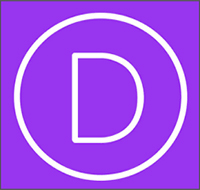On This Page: [hide]
The WordPress homepage is one of the most important pages of your website. It needs to look fresh and also keep your customers in a good user-experience. Updating it frequently can keep your website trendy and fresh.
So in today’s article, we from Howtohosting.guide have prepared a guide in which you can find out how to change your WordPress homepage and everything in between.
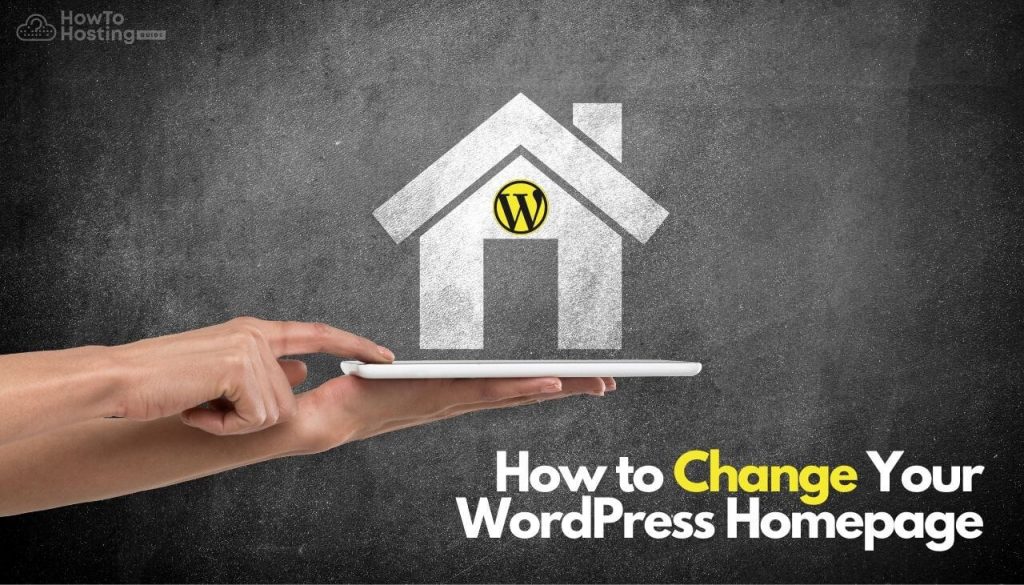
What Is WordPress Homepage?
The homepage is most likely like a page that represents the topic of your website and at the same time navigate to the different post and pages around your site.
With WordPress, you have the great option to customize and change your Homepage and not only, in a few different very easy ways which we will concern to the rest of the article.
There are two main types of homepages. The first one is the basic homepage that shows only the latest post and products that you post on your website. The second one is the static homepage.
Static WordPress Homepage
What Is Static Homepage?
The static homepage is more of a custom page in which is shown only products and posts that will not change when you add new to your site.
It basically stays static for the most time, until you update it with new and fresh stuff.
How to Set Up Static WordPress Homepage?
If you want to change your homepage to static and customize it with posts and content that will not change until you decide, in this step, we will show you how to set up a static homepage on your WordPress website in a beginner’s way.
To start with the static homepage creation, first, you need to go to your WordPress dashboard, then Pages –> Add New. Give the page you have just created a name and click on the publish button.
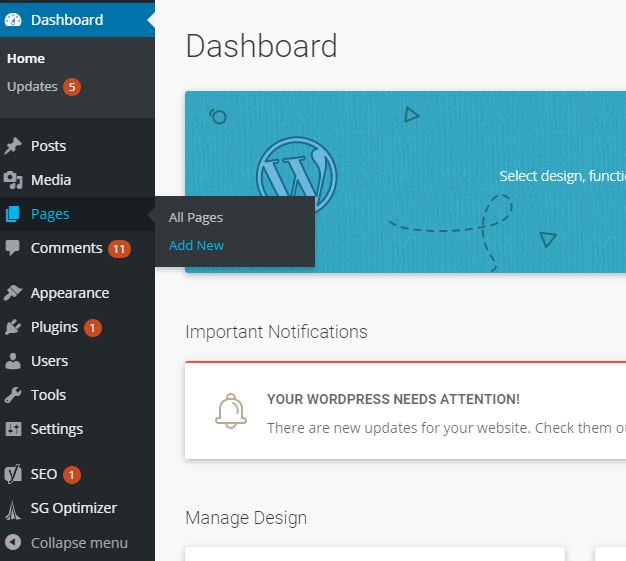
Note: If you already have a homepage you don’t need to create another page.
The next move you need to do is navigate to Settings –> Reading, and then under Your Homepage Displays select A static page. Then you have a drop-down menu where you need to choose your homepage and post page style.
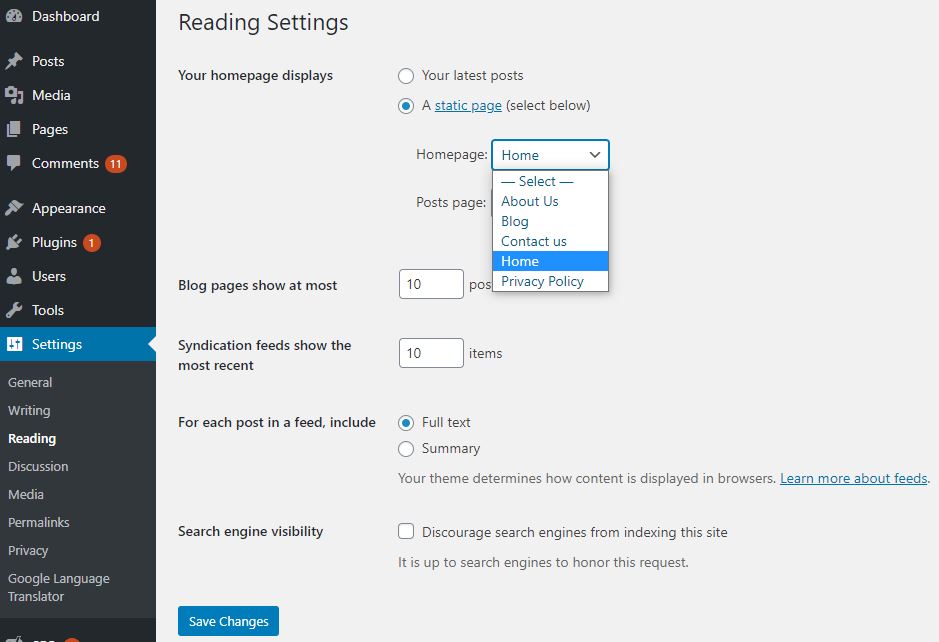
How to Change Your WordPress Homepage?
In this step, you will find out how to change and update your WordPress homepage. We have prepared for you the Top 3 best ways to change and customize your site’s homepage.
Use Website Builder
Customizing your homepage with a website builder is really the easiest way to create stunning stuff, without any coding or putting a big effort into it.
The website builder gives you the opportunity to choose between different styles, templates, colors, and elements to customize and even change the whole topic of your WordPress website homepage.
Below you can find the best website builders that we recommend using if you choose this method to customize your homepage.
Elementor
Elementor is one of the most popular website builders that come with a free and premium version. You might know that Elementor is a drag and drop website builder and requires your website to have an installed WordPress theme.
If you have not installed a theme already we can recommend you to use the Astra WordPress theme, which is the best compatible WP theme with Elementor.
If you want to learn more about Elementor and how to install it on your WordPress website – Get in our Elementor Guide.
Divi
Divi Builder is another very popular website builder that can be used to customize your website and change your homepage design. The great about Divi is that it is both a website builder and a WordPress theme, and you are not required to install an additional theme on your site.
One bad thing about Divi is that you don’t have a free version, it only comes in a pain package.
If you want to learn more about Divi Builder you can check our Divi review.
Also, find out which is the best better website Builder in our Divi vs. Elementor Comparison.
Change Your WordPress Theme
Another thing that you can do to change your homepage is to change the WordPress theme of your site. This move will probably change the whole look of your website but it is a good alternative if you don’t like it anyways.
WordPress has made it very easy to change your theme.
Just before you start changing your theme make sure you have done these three things:
- Create a full backup of your website
- Measure Loading Speed
- Turn On Maintenance Mode
It is important to create a backup of your WordPress site just in case that something wrong happens. You need to be sure that you can turn everything back. Website downtimes are very bad for Google.
Find out how to backup your website.
Also, a good tip before you change your theme is to measure your website loading speed with your current one.
Find out how to measure your website speed.
Switching your website to maintenance mode is another thing you should consider doing. In this way, the visitors to your website won’t see your working process but a customized maintenance mode page.
Before you turn off your old theme you need to choose and prepare your new WordPress theme.
So, go to Appearance –> Themes, then click on Add New and search for the theme you want. Install the theme.
Here as you can see we have pre-installed some default WordPress themes. The only thing you got to do is to click Activate on the theme you want and WordPress will automatically change it.
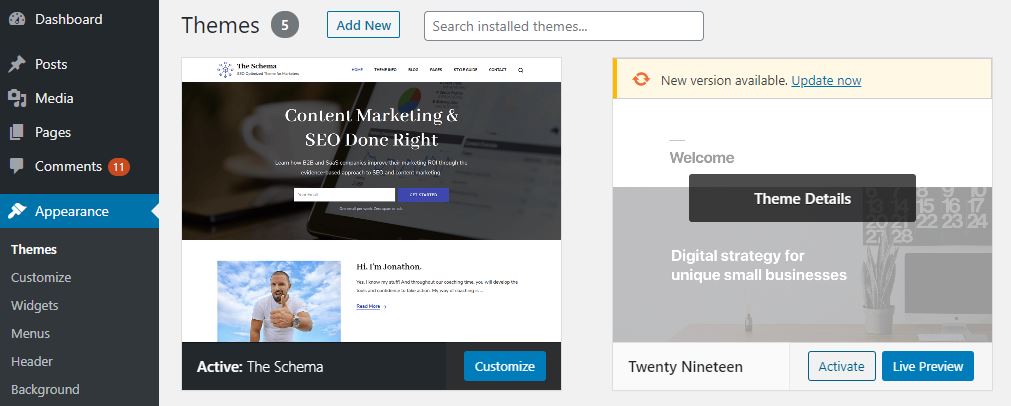
Use the WordPress Editors
There is one more way to change and customize your website homepage. It is my using the WordPress editors. This is the default way that WordPress provides to customize and change stuff on your website.
If you want to learn more about how to use WordPress editors go to our how to create a blog article.
How to Build a Menu for WordPress Your Homepage?
To start building navigation menus on your website’s homepage first you need to go to your WordPress dashboard. Then go to Appearance –> Menues
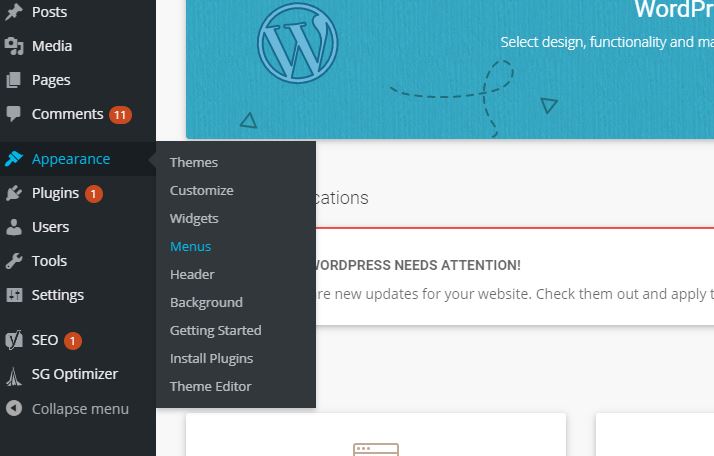
Then you will see the page where you can add and customize your menus. You can create categories and submenus.
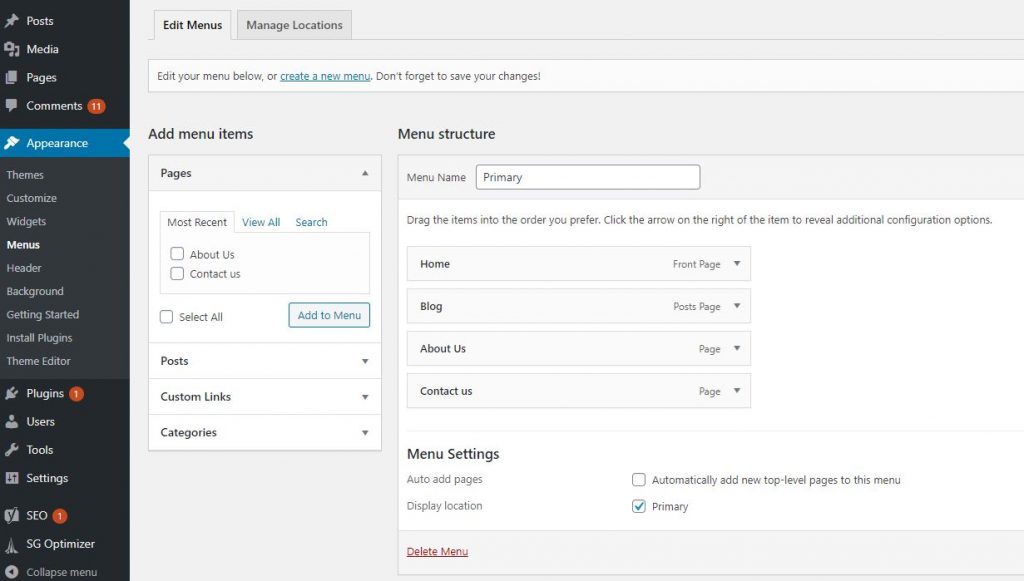
Must-Have Features on Your WordPress Homepage?
Here we have prepared some essential features which you must have on your WordPress website.
About Page
The About Page is important because in this way you engage your customers with your story and tell them about yourself and your business.
Create a good-looking “about” page with pictures and inspiring content.
Privacy Policy Page
The privacy policy page is another important feature you must have on your website. There is a lot of information in the networking space that can help create a proper privacy policy page.
Contact Page
The contact page is another important page especially when it comes to business websites or online stores. There you can put your contacts like e-mail, socials networks, phone number, or location.
Sitemap
If you have never heard about sitemap so, basically very important for the SEO of your website. There are two types of sitemaps – HTML and XML.
The HTML sitemap is a page with all your important pages which give the most value to your website.
The XML sitemap is more of the map with all the content of your website but created for the search engine crawlers. By having an XML sitemap you make it easy and faster for Google to crawl through your content and rank it faster in the search results.
Both sitemaps give a lot of SEO power to your website.
Conclusion
In final words, you need to know that changing the style of your homepage can give your website a breath of fresh air. It’s good for the customers to see a few different designs from time to time.
Also, make sure to optimize your website’s user experience
HOW TO FIX WORDPRESS AFTER THEME CHANGE