On This Page: [hide]
HostWinds is a hosting company that offers affordable hosting solutions.
Some of their services include Shared hosting, business hosting, reseller, VPS, Managed and Unamaged Windows, Cloud, Dedicated Hosting, WordPress hosting and they provide SSL’s to their customers. In this guide, we are going to show you How to Install WordPress on HostWinds.
Hostwinds.com
| Targeting Locations | Seattle, Dallas, Amsterdam |
| Price Range | Hosting services from 3.29$ , 4.23$, 5.17$ for shared hosting plans, 5.64$, 6.58$, 7.99 for Business web hosting plans |
| Products | Shared, Business, VPS, Cloud, Dedicated |
| Support | 24/7 chat support or phone |
| Suitable for | WordPress, Custom Websites, Online Stores |
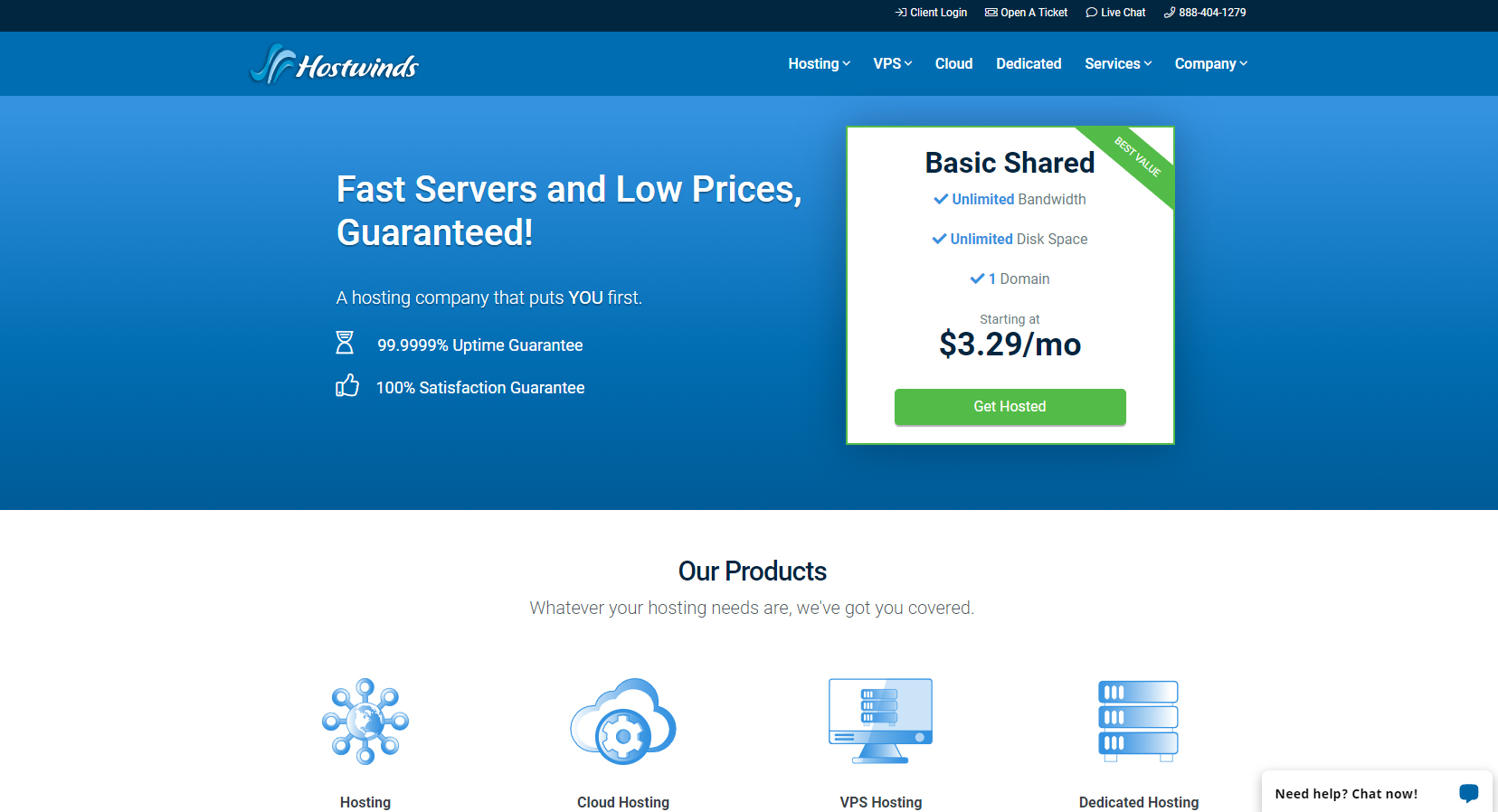
WordPress Installation
The WordPress installation on HostWinds is very easy and takes less than 10 minutes. Once you’ve signed up, log into your account click on the Service tab, “My Services” and then click on the green button called “Manage“.
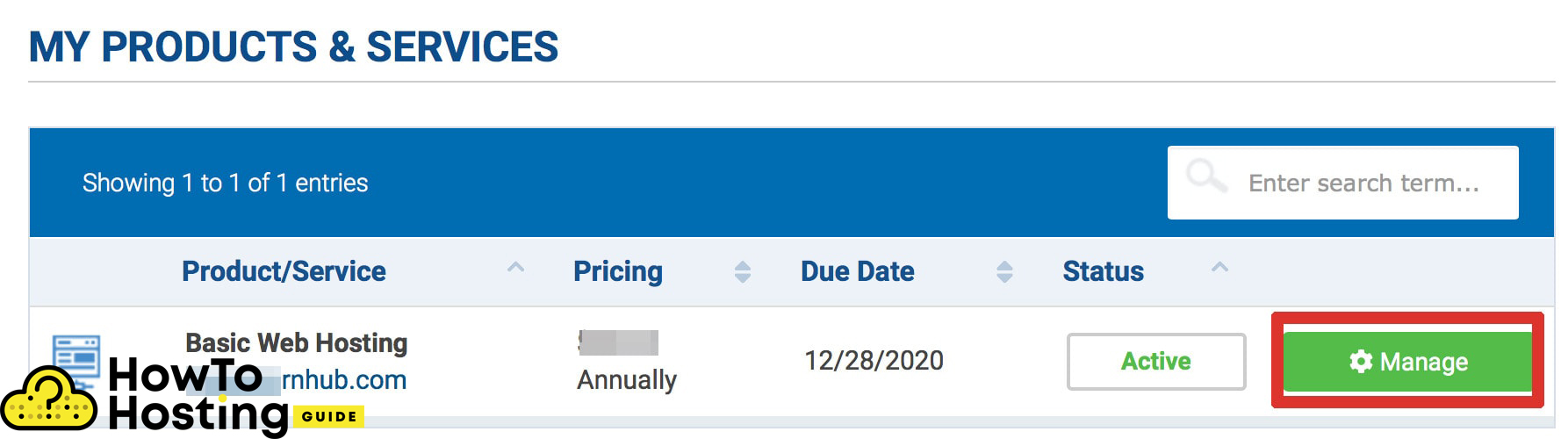
Then you will be redirected to the manage page of the basic web hosting. Click on the Login to cPanel button in the left section of the website and you will see your cPanel.
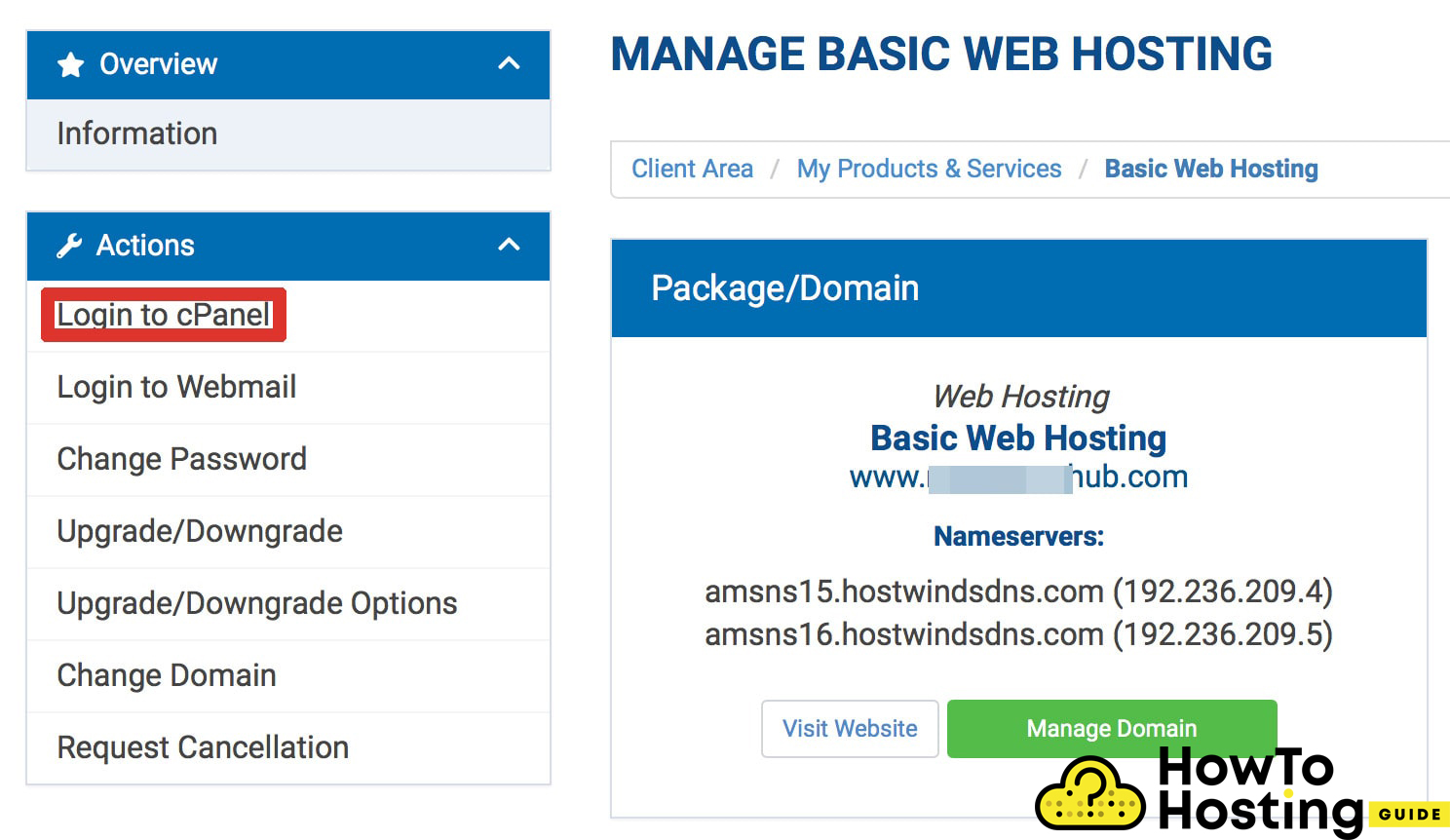
Then, scroll down until you see a section with many apps, such as WordPress, Joomla, OpenCart and click on the WordPress icon.
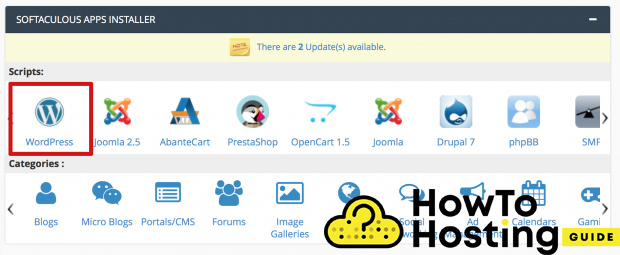
This is the one-click installer and all you have to do next is to click “Install” and wait until the process is completed. After the installation is done, you will have to make some changes to your WordPress installation in order to finish it.
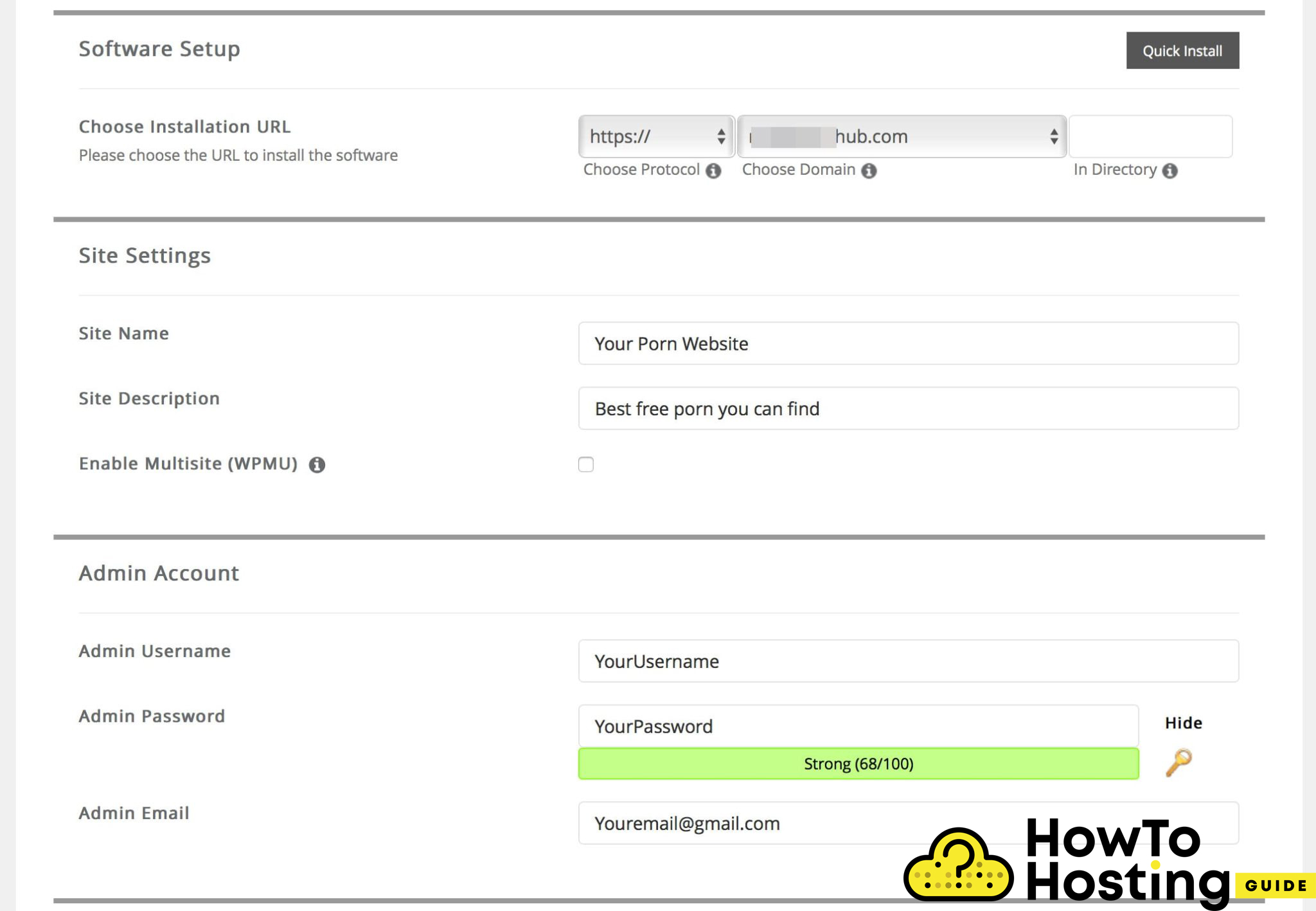
Choose http or https for your protocol, and then your domain name. Then, delete everything from your directory field and proceed with your site name and site description.
After that, write down your admin account details – username and password and enter your email address.
Next, click on the install button and wait until your WordPress goes live. (it might take up to 1-2 minutes)
Then you can log into your domain.com/wp-admin and log into your admin dashboard with your details that you’ve just set a few minutes ago and start building your website.
Here you can find extra tips:
How to create your first blog in proper way
How to install wordpress with PuTTy and FileZilla
Why you have to use shared hosting for your first website
