On This Page: [hide]
Interested in learning how to add PDF files to your website? Read this post! It contains all of the information you need so you can easily make such files available online.
There are many reasons you would want to add PDFs to your website – all for the benefits of your readers.
In case you want your readers to be able to open and download PDFs, this howtohosting.guide tutorial may help you. This may be as helpful as using PDFs downloader app.
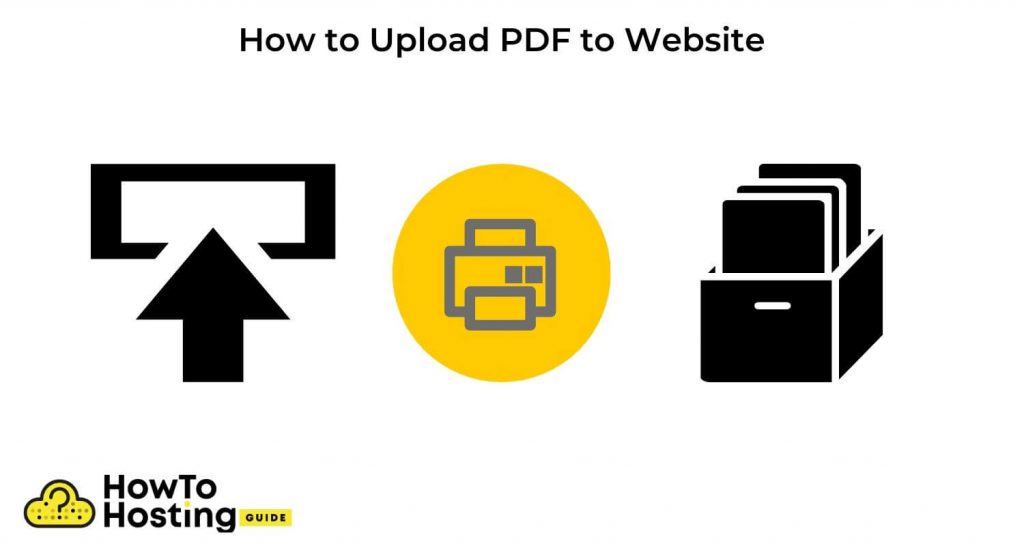
How to Check with Your Hosting Service
Some hosting services and platforms do not allow the addition of files bigger than a specific size.
In case the file you wish to add to your blog is bigger than the allowed size, you won’t be able to upload it successfully.
And if you don’t follow the web hosting service rules, your site may end up being shut down.
If this is the case, you may want to change your service provider or change your plan so that adding big pieces of data is allowed.
How to Upload PDFs to Your Website via FTP?
In case your provider allows adding this format, you can use the available upload program. Most hosting providers offer this in their control panel. However, if such is not available, you will need to use an FTP program.
FTP is a standard network protocol mostly deployed to transfer data between a client and a server on a computer network.
To do this, you need to know your FTP login details. You can get those from your hosting service.
Once you have uploaded the file(s), you should find its URL address to hyperlink to it. This will depend on the place where you added it. Is it the main folder on your website, or is it another location?
In case you’ve created a separate place specifically for PDFs, find the URL address according to your answer, and add it to your site, to the specific location where you want to place the hyperlink to your PDF.
To do that, you need to inspect the code on your domain page and discover the specific location to add the file’s hypertext.
How to Add the Link to Your PDF
Adding the code to the location where you want the hypertext to the file to appear in your HTML is the next thing you need to do.
Perhaps you are wondering what this code is. This hypertext is no different than a typical web page hyperlink, and your link will have the “a href” attribute.
Note. Depending on the folder where you save your files, the hyperlink code could look different. If you uploaded it to a folder called Folder1, then the link will have /Folder1 addition.
How to Test a PDF Link
Before uploading the PDF from your hard drive to your server, make sure that it works properly. To verify the link that you will upload to your website, you need to do the following:
- Find the folder that contains the file, My Documents folder, for example.
- Then find the particular file, let’s say photography.pdf.
- Copy the path to it.
- Decide what will say the clickable text on your website that will open the selected file. It may say, “Click here to download a free photography whitepaper.”
- Then add the following code to your website:
<a href ="file:///C|/My Documents\photography.pdf">Click here to download a free photography whitepaper.</a>
