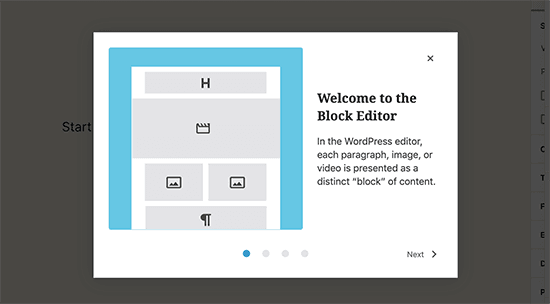On This Page: [hide]
WordPress 5.4 was officially released to the public community on March 31, 2020. Due to many reasons we recommend to use version 5.4 is you are decided to create you first wordpress blog. This WordPress update was named “Adderley” in honor of Nat Adderley and introduces many new features, tools, and changes.
However, with the new update, the WordPress community started reporting different bugs, and we are going to review them in this article and also share suggestions on how to fix them.
WordPress 5.4 Breaks The Website
If you notice that your website looks broken after you update WordPress to 5.4, don’t panic. It is a very common problem that can occur but we will guide you through various ways of fixing it.
Plugins & Themes
Before you update your WordPress to 5.4, take your time to update all of your plugins and your theme to their last version. Don’t forget to check their documentation and see if their authors gave some information about their compatibility with 5.4. It is a very common issue that some plugins or themes might not work as expected with the new 5.4 update, so make sure you reviewed and decide whether it is a good idea to update or not.
Why WordPress 5.4 Editor Not Working
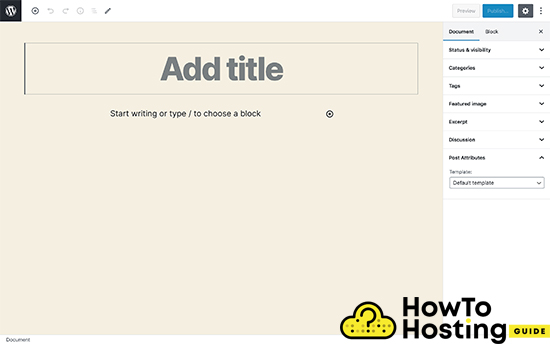
Another issue that is being reported by multiple users is that the new editor does not work. This might be caused by a plugin or theme which is not yet compatible with the new 5.4, and we strongly recommend installing the “classic editor” plugin to fix this issue. Later on, when 5.4 becomes more stable you will be still able to use the new editor.
The Calendar Widget Not Working
The calendar widget also experienced some changes and might not display properly on every theme. With the new update, there were changes introduced to the HTML semantics. In some cases, this might cause your calendar to stop working.
The fix for this issue is quite easy. All you have to do is to move your < tfoot > element after the < tbody >.
Media Uploader Not Working
Another problem reported by many users is the broken media uploader tool. People reported that they can’t upload files to the media library – happens on iOS, Safari, Edge.
If you experience this issue with any of these browsers, try to use Google Chrome. It will most likely work.
404 ERROR – Page not found
If you notice an error “Page not found” when you try to open any of your pages, don’t panic. This is a very common error among WordPress sites and it still appears after the 5.4 update.
To fix this, simply go to your admin dashboard, click on Permalinks, scroll down to the save button and just click it. This will re-save your permalinks and your pages will be active and working again.
Backend Changes Do Not Appear In The Site
Another possible problem that you might find yourself stuck with, is that whatever you do in the backend does not take place in the front-end. This is a common problem and there are 2 things that you can do about it.
The first one is to open your page in an incognito mode (ctrl+shift+n) for Chrome and check if the changes are now visible.
Most of the time you might not be able to see your changes because of your browser cache. If you see your changes in incognito mode, it is all good.
Yet, if you still don’t see your changes, you have to flush your website’s cache. To do that, you will need a caching plugin such as Wp Fastest Cache, Wp Supercache or any other. Download any of these plugins, install it and run it and your issue should be now gone.
Php Compatibility
There are many PHP errors that you might face if you are using an old PHP version. Such errors include “Parse error”, “Syntax errors’ and others.
To ensure the best user experience and to minify your PHP errors, make sure that you update your PHP version to the last 7.x available. The last PHP version that your hosting provider offers should be enough to ensure the good health of your website.
Our Final Wodrpress 5.4 Аdvices
There are a few things that you must do before you update to the new WordPress 5.4 version.
The first and the most important thing is to create a backup of your website, so in case it breaks
- down, you will have a fast and secure method to restore it.
- The next thing is to check the documentation of your theme and plugins and make sure that they are compatible with the new 5.4 version.
- Update your PHP version to 7.x
- And then, you can update to 5.4
WordPress 5.4 Update May 2020 Fixes and Changes
As of May 2020, WordPress has been patched several times and in this update we will show you what fixes can be made and what new bugs have been discovered. This will help if you are used to some specific parts of the older WordPress version. But before we proceed with those fixes, you need to update all of your themes and plugins so that they correspond to the latest WordPress.
The New WordPress Editor Style Can Be Rolled Back
If you are used to the old WordPress editor, you can install the classic editor from this web link:
→wordpress.org/plugins/classic-editor
Installing this plugin will ultimately restore the good old WordPress editor that you are used to.
Default Fullscreen Editing
The block editor can by default show the FullScreen mode after version 5.4 of WordPress. Instructions for this can be found in the following Fullscreen Editing thread.
“The editor has encountered an unexpected error”
This notification can appear in addition to the following error:
“TypeError: Cannot read property ‘DotTip’ of undefined”
The cause for this is if you have only partially updated your site or a blog or your website has aggressive cache management systems. What you need to do is get rid of old JavaScript codes from previous versions of WordPress and do a full upgrade to the newer version so that everything is compatible. You should clear absolutely all caches from CloudFlare, side caches and others. If you have CloudFlare, make sure to check its settings and secure that the CloudFlare’s level of caching (how much cache should it store) is set to the “Standard” option or even the “No query string” setting. If you have the “Ignore Query String”, keep in mind that this is not compatible with WordPress 5.4.
The Buttons Block Does Not Have the Option on How to Align WordPress Post Buttons
Usually many users tend to find problems that their Buttons Block cannot align buttons. There is a good tutorial to learn how to align WordPress buttons via the new menus and options on the following Imgur Url.
The Media Uploader Interface is Not Working Bug
There have been some issues a month ago with Media Uploader user interface on WordPress. It happened to not work when you visit it via iOS, Safari or Edge browsers. Thankfully it is most likely fixed by now.
Themes or Plugins that Have Compatibility Problems
Plugins:
KingComposer seems to load infinitely on the editor page. Update has been released to version 2.9.2.
AMP Plugin used to have an issue that can cause blocks to be erased. Solved by updating the plugin to the latest version.
Themes:
“This block has encountered an error and cannot be previewed”
To fix this, you should go to your theme market, login your account and download an update for your theme.