On This Page: [hide]
Unlock the full potential of your WordPress website with the power of plugins. Whether you’re aiming to enhance your site’s SEO, boost its performance, or safeguard it against security threats, the right plugins can transform your blog or business page into a dynamic platform without the need for extensive coding knowledge.
With over 55,000 plugins available, understanding how to choose, install, and manage these tools is essential to elevate your website’s functionality and engage your audience effectively.
This article will guide you through the ins and outs of WordPress plugins, from essential security to optimizing your site for speed and visibility, ensuring you’re equipped to make informed decisions and keep your site running smoothly and securely.
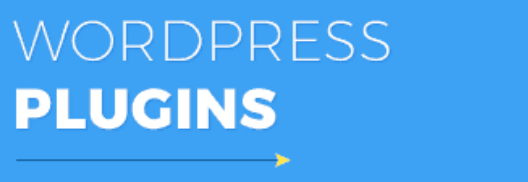
Why Your WordPress Site Needs Plugins
Imagine unlocking a treasure chest of features that can transform your WordPress website from a simple blog to a powerful and dynamic hub. This is exactly what plugins do for your site.
In the vast digitized space, where creating an impactful online presence is crucial, plugins serve as the essential tools to elevate your websites functionality. They allow you to add advanced features without the need to write a single line of code.
From enhancing SEO to ensuring your site is impenetrable by security threats, the right plugins can indeed be game-changers. With over 55,000 options available, selecting the appropriate plugins for your WordPress site can significantly improve its performance, user engagement, and overall success.
Enhance Your Sites Functionality with Essential Plugins
Functionality is the lifeline of any thriving website. Envision expanding your websites capabilities beyond its basic features.
This means integrating SEO tools to improve search rankings, adding e-commerce functionality to sell products online, or embedding social media feeds to increase engagement. Essential plugins like speed optimization tools ensure your site loads quickly, enhancing user experience and boosting SEO rankings.
Security plugins keep your site safe from potential threats and breaches, making your digital space a fortress. By carefully selecting and utilizing such plugins, you can transform a basic website into a multifunctional platform, catering to the wide array of needs of your audience.
Customize Your Website Without Coding Using Plugins
In today’s digital environment, having a unique and functional website is crucial. With plugins, customization is at your fingertips enabling you to create a website that aligns with your vision, without the need to dive into the complex world of coding.
Whether you’re aiming to create aesthetically pleasing sliders, detailed forms, or interactive forums, there’s a plugin out there that can help you achieve this with minimal effort. This democratization of website design and functionality means that, regardless of your technical skill level, you can craft a website that not only looks the part but plays it too, engaging your visitors and encouraging them to return.
In summary, plugins are indispensable for anyone looking to elevate their WordPress site beyond the ordinary. By enhancing functionality, ensuring security, and allowing for extensive customization without coding, plugins empower website owners to create truly impactful and efficient online platforms.
Embracing these tools is not only advisable for achieving your digital goals but essential for thriving in the digital age.
How Do I Choose the Right Plugins for My WordPress Site?
Choosing the right plugins for your WordPress site is essential for enhancing its functionality and ensuring a smooth user experience.
Plugins can add various features, from improving SEO to adding social media buttons or creating a backup of your site. However, with thousands of options available, selecting the right plugins can seem overwhelming. By focusing on a few key aspects, you can make informed decisions that contribute to your site’s success.
Read Reviews and Ratings Before Installing
One of the most effective ways to gauge the quality and reliability of a WordPress plugin is by reading user reviews and checking its ratings. Reviews can provide insights into how the plugin performs in real-world scenarios, any potential issues users have encountered, and the level of support provided by the plugin’s developers.
A high rating, combined with a significant number of reviews, generally indicates a trustworthy and effective plugin. On the other hand, plugins with low ratings or negative reviews should be approached with caution. These feedbacks can alert you to possible compatibility issues, bugs, or inadequate support that could negatively impact your site.
Check for Compatibility with Your Version of WordPress
Ensuring that a plugin is compatible with your version of WordPress is vital for preventing conflicts that could break your site. The WordPress Plugin Directory provides compatibility information, including a notation that reads “Compatible with your version of WordPress” or “Untested with your version of WordPress” for each plugin.
This information can be found in the plugin’s description on the Plugins > Add New page within your WordPress dashboard. It is crucial to choose plugins that have been tested and confirmed to work with your current WordPress version to guarantee stability and security for your website.
If you stumble upon a plugin that’s essential for your site but is untested or incompatible with your WordPress version, consider looking for alternative plugins that offer similar functionality. Compromising on compatibility can lead to technical issues that might affect your site’s performance or security.
By adhering to these guidelines, you can confidently choose the right plugins that will enhance your WordPress site, improve its functionality, and ensure a secure and efficient online presence.
Step-by-Step Guide to Installing WordPress Plugins
Plugins are essential tools that extend the functionality of your WordPress website. Whether you’re looking to improve SEO, increase security, or add any number of features, installing plugins can help you achieve your goals. This guide simplifies the three primary methods of installing WordPress plugins to enhance your site.
Find and Install Plugins Directly from the WordPress Dashboard
For many users, the WordPress dashboard is the easiest place to start when adding new plugins. This method is straightforward and doesn’t require you to leave your website. Here’s how to do it:
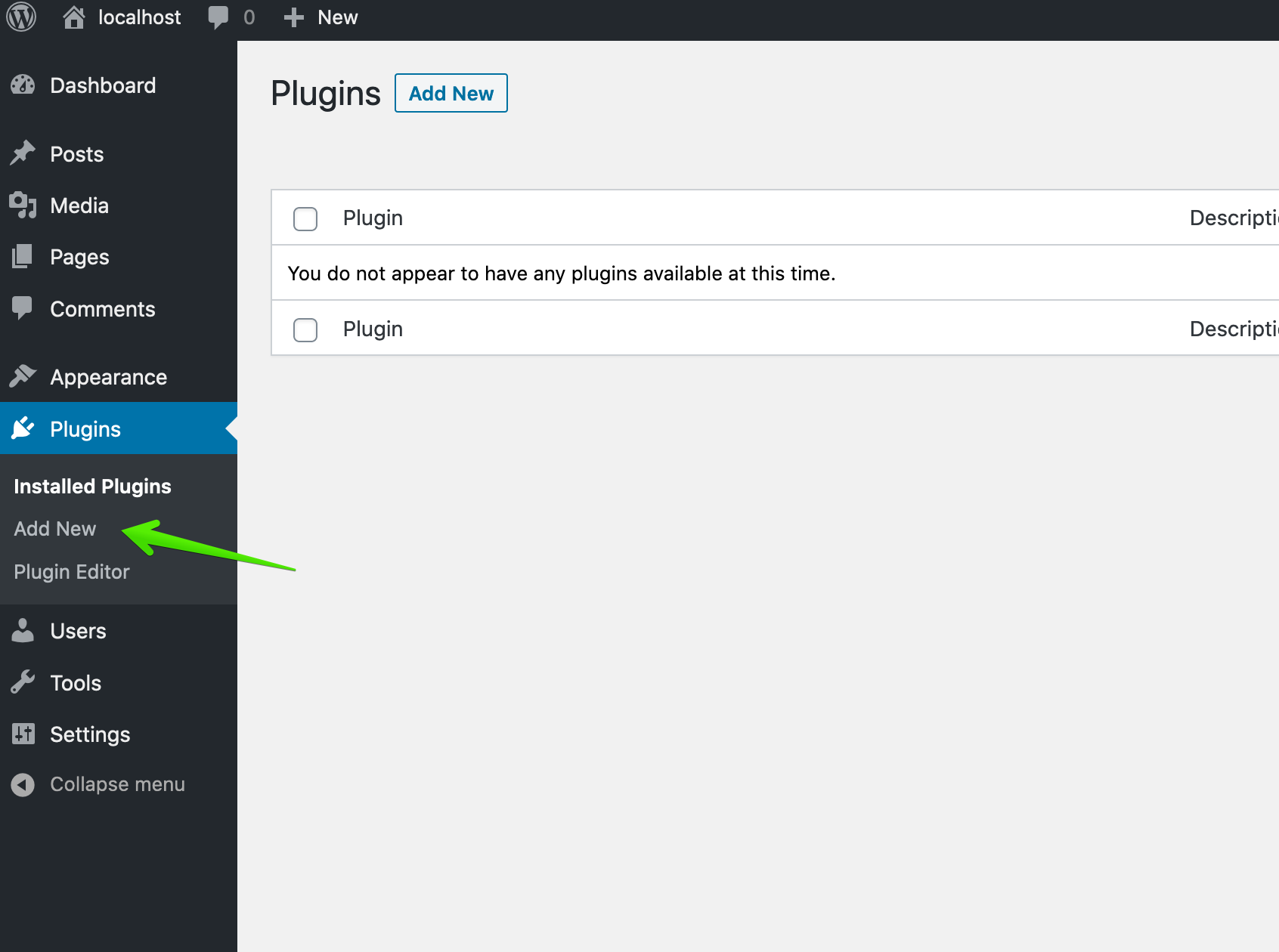
- Navigate to your WordPress dashboard and find the “Plugins” section on the left menu. Click on “Add New.”
- Use the search bar to find the plugin you want to install. For instance, if you’re going to add Anti Spam capabilities, you might search for “Akismet.”
- Once you’ve found your desired plugin, click the “Install Now” button next to the plugin.
- After the installation is complete, click “Activate” to start using the plugin on your website.
This process allows for quick additions to your site, and the plugins you install will automatically integrate with your WordPress dashboard for easy access and management.
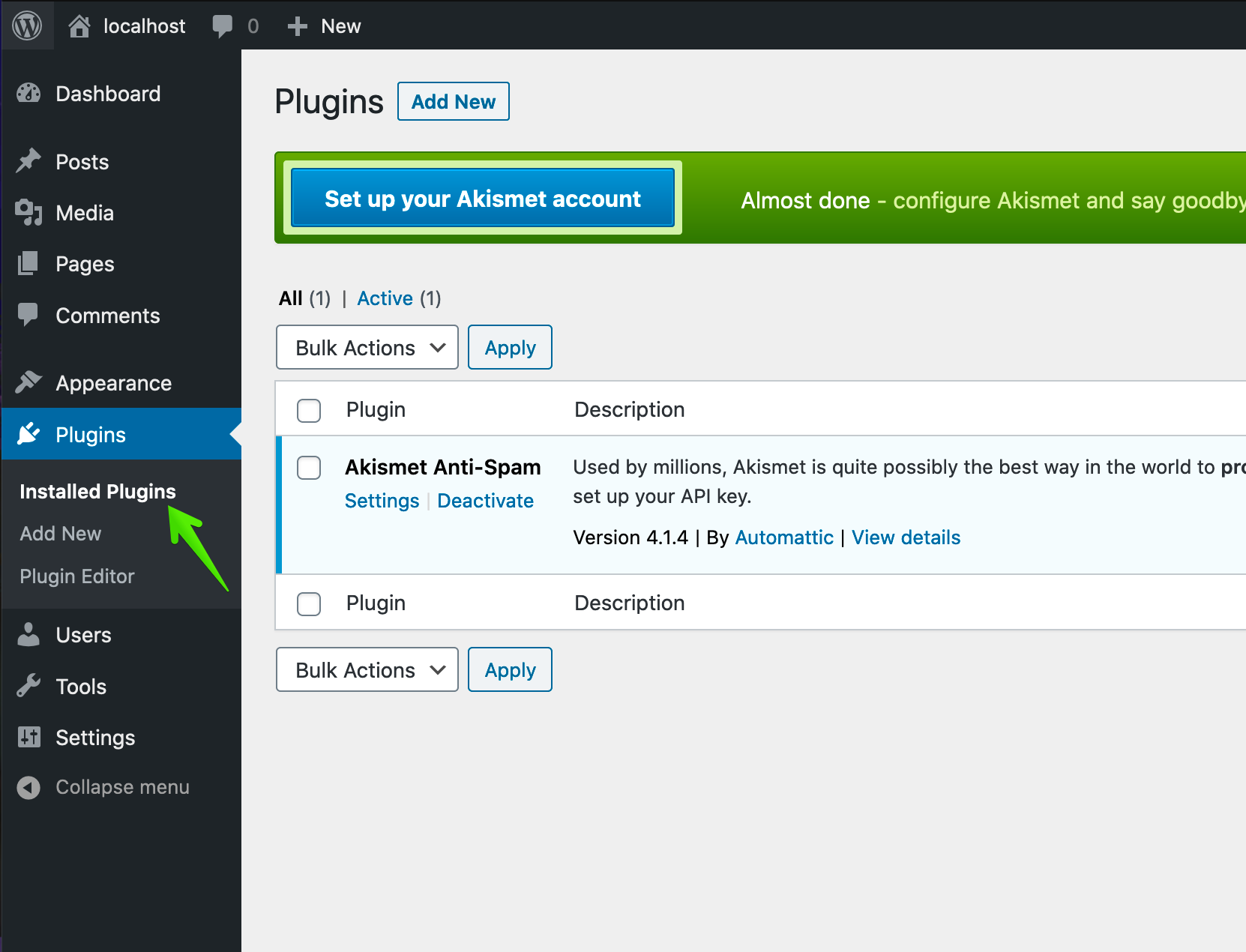
Upload and Install Plugins Manually for Premium Options
Sometimes, the plugin you want might not be available in the WordPress plugin directory. This situation is common with premium plugins or specialized options offered directly by developers. Here’s how to upload and install these plugins manually:
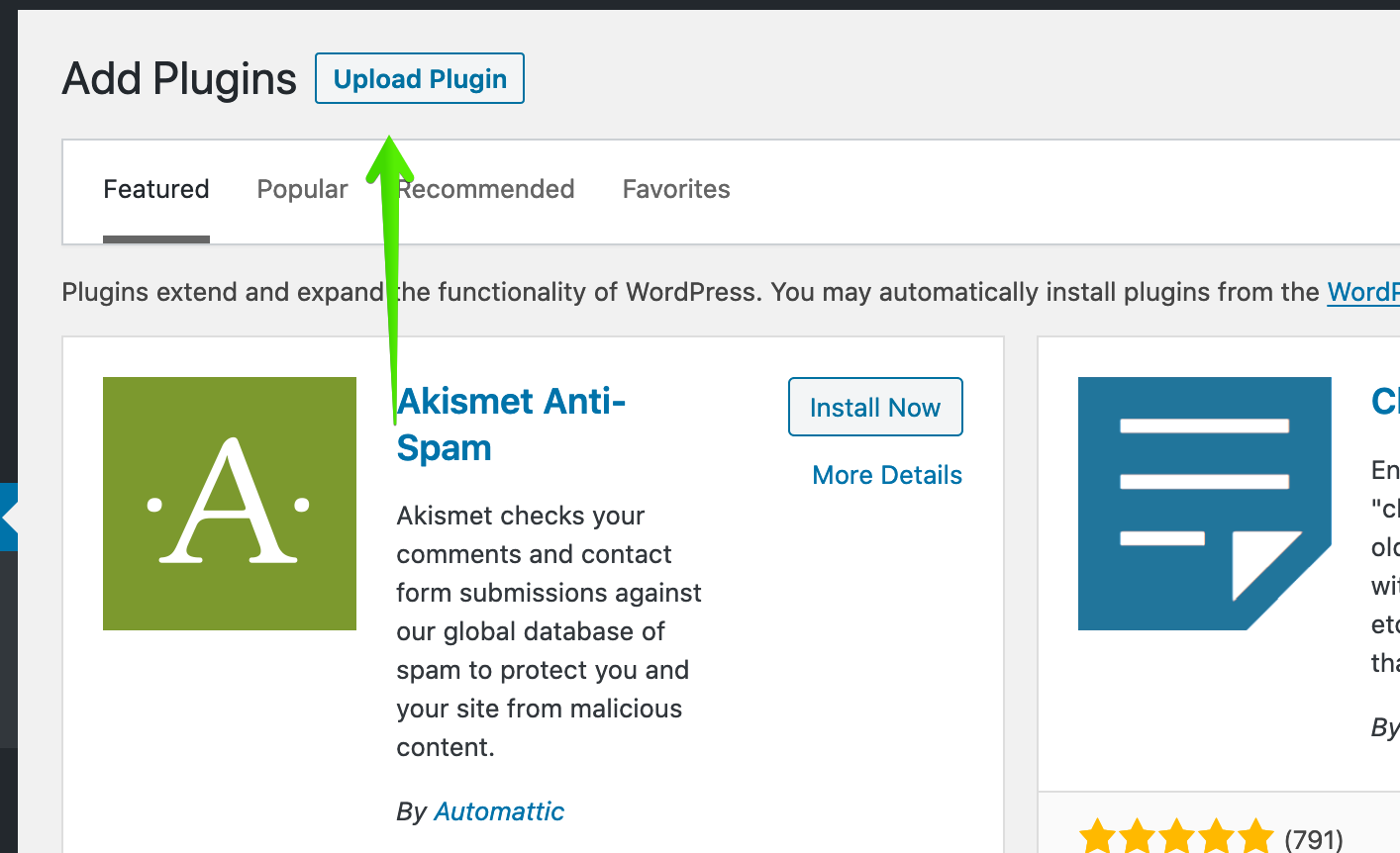
- Download the plugin from the source, which will usually be a .zip file.
- Log into your WordPress dashboard and go to the “Plugins” section, then click on “Add New.“
- At the top of the page, you’ll see an “Upload Plugin” button. Click it.
- Use the “Choose File” button to select the .zip file you downloaded, then click “Install Now.”
- Once the upload and installation are successful, you’ll be able to activate the plugin through a link.
While this method requires a few more steps, it opens up a world of plugins that can significantly enhance your website’s capabilities.
Advanced Users: Installing Plugins via FTP
If you’re comfortable with using FTP (File Transfer Protocol) or if your hosting provider limits your WordPress dashboard’s functionality, installing plugins via FTP might be the right choice. Here’s how to do it:
- First, you’ll need to download and unzip the plugin file on your computer. It should be in a folder format.
- Access your site’s server using FTP. You might need to contact your hosting provider for the FTP account details.
- Navigate to the ‘wp-content/plugins‘ directory.
- Upload the plugin folder you unzipped to the ‘plugins’ directory on your server.
- Once the upload is complete, log into your WordPress dashboard and go to the “Plugins” section. You should see your new plugin listed there.
- Click “Activate” to enable the plugin on your site.
This method is a bit more complex and is recommended for users who have a good understanding of web development and FTP usage. It’s particularly useful for large plugins or when troubleshooting is necessary for installation.
Must-Have Plugins for Every WordPress Beginner
Starting with WordPress opens up a wide array of possibilities for your digital presence, introducing you to a world where managing content, optimizing for search engines, and securing your site can be done effortlessly with the right tools. For beginners, stepping into WordPress can be both exciting and slightly overwhelming.
However, focusing on three critical areas can significantly enhance your site’s functionality, performance, and security. Let’s explore the essential plugins in these areas.
Optimization Plugins to Improve Site Speed
One of the first steps towards a successful website is ensuring it loads quickly and provides a smooth experience to your visitors. Site speed not only affects user experience but also plays a significant role in search engine rankings.
Optimization plugins come to your rescue by compressing website assets, minifying CSS and JavaScript files, and implementing lazy loading for images. This results in faster page loads, which can lead to better engagement and lower bounce rates. Using a plugin like Speed Optimizer can dramatically improve your site’s performance by harnessing caching technologies and optimizing your website’s code structure.
SEO Plugins to Boost Your Site Visibility
For any website to thrive, it needs to be visible to its target audience. This is where SEO plugins step in, empowering you with tools to optimize your content for search engines effectively.
A plugin like Yoast SEO can revolutionize the way you approach content creation and site structure. It evaluates your pages and posts for SEO-friendliness, suggests improvements, and helps you incorporate the right keywords to enhance visibility.
Beyond just checking boxes, a good SEO plugin educates you on best practices, helping you to not just follow recommendations blindly but understand how to craft content that resonates with both search engines and real people. In a digital age where visibility is currency, investing time in SEO optimization is invaluable.
In conclusion, starting your WordPress journey with the right set of plugins can significantly impact your site’s success. Focusing on speed optimization, security, and SEO lays a strong foundation for a robust, efficient, and visible website.
Each of these plugins not only improves your website functionality but also enhances your understanding of how to effectively manage and grow your online presence. Choosing tools like Speed Optimizer for WordPress, and Yoast SEO equips you with the capabilities to navigate the digital landscape confidently and securely.
How to Manage and Update WordPress Plugins
Maintaining your WordPress site involves several critical responsibilities, one of which is managing and updating plugins. Plugins extend the functionality of your WordPress site, offering features from social media integration to security enhancements. They are integral to maximizing your site’s potential, but they also require regular attention to ensure they’re contributing positively to your site’s performance and security.
Keep Your Plugins Updated for Security and Performance
One key aspect of plugin management is ensuring that all your plugins are up to date. Plugin developers frequently release updates that address security vulnerabilities, add new features, or improve performance. Neglecting these updates can leave your site at risk of security breaches and negatively impact its loading speed and overall performance.
To update a plugin, navigate to the ‘Plugins‘ section on your WordPress dashboard. Here, any plugin with an available update will be highlighted. Updating is as simple as clicking the ‘update now‘ link associated with the plugin. However, remember to back up your website before initiating updates. Performing updates could potentially introduce conflicts or issues, and having a recent backup allows you to restore your site to its pre-update state if necessary.
If for any reason an update causes issues, don’t hesitate to seek out support from the plugin developer or consult the WordPress community forums. Assistance is often readily available, guiding you towards resolving any conflicts.
Deactivating vs. Deleting: What You Need to Know
When managing plugins, it’s important to understand the difference between deactivating and deleting them. Deactivating a plugin turns it off, essentially making it dormant on your site without removing its files. This is useful for troubleshooting or when a plugin is no longer needed temporarily.
On the other hand, deleting a plugin removes its files from your server, along with any data it has stored in your WordPress database. Prior to deletion, ensure you no longer need the plugin’s functionality or data, as this process is irreversible.
For plugins closely integrated into your site, such as those affecting appearance or e-commerce features, deletion should be approached with caution. Always create a backup before deleting a plugin to prevent any loss of critical data or functionality.
For plugins that operate in the background, like security or cache plugins, deactivating or deleting may not affect your site’s appearance but could impact performance or security. Therefore, it’s essential to evaluate the role and necessity of each plugin carefully before making any changes.
In essence, effective plugin management entails regular updates, understanding when to deactivate versus delete, and ensuring your site’s security and performance are not compromised. Executing these responsibilities diligently will contribute to a smoother, safer, and more efficient WordPress site experience.
Common Pitials to Avoid When Installing Plugins
When enhancing your WordPress site with new plugins, it’s crucial to navigate this process with caution to maintain site performance and functionality. Here are critical pitfalls to avoid:
Overloading Your Site with Unnecessary Plugins
Adding too many plugins can slow down your site, making it less efficient and potentially affecting user experience. Each plugin, no matter how small, requires resources to run.
Overloading your site with plugins can lead to slower loading times and, in worst-case scenarios, cause your site to crash. To prevent this, only install plugins that serve a direct purpose on your site and regularly audit your plugins to remove any that are no longer necessary.
Avoiding Incompatible Plugins to Prevent Site Breaks
Plugin compatibility is another major concern when installing new plugins. Incompatible plugins can lead to site breaks, where certain parts of your website stop functioning correctly, or in severe cases, your entire site could become inaccessible.
Before installing a new plugin, check its compatibility with your current version of WordPress and with other installed plugins. Look for plugins with a strong track ramp of updates and positive user reviews.
If a plugin hasn’t been updated in a long time, it might no longer be compatible with new versions of WordPress or other plugins you’re using. Also, testing plugins on a staging site before applying them to your live site can help you identify and avoid potential compatibility issues.
By paying close attention to these aspects, you can maintain a healthy, efficient, and secure WordPress site.
Remember, it’s not about having a multitude of plugins but choosing the right ones that complement and enhance your digital presence.
And in the cases where security becomes a concern, especially when dealing with plugins that seem suspicious or are no longer maintained, considering a security solution like can help safeguard your site against potential threats and vulnerabilities introduced by such plugins.
FAQs for WordPress Plugin Installation
Can I Install a Plugin Without Access to the Admin Dashboard?
Generally, installing a WordPress plugin directly through the admin dashboard is the simplest method. However, situations may arise where you need to install a plugin without dashboard access.
For instance, if you’re troubleshooting, or if your access is temporarily restricted. In such cases, you can use FTP (File Transfer Protocol) to upload the plugin files directly to your server.
The steps include downloading the plugin from the WordPress.org plugin directory, unzipping the downloaded file, and then uploading it to the /wp-content/plugins/ directory on your server using an FTP client.
Once uploaded, return to the WordPress admin dashboard, and you will see the plugin listed. You can then activate it from there. Remember to handle this process with care to avoid disrupting your site’s functionality.
What to Do if a Plugin Installation Fails?
Encountering issues during a plugin installation can be frustrating. If your installation fails, here are a few steps to resolve the problem:
- Check WordPress and PHP versions: Ensure your WordPress installation and PHP version match the plugin’s requirements.
- Verify plugin compatibility: Sometimes, plugins may not be compatible with other plugins or themes you are using, leading to conflicts that prevent installation.
- File permissions: Ensure your WordPress directory’s file permissions are configured correctly. Incorrect permissions can prevent plugins from being installed properly.
- Memory limit: A common issue is reaching your PHP memory limit. Increase your website’s PHP memory limit if necessary.
If these steps do not resolve the issue, it might be helpful to consult the plugin developer’s support forum or consider hiring a professional.
How Many Plugins Is Too Many for a WordPress Site?
There isn’t a one-size-fits-all answer to how many plugins a WordPress site can handle. It’s less about the quantity and more about the quality of the plugins you choose. Well-coded, efficient plugins that serve a clear purpose can be numerous without necessarily slowing down your site. However, it’s crucial to:
- Evaluate the necessity of each plugin. If it doesn’t add significant value or functionality, reconsider its use.
- Keep plugins updated to ensure compatibility with the latest version of WordPress and to maintain site security.
- Monitor site performance and loading times regularly. Tools that assess website speed can help pinpoint any plugins that are affecting performance.
Ultimately, the goal is to maintain a balance between functionality and performance, using only plugins that positively impact your site while ensuring you’re not compromising on speed or security.
Summary
In today’s rapidly evolving digital world, WordPress stands out as a cornerstone for website development, thanks to its flexibility and a vast arsenal of tools. A pivotal part of this arsenal includes themes and plugins, each serving distinct purposes but often misunderstood or mistakenly interchanged.
Themes are essentially the skin of your website, dictating its visual presentation and layout, while plugins are the backbone, extending functionality beyond the core capabilities of WordPress.
Imagine themes as the outfit that gives your website its unique style and vibes. On the other hand, plugins are like the specialized gadgets you carry in your pocket unseen but enhancing your capabilities and efficiency.
Understanding the symbiotic relationship between themes and plugins is crucial for anyone venturing into website development. Themes allow for an instant makeover and can set the tone of a website, but they should not be burdened with functionalities that are critical to the site’s operation.
This is where plugins shine, enabling you to add complex features without altering the fundamental design. Whether you’re enhancing your site SEO, backing up content, or ensuring peak security, the correct plugin can significantly amplify your sites functionality without compromising on aesthetics.
To optimize your WordPress site effectively, it’s essential to examine plugins for compatibility, support, and reviews before installing them. Additionally, making a backup of your website before adding a new plugin can prevent potential headaches later on. By adhering to these practices, you safeguard your sites performance and ensure a smooth, efficient operation, allowing your website to thrive in the competitive digital space.
In summary, while both themes and plugins are integral to creating and managing a WordPress site, they serve very different purposes. A theme sets the visual tone, while plugins extend the site’s functionality in various ways, from improving SEO to enhancing security with solutions. Balancing the two, with a clear understanding of each role, is key to developing a robust, dynamic, and secure website that meets your needs and engages your audience.
