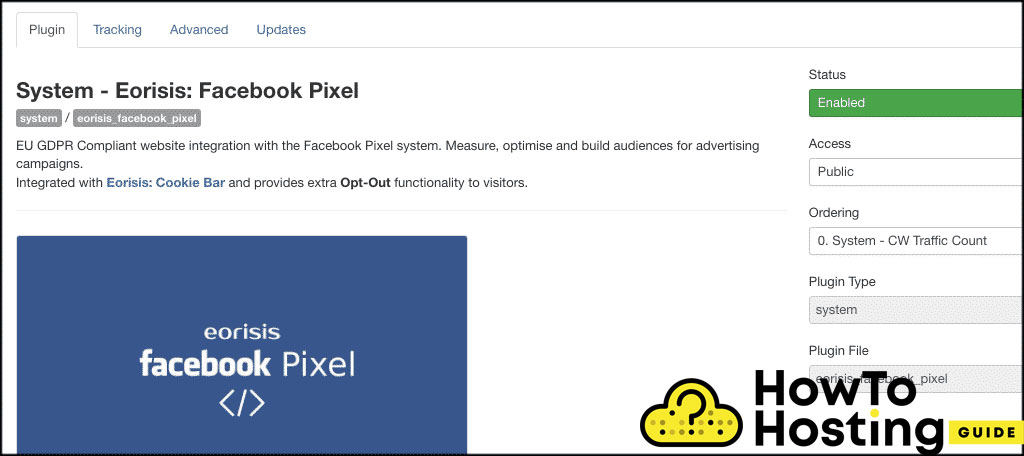On This Page: [hide]
If your Joomla website offers lots of products or services that you want to advertise and keep track of, you definitely need to configure the Facebook Pixel on your Joomla website.
Facebook Pixel helps your business measure the actions people take on your website, track sales, and understand the value of your advertising efforts, making it easier to optimize campaigns for better results.
In today’s guide, we are going to show you how to install Facebook Pixel on Joomla.
What is Facebook Pixel?
Facebook Pixel is a tracking code by Facebook that collects data and can help you track the behavior of your visitors, conversions from Facebook ads, modify and build your audience, and also remarket to people who have already taken actions on your website.
With Facebook Pixel, you can create a custom audience for retargeting by segmenting visitors based on their actions, set up custom conversions to track specific actions like reaching a “Thank You” page, and define custom events to monitor unique visitor interactions on your site for more precise campaign optimization.
The Facebook Pixel is a very powerful tool that can come in handy and work to your advantage, so you should strongly consider adding it to your website.
Creating Your Facebook Pixel Code
Before you can start tracking user visits and conversions on your Joomla site, you’ll need to create your unique Facebook Pixel code. To do this, head over to your Facebook Ads Manager and navigate to the “Pixels” tab, which you’ll find in the Events Manager section. Click on “Create a Pixel” and follow the on-screen instructions to set up your pixel. This process will generate a unique pixel code specifically for your website.
The Facebook Pixel code is essential for any website owner looking to track and optimize their Facebook Ads performance. Once created, this code acts as a bridge between your Joomla website and Facebook, allowing you to monitor user interactions, build custom audiences, and measure conversions from your advertising campaigns.
There are a couple of ways to install the Facebook Pixel code on your Joomla website. You can add the code snippet manually to the header of your site, or you can use a plugin like Shack Analytics, which offers a step-by-step guide to simplify the pixel setup process. Using a plugin is often the easiest method, especially for those who prefer not to edit code directly.
After you’ve installed the pixel code, whether manually or with a plugin your Joomla site will be ready to track valuable data. This enables you to create custom audiences, set up conversion tracking, and optimize your Facebook Ads for better results. For any website owner serious about advertising on Facebook, installing the Facebook Pixel code is a must-have step to ensure you’re getting the most out of your ad spend.
How To Install Facebook Pixel on Joomla
There are lots of different ways that you can add a Facebook pixel to Joomla. You can integrate Facebook Pixel into your Joomla platform using components, scripts, or by adding tracking tags and tags through available tools. However, we decided to show you the easiest and the fastest way that you can do that and that is by the Facebook Pixel plugin.
Eorisis – Facebook Pixel
There is a great extension available for Joomla, called Eorisis: Facebook Pixel. It is a free extension that you can download and install on your Joomla website, and it will take care of everything else.
The extension offers lots of different features, but the most user-friendly feature that this plugin provides is that you will not need to copy and paste your Facebook code. The plugin works a bit differently.
By default, the extension comes with pre-configured settings, uses built-in functions to manage the Facebook Pixel, and can display relevant notifications or code snippets directly in the Joomla admin panel.
Installation of Eorisis: Facebook Pixel
Step 1: To use the tracking plugin, you need to download, install, and enable it. You can do this by downloading the plugin from the appropriate link. When you click on the download button, you will be taken to a new page where your download should begin automatically.
Note that you must be registered to download the plugin. If you are not registered, take a moment to create an account. After registering, check your email for a confirmation link. Once confirmed, your download will begin.
After downloading the extension to your computer, either drag and drop the file into the upload box in your Joomla control panel or click “Upload” and select the file manually.
Step 2: Once the extension is installed successfully, you will see a success message. You can then proceed to configure the plugin.
Click on the Extensions tab in your admin dashboard and select “Plugins” from the drop-down menu.
Search for the Eorisis plugin that you just installed. If the plugin has a red circle with a white X, click the icon to enable it. If the icon shows a green checkmark, it means the plugin is already enabled and working.
Now, click on the “System: Eorisis: Facebook Pixel” link to access its configuration panel. From there, you can adjust the plugin’s settings to suit your website’s tracking needs.
With the plugin enabled and settings configured, you can now track conversions, such as when a visitor submits a form or makes a purchase.
Testing and Troubleshooting Your Facebook Pixel
Once your Facebook Pixel code is installed on your Joomla website, it’s important to make sure everything is working correctly. Testing and troubleshooting your Facebook Pixel ensures that you’re accurately tracking user interactions, conversions, and other valuable data for your advertising campaigns.
A great tool for this process is the Facebook Pixel Helper, a browser extension that scans your website and verifies that the pixel code is installed and functioning as it should. With the Pixel Helper, you can quickly check if your pixel is firing on the right pages and capturing the events you want to track.
If you notice any issues, such as the pixel not firing or not tracking conversions properly, you can use the Facebook Ads Manager to troubleshoot. The Ads Manager provides detailed diagnostics and a comprehensive guide to help you resolve common pixel problems. This might include checking for errors in your code snippet, ensuring the pixel is placed in the correct location, or verifying your event parameters.
Regularly testing and troubleshooting your Facebook Pixel is an ongoing process. By making sure your pixel is always working correctly, you can confidently create custom audiences, track conversions, and optimize your Facebook Ads for the best possible performance.
Using both the Facebook Pixel Helper and the Ads Manager, website owners can maintain a reliable connection between their Joomla site and Facebook, ensuring every action people take on your site is tracked and used to improve your advertising results.
Eorisis Facebook Pixel
You will be able to see all of the information about the plugin, including access settings.
You will be able to see all of the information about the plugin, including access settings.
What is important here is the Tracking tab. This tab is a key step in the pixel installation process.
Once you open it, you will see a field called “Pixel ID”. This is where you should enter your Facebook Pixel ID. Keep in mind that the ID you should insert here is the one listed in the Ads Manager → Events Manager in your personal Facebook account. If you don’t use the correct ID, the plugin will not function properly.
You can also manage your tracking tags from the tags page within the plugin or your analytics tool, making it easier to organize and monitor your Pixel Code for Joomla.
Click the “Save” button to save all of your changes, and the integration of the Facebook Pixel in your Joomla website is now ready.
For more detailed instructions on setup and troubleshooting, refer to the plugin’s documentation, which serves as a comprehensive guide.
Our Final Conclusion
Using a Facebook Pixel plugin is essential to every good website and it makes the process of tracking ads much easier. Once you install and configure it properly, there is nothing else to think about.