On This Page: [hide]
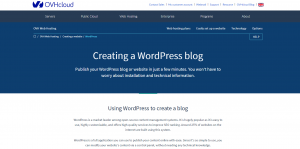 OVH is a hosting provider founded in 1999 and established in France, with subsidiaries in Spain, France, and Senegal.
OVH is a hosting provider founded in 1999 and established in France, with subsidiaries in Spain, France, and Senegal.
Currently, OVH is one of the largest hosting providers in Europe, and it has expanded over North America and Africa. The company now has over 17 data centers all over the world. OVH is a company that provides reliable and fast services and many different hosting plans.
Ovh.com Hosting Summery
| Targeting Locations | North America, Singapore, Europe, Canada, Poland, Germany, UK |
| Price Range | Hosting services from 1.69 £, 4.69 £, 8,69£ |
| Products | Cloud, Dedicated Servers,VPS, Managed Servers, Managed Data Clusters |
| Support | 24/7 support, phone support |
| Suitable for | WordPress, Custom Websites, Online Stores, Servers, |
They offer various web solutions such as dedicated servers, VPS, hosted Private clouds, managed clusters, enterprise and database solutions. Last but not least, they offer WordPress hosting plans which are very affordable and easy to use.
Installing WordPress on OVH
Installing a WordPress website is a very easy task, and it can be done with 3 simple steps.
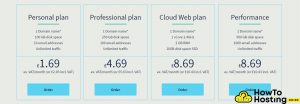 The first step is to order a hosting plan. With OVH you have a great variety of hosting options that you can choose from. The plans offered by OVH include Personal plan, professional plan, cloud web plan, and performance plan. You have to decide which of these is suitable for the needs of your website and then order it.
The first step is to order a hosting plan. With OVH you have a great variety of hosting options that you can choose from. The plans offered by OVH include Personal plan, professional plan, cloud web plan, and performance plan. You have to decide which of these is suitable for the needs of your website and then order it.
After you buy your hosting plan, OVH will host your WordPress website on their platform, and you will not have to worry about any kinds of installation, adjustments, or anything else.
WordPress Installation
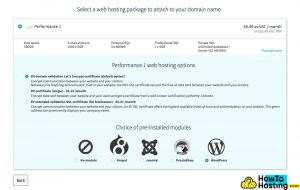 To install WordPress on OVH, you don’t have to download anything or install anything manually on a server. The WordPress module is included in the OVH platform, and its installation can be done with a single click.
To install WordPress on OVH, you don’t have to download anything or install anything manually on a server. The WordPress module is included in the OVH platform, and its installation can be done with a single click.
In the order to process, you will be asked to choose your CMS, and all you have to do is to select the WordPress module from the given options. Just click continue, then install, and your WordPress will be set in a matter of minutes.
Then, you can log in with your username and password from yourdomain.com/wp-admin and create your website. You can follow our article on creating your first blog on WordPress.
