On This Page: [hide]
Ever wondered how some web pages draw you in and guide you effortlessly through their content? The secret often lies in a well-structured Table of Contents (TOC). Particularly for WordPress sites, incorporating a TOC can significantly enhance the user experience by providing a clear roadmap of what’s in store, allowing readers to jump directly to the sections that interest them the most.
Beyond just serving as a navigational tool, adding a TOC to your WordPress posts and pages has the added benefit of boosting your SEO, making your content more discoverable and appealing in search engine results.
In this article, we’ll dive deep into the advantages of using a TOC, how it can transform your site’s accessibility and user engagement, and why it’s a strategic move for anyone looking to improve their online presence.
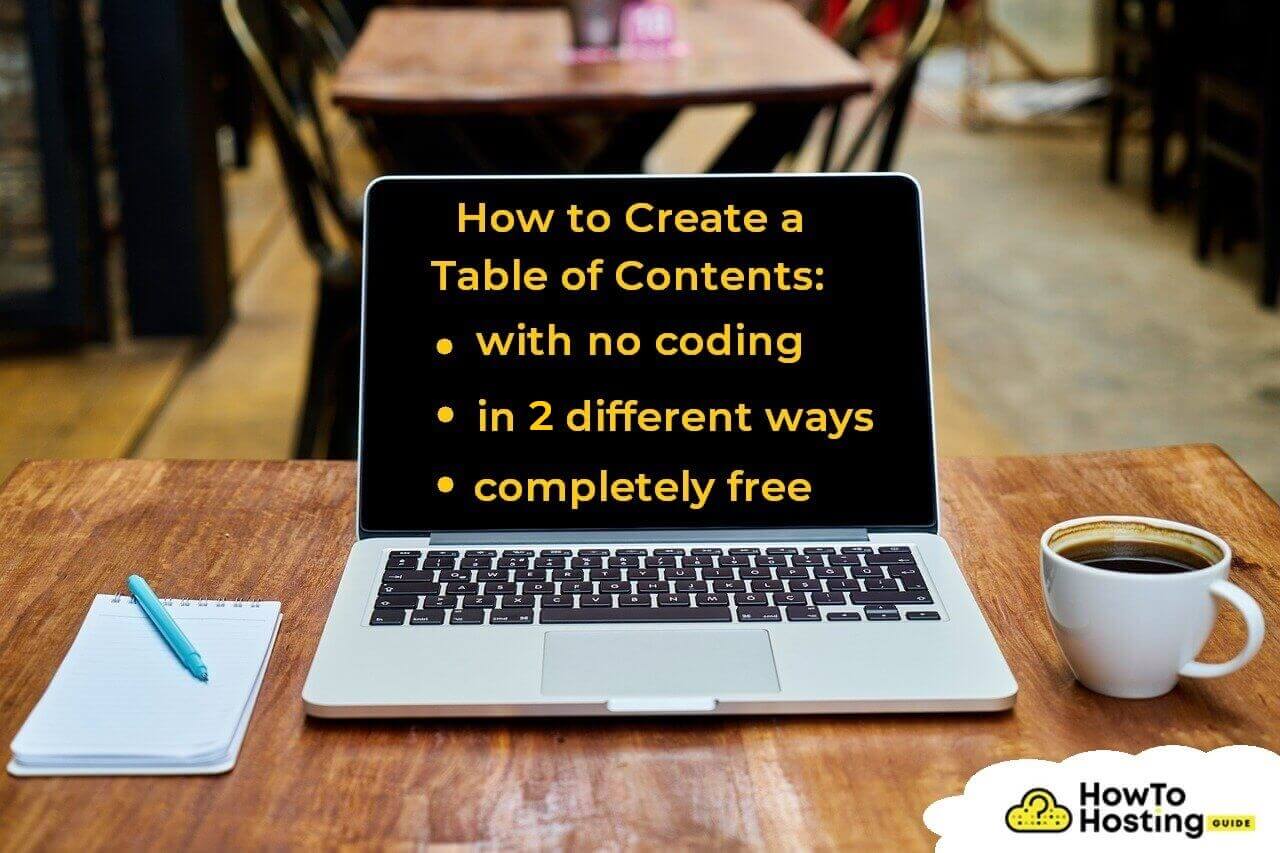
Why You Should Use a Table of Contents in WordPress
The Impact on User Experience
Integrating a Table of Contents (TOC) in your WordPress site significantly improves the user experience (UX). It provides a quick overview of what readers can expect from the content and allows them to jump directly to the section that interests them most. This convenience factor is particularly beneficial for longer posts, where readers might get discouraged by the amount of scrolling required to find the information they need. Moreover, a TOC makes your website more accessible, catering to those with specific accessibility needs by offering a more navigable structure. Enhanced user experience leads to increased engagement, lower bounce rates, and, ultimately, higher retention rates on your site.
SEO Benefits of a WordPress Table of Contents
From an SEO perspective, a Table of Contents in WordPress posts is not just a convenience features a strategic tool. It can lead to higher click-through rates (CTR) from search results, thanks to “jump to” links shown in Google SERPs. These links help users bypass unnecessary scrolling and directly reach the content that satisfies their query, which improves the overall user satisfaction and signals to search engines that your content is valuable.
As such, search engines are more likely to rank your posts higher. Furthermore, incorporating a TOC can also increase your chances of landing a featured snippet. These coveted spots are highly visible and can drive significant traffic to your site. To optimize for featured snippets, ensure your TOC entries are clear, concise, and structured, as this makes it easier for search engines to parse and understand your content. Lastly, a well-implemented TOC helps in keyword optimization without resorting to keyword stuffing, making your content both user- and SEO-friendly.
By embracing the straightforward approach of adding a Table of Contents to your WordPress site, you can significantly enhance both the user experience and your SEO efforts. Remember, the goal is not just to attract visitors to your site but to provide them with the value and convenience that makes them want to stay, engage, and return.
Key Considerations Before Adding a Table of Contents
Implementing a table of contents (TOC) into your WordPress site can substantially enhance user experience and SEO. Before diving into this addition, there are critical considerations to ensure the integration enhances your site effectively.
Deciding Between Manual and Plugin Methods
The decision between manually creating your TOC or using a plugin should be guided by your site’s specific needs and your comfort with WordPress tools. Manual creation gives you full control over the TOC’s design and placement but requires more time and understanding of HTML. On the other hand, plugins offer a convenient, time-saving solution that can automatically generate and insert a TOC based on your content.
However, this convenience sometimes comes at the cost of less customization. For those looking for a balance between ease of use and customization, plugins like Easy Table of Contents or LuckyWP Table of Contents offer robust settings, allowing for a degree of personal touch while simplifying the process.
When deciding, consider factors like the complexity of your posts, the volume of content needing a TOC, and whether you prioritize ease of implementation over customization. Additionally, always test your chosen method on a few pages or posts before applying it site-wide to ensure it meets your expectations.
Understanding Your Theme Compatibility
Before adding a TOC, whether through manual means or plugins, it’s crucial to ensure compatibility with your WordPress theme. Not all themes respond well to TOC plugins or manual insertion, potentially leading to layout issues or even site functionality problems. To avoid these issues:
- Check the plugin’s documentation or the WordPress support forums for any known compatibility issues with your theme.
- Use a staging site to test the TOC integration with your current theme. This allows you to identify and address any conflicts or styling issues without affecting your live site.
- If manually creating a TOC, familiarize yourself with your theme’s coding standards and CSS. This knowledge can help you tailor the TOC’s style to fit seamlessly within your site’s design.
- Contact the theme developer if you’re unsure about compatibility. They can offer valuable insights into how well external elements like TOCs integrate with their themes.
In summary, a well-integrated TOC can significantly improve site navigation and user engagement. Choosing the right implementation method and ensuring theme compatibility are paramount steps toward enhancing your WordPress site with a TOC. By carefully considering these factors, you can efficiently provide your users with a more organized and accessible content experience.
How to Manually Add a Table of Contents in WordPress Pages
Adding a table of contents (TOC) to your WordPress pages doesn’t always require plugins or complex tools. Sometimes, a manual approach offers more control over styling and organization, especially for unique page layouts. Here’s how you can integrate a TOC into your WordPress pages by hand, ensuring your content is both accessible and neatly organized for your readers.
Step-by-Step Process for Manual Integration
-
Begin by opening the page or post where you want the TOC to appear in the WordPress editor.
-
Create or ensure your content has headings (H2, H3, etc.) for each section you plan to include in the TOC. These headings will serve as the foundation for your TOC links.
-
Add a Custom HTML block at the position in your page where you want the TOC to display.
-
Within this block, type in the HTML code for a simple list. This list will form your TOC.
-
For each item in your TOC, use anchor tags to link to the corresponding section headings. Ensure each heading has a unique HTML ID to make this possible.
-
Update or publish your page, and then view it to make sure the TOC works as expected, facilitating easy navigation for your readers.
This method gives you control over the appearance and functionality of your TOC but requires a bit more effort and some basic HTML knowledge.
Tips for Maintaining a Table of Contents Manually
-
Stay Organized: Keep your headings clear and consistent throughout your content to make the TOC as useful as possible to readers.
-
Update Regularly: Whenever you add or remove sections, remember to update your TOC to reflect those changes. This ensures that your TOC remains a reliable guide to your content.
-
Keep it Simple: While it’s tempting to include every subheading in your TOC, try to limit it to primary section headings. This keeps your TOC straightforward and easy to navigate.
-
Test Your Links: After any updates, click through each item in your TOC to ensure all links are correctly pointing to the intended sections.
-
Consider Accessibility: Make sure your TOC and the entire page are accessible, including to those using screen readers. Proper use of headings and anchor tags can greatly improve accessibility.
While creating and maintaining a TOC manually in WordPress might seem like a task suited for those comfortable with coding, it offers a degree of customization and control that automated solutions can’t always match. With these steps and tips, you can enhance your WordPress pages, making them more user-friendly and navigable for all your visitors.
Automating Table of Contents in WordPress with Plugins
Automating the creation of a table of contents (TOC) in your WordPress website can significantly enhance user navigation and engagement with your content. Through the use of plugins, this process becomes streamlined, allowing for an efficient way to organize your posts and pages. The right TOC plugin can automatically detect and create a neat index of your headings, making long articles more accessible and improving the overall readability of your site.
Choosing the Right Table of Contents Plugin
When selecting a TOC plugin for WordPress, it’s important to find one that balances functionality with ease of use. Key features to look for include automatic insertion, customization options (such as choosing which headings to include), and compatibility with your website’s theme. Options like Easy Table of Contents and LuckyWP Table of Contents stand out for their user-friendly interfaces and flexibility. Consideration of your website’s specific needs will guide you to the most appropriate choice, enhancing the user experience without sacrificing design or performance.
How to Install and Setup Your Table of Contents Plugin
Installing and setting up a TOC plugin on your WordPress site is a straightforward process. First, navigate to the Plugins section in your WordPress dashboard and select Add New. Search for your chosen TOC plugin, like Easy Table of Contents, and click Install Now, followed by Activate. Once activated, you’ll find a new menu in your dashboard settings specific to the TOC plugin, where you can configure its options.
- Under the General or similar section, select which types of content (posts, pages, etc.) will automatically feature a TOC.
- In the Appearance settings, customize the look of your TOC to match your site’s design, adjusting things like width, alignment, and color.
- Head to the Auto Insert section to decide where and how the TOC will appear in your content. This might include positioning it before the first heading or after an introductory paragraph.
- Remember to save your changes before exiting.
After completing these steps, your WordPress site will automatically generate a TOC for each piece of content according to the preferences you’ve set. This simple addition can significantly improve site navigation and enrich the user experience, making your content more engaging and accessible.
Customization Tips for Your WordPress Table of Contents
Enhancing the user experience on your WordPress site involves a variety of strategies, one of which includes optimizing your table of contents (TOC). A well-customized TOC not only improves navigation but also makes your content more accessible and engaging. Whether you’re a beginner or an experienced developer, there are several approaches you can take to refine the appearance and functionality of your TOC.
Styling Your Table of Contents for Better Visual Appeal
First impressions count, and styling your TOC to match the aesthetic of your website is paramount. Here are some strategies to make your TOC visually appealing:
- Choose a Theme: Select a TOC plugin that offers customizable themes. This allows you to easily adjust the TOC to match your site’s design without delving into code.
- Font and Color: Adjust the font size, style, and color to ensure your TOC is readable and harmonious with the rest of the page. A contrasting color for links can help them stand out without clashing with the overall design.
- Indentation and Spacing: Properly spacing your TOC items can significantly enhance readability. Increasing indentation for sub-items can also help users understand the hierarchy of your content.
- Use Icons: Incorporating icons next to TOC items can guide users more intuitively through your content, making the navigation experience smoother and more enjoyable.
Remember, the goal is to create a TOC that complements your content and website design, making it an integral part of the user’s journey.
Advanced Customization Options for Developers
For those with coding knowledge, diving into the advanced customization of your TOC allows for a truly unique user experience. Here’s how you can leverage coding skills to customize your TOC:
- Custom CSS: Directly modify the styles of your TOC by writing custom CSS. This method gives you complete control over the appearance, from adjusting margins and paddings to transforming hover effects.
- JavaScript Enhancements: Implement JavaScript to add interactive elements to your TOC. For instance, you can create a ‘scroll to top button that appears next to each section, improving navigation for lengthy articles.
- Shortcode Modifications: Some TOC plugins support shortcodes that can be edited to include additional HTML attributes or inline styles, offering a straightforward way to apply small but impactful customizations.
- PHP Functions: If your TOC plugin offers PHP functions, use them to modify default behaviors or introduce new features—like dynamically excluding headers from the TOC based on certain conditions.
With the right mix of technical knowledge and creativity, developers can significantly enhance the functionality and appeal of TOCs, ultimately elevating the content’s value and user satisfaction.
In summary, whether through simple plugin settings or intricate coding, customizing your WordPress TOC can greatly improve your website’s user experience. By focusing on both visual appeal and functional enhancements, you can create a TOC that not only attracts but also retains visitors, guiding them effortlessly through your content.
Best Practices for WordPress Table of Contents
Optimizing for Mobile Users
In today’s internet use, a significant portion of users access content through mobile devices. Thus, optimizing your WordPress table of contents (TOC) for mobile users is not just beneficial; it’s essential. A mobile-responsive TOC ensures that all users, regardless of the device they are using, can navigate your content with ease. Aim for a TOC design that is touch-friendly, with adequately spaced links, so that users can easily select the section they wish to read without zooming in or misclicking. Additionally, consider the placement of your TOC on mobile screens. A collapsible TOC can save screen space and improve the usability of your site on small devices. By enhancing mobile user experience, you not only cater to a wider audience but also positively impact your site’s SEO performance.
Updating Your Table of Contents Regularly
Keeping your table of contents updated is crucial for both the user experience and SEO. An up-to-date TOC reflects the current structure of your content, guiding readers to the information they seek without confusion. Regularly check your TOC for broken links, especially if you often rearrange your site’s content or remove older posts. Also, as your site grows and you add more content, updating your TOC to include these new sections or posts ensures that your navigation remains comprehensive and user-friendly. This practice helps maintain the accuracy of your site’s structure, contributing to improved site navigation and user satisfaction. An updated TOC is a sign of an actively managed site, which can contribute to higher trustworthiness and authority in the eyes of both users and search engines.
Addressing Common Issues with WordPress Table of Contents
Solving Common Plugin Compatibility Issues
If you’re incorporating a table of contents (TOC) in your WordPress site and encounter plugin compatibility issues, these can often stem from conflicting functionalities or scripts. To resolve such problems, start by ensuring all your plugins are up to date, as developers regularly release updates to fix bugs and compatibility issues. If issues persist, try the following:
-
Conflict Diagnosis: Deactivate all other plugins except for the TOC plugin and then reactivate them one by both one to identify the specific plugin causing the conflict.
-
Checking for Updates: Once identified, check if the conflicting plugin has any pending updates that may resolve the issue. Developers often address these problems in new updates.
-
Contact Support: If updating doesn’t solve the compatibility issue, reach out to the support teams of both plugins. They might offer a workaround or take note of the issue for a future update.
-
Consider Alternate Plugins: If a resolution seems far-fetched, consider using alternative plugins for either functionality that do not conflict with each other.
This approach ensures you can enjoy the benefits of a table of contents on your site without sacrificing other key functionalities.
Improving Load Times for Pages with a Table of Contents
While tables of contents can significantly enhance user experience by making long posts more navigable, they might also impact page load times, especially if the plugin is heavy or poorly coded. To ensure your TOC doesn’t slow down your site, you can:
-
Opt for Lightweight Plugins: Choose plugins known for their performance and efficiency. Some plugins are specifically optimized for speed and won’t significantly impact your site’s loading time.
-
Leverage Caching: Implement caching on your WordPress site. Caching stores a static version of your pages in the visitor’s browser, reducing the load time significantly.
-
Minimize Additional CSS/JS: Some TOC plugins add extra CSS or JavaScript files to your site. Optimize these files by concatenating and minifying them, or choose a plugin that minimizes external file usage.
-
Use Content Delivery Network (CDN): A CDN can decrease load times by serving your site’s static content from a server location closer to the visitor. This is particularly effective if your site attracts a global audience.
-
Regular Plugin Audits: Periodically review the plugins you have installed to ensure they are still necessary and not impacting site performance. Deactivate and delete any that are not in use.
By taking these steps, you can maintain a fast and efficient site that provides a good user experience without sacrificing the utility of a table of contents.
Top Recommended Plugins for Adding a Table of Contents in WordPress
Enhancing your WordPress site’s user experience and SEO can significantly benefit from adding a table of contents (TOC). A well-organized TOC not only helps readers navigate your content effortlessly but also contributes to improved search engine ranking. Let’s look into some of the most acclaimed plugins dedicated to this task.
Plugin Comparison: Features, Pros, and Cons
When considering a plugin for your WordPress site, evaluating their features alongside their advantages and disadvantages ensures an informed decision. Here we compare several popular TOC plugins to find the best fit for your needs.
- Easy Table of Contents: This plugin boasts over 300,000 downloads and a rating of 4.5/5. With features like multiple counter bullet formats, auto-insertion, and compatibility with different page builders, it’s ideal for beginners. The best part? It’s free. However, some might find it lacks advanced customization options that premium plugins offer.
- All in One SEO (AIOSEO) Table of Contents: Included as a part of the best WordPress SEO plugin, AIOSEO’s TOC block comes highly customizable. It’s easy to automate, with the ability to manually edit links and headings. While the base version is free, upgrading to AIOSEO Pro unlocks more complex features that can further optimize your website’s performance. The potential downside here is the need for a broader SEO plugin package if you’re only after a TOC function.
Both plugins have their distinct advantages dependent on what you prioritize — simplicity and cost (Easy Table of Contents) or depth of SEO integration and customization (AIOSEO).
Enhancing User Engagement and SEO with an Effective Table of Contents
Integrating a Table of Contents (TOC) in WordPress articles goes beyond mere organization; it acts as a bridge connecting readers with the precise information they seek, thereby significantly enhancing user engagement. This navigation tool enables visitors to bypass content irrelevant to their search and dive directly into sections of value, making their reading journey smoother and more satisfying. From an SEO perspective, a TOC not only improves site dwell time—a critical metric for search rankings—but also makes your content more appealing for featured snippets in search engine results pages (SERPs). These snippets often prioritize content that’s easily navigable, like lists or TOCs, providing clear and concise answers.
Moreover, by incorporating jump links within the TOC, you inherently boost your post’s keywords density discreetly and effectively. This optimization strategy ensures that search engines recognize your content as relevant and valuable, potentially increasing your organic search visibility. The simplicity of adding a TOC, whether through plugins or manual insertion, offers a low-effort yet high-impact method to refine the user experience and strengthen your website’s SEO foundation.
