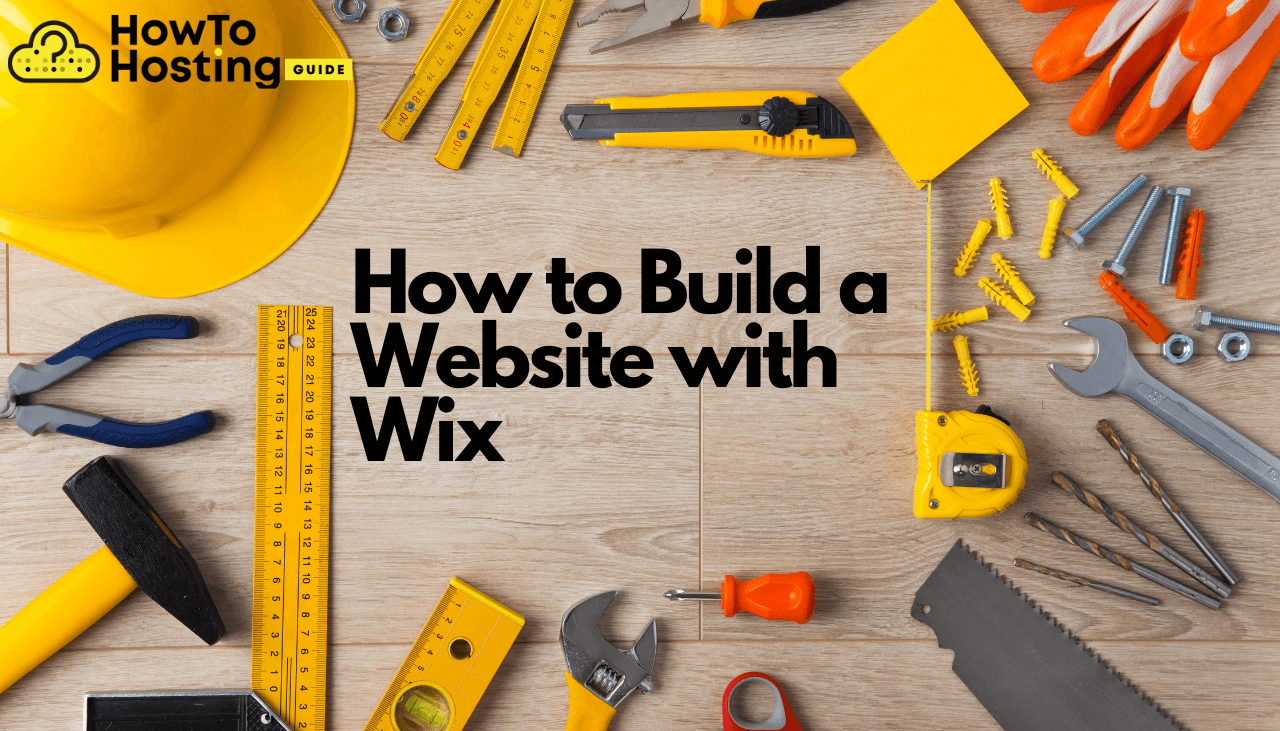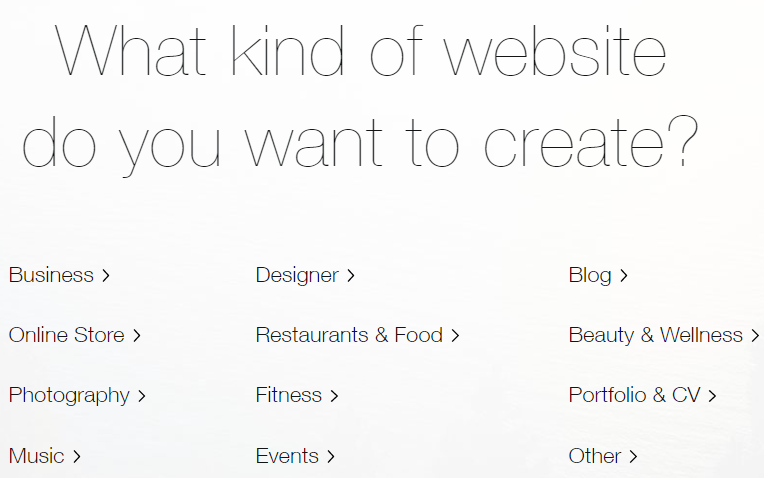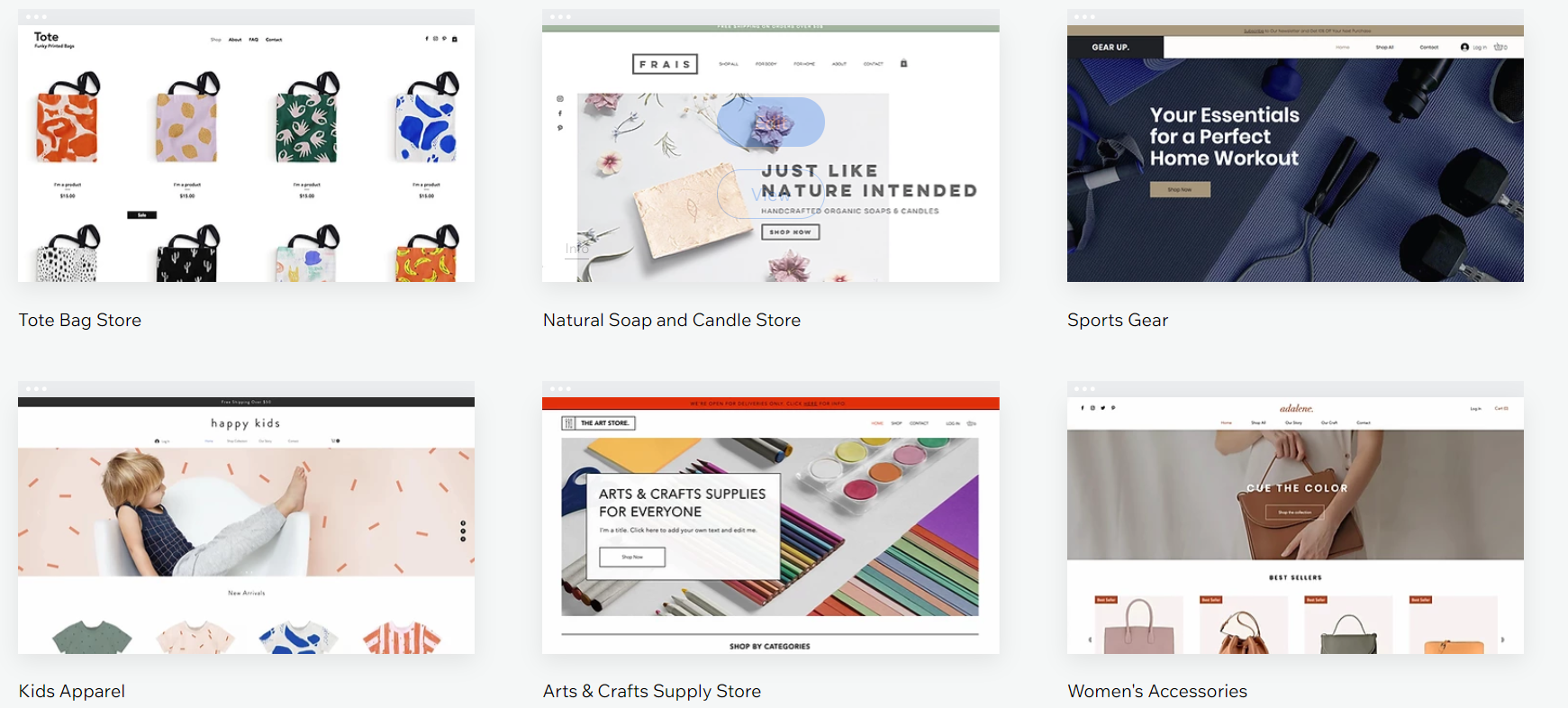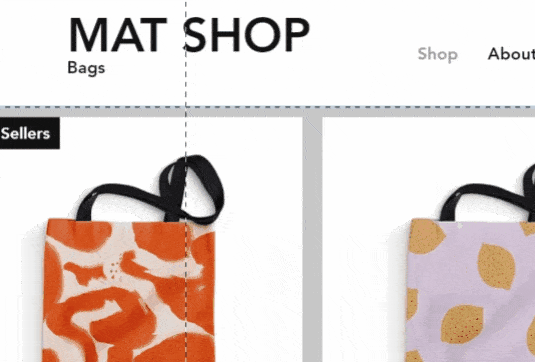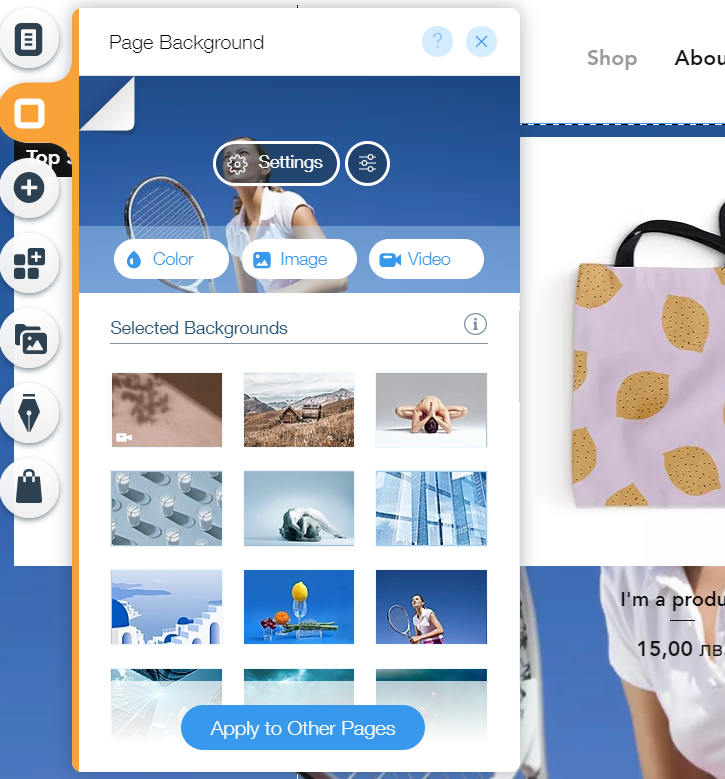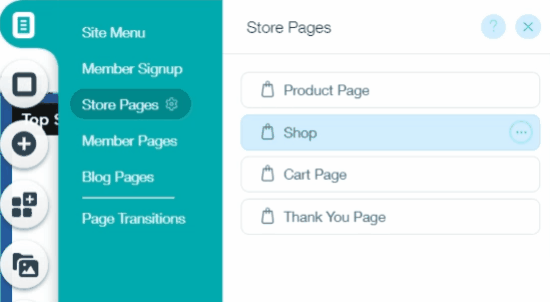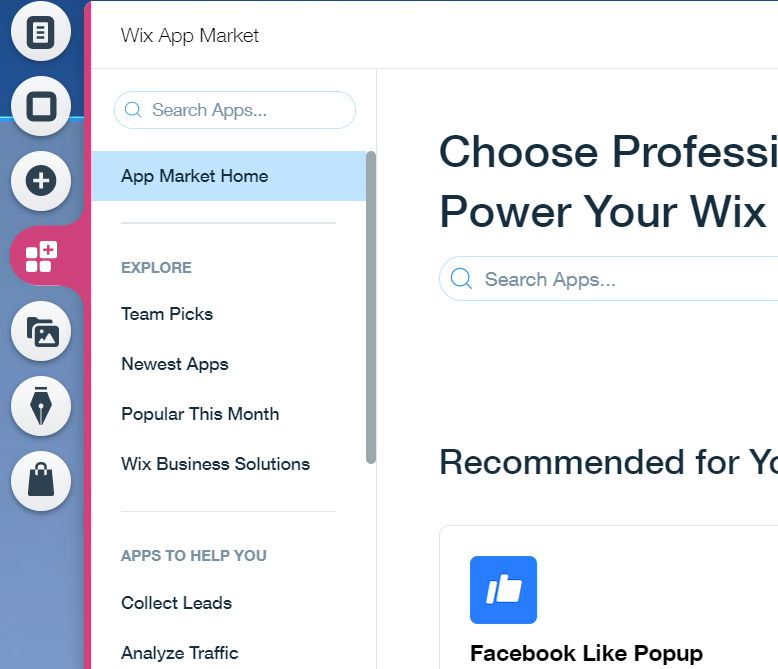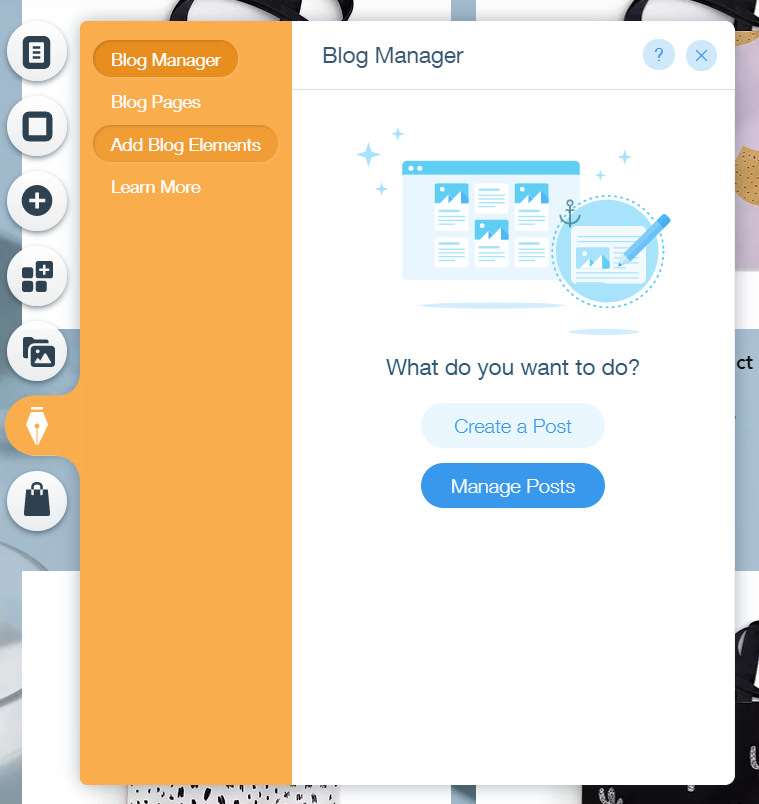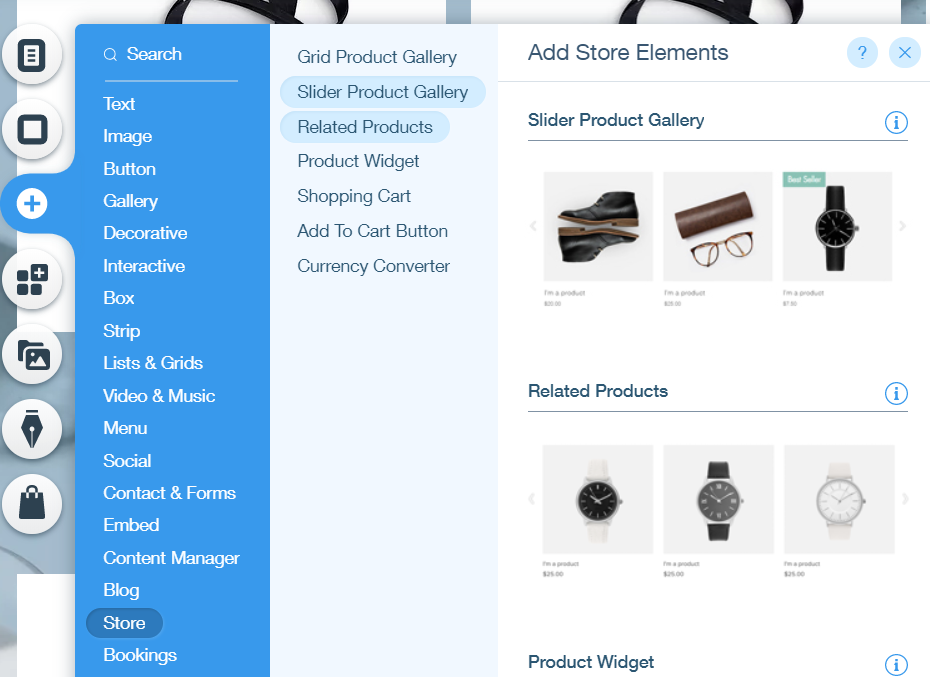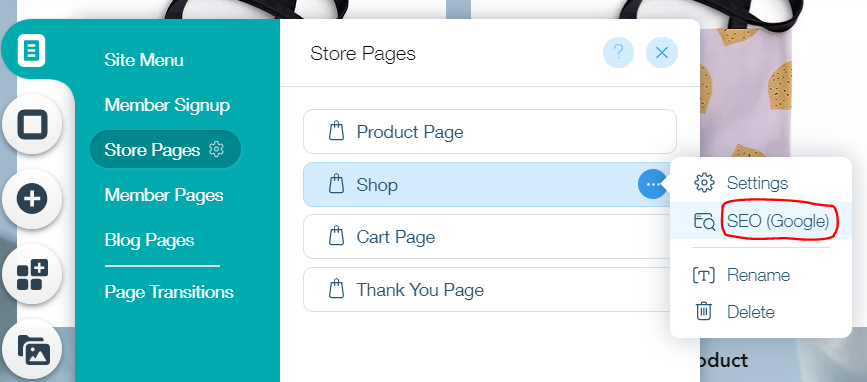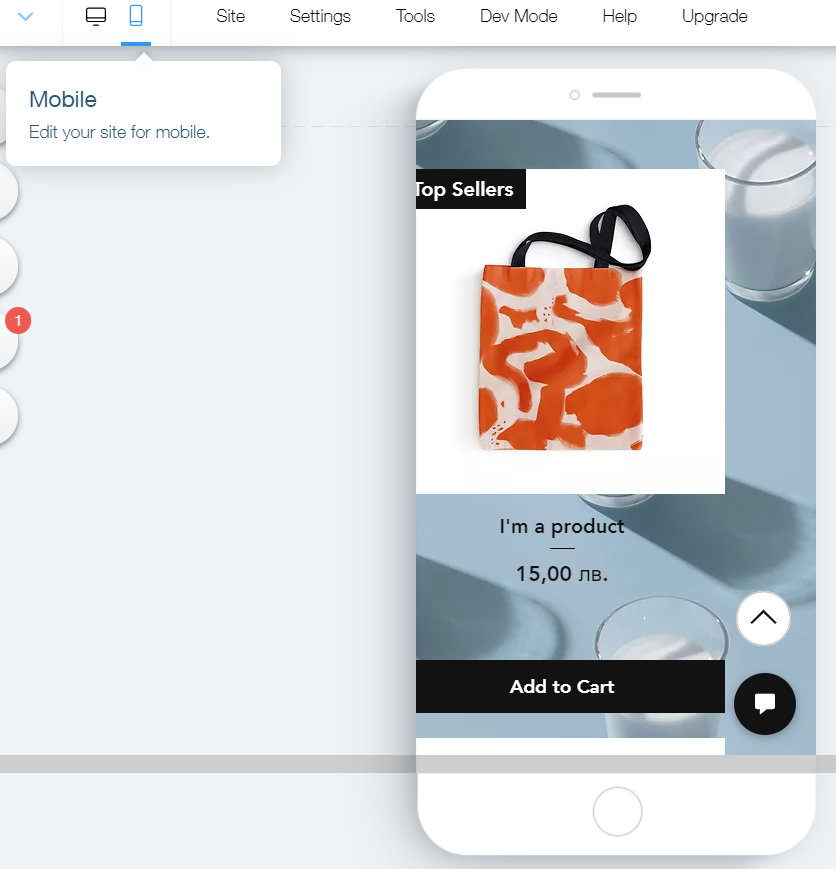On This Page: [hide]
In 2024, establishing an online presence is more than a trend—it’s a necessity for anyone looking to connect, share, or sell on the vast expanse of the digital stage. Amidst a sea of website-building platforms, Wix emerges as a front-runner, blending ease of use with a suite of powerful tools designed to bring your digital dreams to life. Whether you’re a seasoned designer or taking your first steps into website creation, Wix offers an intuitive, flexible path to a professional-grade website.
This article dives into why Wix is the choice to make this year, from its drag-and-drop simplicity to its comprehensive SEO and marketing tools, all aimed at boosting your online visibility and engagement.
What Is Wix.com?
Building a website can be done in many different ways, using coding languages like HTML and CSS, or using an intuitive platform. Wix is a cloud-based web development company that provides easy development using an AI to quickly and easily customize your web pages. It was found in 2006, and since then, they have grown immense popularity in the site-building niche.
Wix is also providing high-quality services combined with very affordable prices, making it possible for everyone to build a stunning website in no time. The platform works with all languages and building a multi-language website can be done at ease.
Users can benefit from a number of flawless features that will help them achieve outstanding user experience.
Create Your Website with WIX Right NOW! Start for FREE or Get the Premium
Manage Your Website With Professional Features
The rich feature set is essential for building and customizing your web pages at ease. Now let’s review the main features of the intuitive builder and see how they work.
Why Choose Wix for Your Website in 2024?
As we venture further into 2024, the quest for creating a digital presence has never been more paramount. With an overwhelming array of website builders available, narrowing down your choices can be a challenge. This is where Wix stands out as a beacon for those looking to establish or upgrade their online platform. Why, you may ask? Let’s delve into the myriad of reasons that cement Wix’s position as the go-to website builder this year.
First and foremost, Wix simplifies the web design process with its intuitive drag-and-drop interface. This feature liberates users from the need to learn coding languages, making website creation accessible to everyone, regardless of their technical skills. You can choose from over 800 pre-designed templates that cover a vast spectrum of styles and industries or start from a blank slate to bring your unique vision to life.
Moreover, Wix is complemented with innovative artificial intelligence technology through its Wix ADI (Artificial Design Intelligence). This function prompts you to answer a few simple questions about your preferences and desired website functionality. In response, it crafts a tailored site that you can further customize, offering a perfect balance between professional design and personal touch.
In the dynamic realm of the internet, visibility is key. Wix doesn’t just stop at building your site; it arms you with powerful SEO tools to enhance your online presence. From search engine optimization to social media marketing, Wix provides an all-encompassing solution to not only draw visitors to your site but also engage and retain them. This holistic approach to web creation and promotion is what sets Wix apart in the crowded market of website builders.
Security and reliability are also top priorities for any website owner. With Wix, your site benefits from free, secure hosting on a globally distributed network. This ensures your website loads quickly for users anywhere in the world and remains accessible around the clock. Wix takes it a step further with automatic site backups, safeguarding your data against unexpected incidents.
Customer support is another pillar of Wix’s offer. With 24/7 assistance and a comprehensive knowledge base, Wix ensures you have support whenever you need it. Whether you’re wrestling with design choices or looking for marketing advice, help is just a click away. This round-the-clock care underscores Wix’s commitment to fostering a supportive environment where users can confidently build and grow their online presence.
Lastly, Wix caters to a wide array of website types, including personal blogs, business sites, online stores, and portfolios. Its versatile platform supports various functionalities, such as e-commerce, bookings, and event ticket sales. No matter the nature of your online venture, Wix offers a robust, scalable solution that evolves with your needs.
What is Wix Editor?
Wix Editor is one of the main features that the intuitive website building platform provides for easy creation and customization. It provides over 500 designer-made ready-to-use templates, which can be set up within one click. The Editor also allows you to customize with the drag & drop precisely in the way you want it. The SEO is also on the line because there is a custom personalized SEO plan, which will help you get the best Google results.
The Editor also helps you with:
Mobile Optimisation
– Make your site responsive to fit on every mobile device screen.
Finding Plugins and Widgets.
– You can use the App Market to install all the needed stuff.
Creating Effects
– Create animations, video backgrounds, and scrolling effects with the Advanced Effects features.
What is Wix ADI?
Wix ADI is an Artificial Design Intelligence, which builds instead of yourself. The only thing you need to do is to answer a few questions. The ADI automatically builds an original design for you with beautiful images and text. It makes it mobile-friendly and SEO-friendly.
Of course, you have the option to edit and customize everything you don’t like while receiving smart tips, which can help you on how to make it better.
What is Corvid by Wix?
More developer focused the Corvid is an open development platform used for building advanced web applications. It works with the Wix’s visual builder.
Corvid Features:
Rapid Visual Front-End Design
Unified Database Management
Production-Grade Runtime
Business and Marketing Tools
Open Platform
Preparation Before You Begin With Wix
Starting your journey to create a website with Wix is exciting and offers a wealth of possibilities. Before diving into the design and build process, there are critical steps you need to undertake. Adequate preparation sets the stage for a smoother website creation experience, ensuring that your site not only looks professional but also serves its intended purpose effectively. This phase involves gathering all necessary information about your goals, audience, and the kind of content you plan to host. It’s about making thoughtful decisions that will influence your website’s development path from the outset.
Defining Your Website’s Purpose: A Key Step
Every website has a reason for its existence. Identifying this reason is a fundamental step in the website creation process. Whether you aim to sell products, showcase your portfolio, share your expertise through a blog, or offer a service, understanding your website’s primary goal is crucial. This clarity helps in making informed choices about your website’s design, functionality, and content strategy. For instance, an eCommerce site would require a different setup than a personal blog in terms of design, navigation, and features.
Ask yourself what you want visitors to do on your site. Is it to make a purchase, book a service, get information, or simply enjoy your artwork? Your answer will guide you in selecting the right website type that aligns with your objectives. Remember, your website is a tool to achieve specific goals. Thus, its design and functionality should be purpose-driven, enhancing user experience and encouraging visitor engagement towards your desired action.
Identifying Your Target Audience: Why It Matters
Understanding who your website is for is as important as knowing its purpose. Your target audience influences every aspect of your website, from its design and content to its marketing strategy. Start by defining your audience’s demographics – age, gender, location, and income level. This information helps in tailoring your website’s content and design to match their preferences and expectations.
Beyond demographics, delve into your audience’s interests, needs, and online behavior. How will they find your website? What are they likely to look for once they land on your site? Answering these questions enables you to create content and features that resonate with your audience, making your website more engaging and effective. For example, if your site targets tech-savvy millennials, incorporating the latest design trends and interactive features might be appealing.
Taking the time to prepare before you start building your site with Wix by defining its purpose and understanding your target audience lays a strong foundation for your online presence. Knowing exactly what you want to achieve and who you want to reach allows you to design a website that not only looks great but also fulfills its intended function, connecting with your audience in a meaningful way.
How to Build a Website with Wix? Step by Step Guide
Building a site is not a challenging task to do, and there are two different ways to achieve it – by using the Editor and using the ADI. We have provided easy steps to build your site in both ways. Let’s start now.
How to Work with Wix Editor?
The Wix Editor is not just about basic customization. For those looking to dive deeper, numerous advanced features unlock even more potential for your site:
- SEO Tools: Wix provides built-in SEO tools to help your website rank higher in search engine results. Configuring your site’s SEO settings can significantly increase your online visibility.
- Mobile Optimization: The mobile editor allows you to customize the mobile view of your site, ensuring a seamless experience across devices.
- Animations and Video Backgrounds: Add animations to text, images, and other elements to make your site more dynamic. Video backgrounds can also be incorporated for a modern, engaging look.
- Wix Velo: For those with coding knowledge, diving into Velo by Wix can offer even more customization options. Code your own elements, connect to databases for dynamic content, or architect more complex web applications.
- Third-Party Apps: Integrating third-party applications can extend the functionality of your site. From online bookings to chat features, the Wix App Market has a variety of apps to meet your needs.
To start working with the intuitive editor, you need to complete a few steps.
Sing Up and Choose a Plan
The first thing you need to do before you start using the Editor feature you need to build a profile and choose a price plan. The company provides eight different ones between you can choose.
The plan you choose depends on what kind of site you want to build.
Wix Price Plans
Create Your Website with WIX Right NOW! Start for FREE or Get the Premium
| Wix Plan | Features | Price |
|---|---|---|
| Connect Domain |
|
From 4.50 €/mo. |
| Combo |
|
From 8.50€/mo |
| Unlimited |
|
From 12.50€/mo | VIP |
|
From 24.50 €/mo. |
Choose the Best Template for You
Choosing the right template is a crucial step in the website building process. Wix offers an extensive library of professionally designed templates, catering to various industries, styles, and purposes. Whether you’re starting a blog, launching an online store, or showcasing a creative portfolio, there’s a template for you.
Starting with a template makes creating your website easier by providing a foundational layout that you can customize. While templates give you a head start, tailoring them to fit your brand is where the magic happens. Here are some effective tips:
- Theme and Color Scheme: Adjust the color scheme to match your brand’s colors. This creates a cohesive look across your website. The Wix Editor allows for easy color adjustments, ensuring that your site’s color palette perfectly represents your brand.
- Fonts and Text: Customize the font style and size across your site for readability and brand consistency. With the Wix Editor, changing text is as simple as clicking on it and selecting your desired font and size.
- Images and Media: Swap out template images for your own high-quality images to make your site more personal and engaging. The Wix Editor includes a media library filled with free images and videos, but uploading your own content makes your site stand apart.
- Navigation and Pages: Organize your site’s navigation to make it intuitive for visitors. Adding or removing pages, and adjusting the menu layout are all straightforward processes within the Wix Editor.
- Engagement Features: Add elements like contact forms, social media links, and interactive slideshows to engage visitors. Wix’s App Market offers additional features to enhance your site’s functionality and user experience.
There are over 500 pre-designed templates ready to go, whether it’s an online store, blog, portfolio, etc.
To get into action there, you need to locate to the top right and select “Create a New Site.” Then you will be asked what kind of site you want to build. You can choose between the dozens of options. Once you select your choice, you need to decide to work with the Wix Editor.
And here we are in the template section. Cautiously preview the templates and choose the one for you. Ensure you have selected the one you want because you don’t have an option to return any more.
Personalize, Edit, and Add
When you choose the right template for you, it’s time to go a step further and start with the customization. If you are following the steps, you will see that the editing page you are on has everything you need to personalize in your stile.
Let’s Start with the Text and the Images
To update your company’s content, just simply click on the text you want to change and choose the font you want. Prepare images or choose from the Image Gallery.
Let’s Customize the Background
There is nothing easier to making the background in your style.
All you need to do is choose between the great bunch of layout in the gallery and choose one. If you are not a fan of the image form, you can only select a color.
Let’s Add Pages & Apps
After you are ready with the Homepage, your website needs a few essential pages like About Us, Privacy Policy, and Contact Page.
To create them, you need to go to the left top and click on the first circular icon (Menus & Pages), then select “Site Menu” and create the page you want. It easy to customize by yourself.
To add apps is as easy as the pages. Whatever your website is, you can add apps and widgets like:
To add widgets, you only need to act and go to the forth left circular icon and click on it. Then feel free to add anything. All the stuff you add can be customized in your way as well.
How to Set Up a Blog Using the Wix Editor?
Integrating a blog page is a perfect strategy to keep your audience and make them regular visitors.
To start with your blog, you need to go to the down left circular icon that shows a pensile and click on “Start Blogging,” then add your blog page.
You are ready to start blogging, just customize your blog in the way you want it. If you click on the same pensile in the left, you will see Add Elements and Blog Pages. Through this option, you can fit some handy features to your blog and make it one of a kind.
Ideas for your blog – you can add:
Share Buttons
Forum
RSS (Really Simple Syndication) Button
Content feed, etc
Also, Read How to Start Your First Blog
How to Add and Set up an Online Store with Wix Editor?
There are so many benefits of having an online store on your website. It is not necessary, but if you can sell goods, why not set up an online store. Again it is super easy to do it. Go to the “+” sign located in the left middle and find “store,” then add it.
How Search Engine Optimize Your Wix Website?
Before we start with the SEO optimization, we need to say that the editor is comfortable working with SEO. To start the optimization, you need to go to “Menus & Pages” and click right next to your website type (in our case, it is an online shop, but it can be a business, portfolio, or any kind). After that, you will see and click on the pop-up box with “SEO (Google).” There you can start optimizing your SEO.
Also, there is an option that you can use. The builder provides an SEO Wiz to help you create the best SEO for your site. It is easy to use the alternative in the form of Q&A, just like the ADI.
How to Make Your Website Mobile-Friendly?
A very significant step is to make your website responsive because of the more substantial part of the audience works on their mobile devices.
To do this step, you need to go to the “phone icon.” The Editor will automatically build a mobile version, which you can personalize and edit. If you make changes to the mobile version, you need to have in mind that they only go for it, not for the desktop one.
After you have done all the steps, you are ready to publish your website online.
Create Your Website with WIX Right NOW! Start for FREE or Get the Premium
Must-Have Wix Apps for Your Website in 2023
To stay ahead in the digital space, consider adding these essential Wix apps to your site:
- Visitor Analytics: Understand your audience with insightful data on who visits your site and how they interact with your content.
- Get Google Ads: Drive targeted traffic to your website by setting up efficient Google advertising campaigns.
- Wix File Share: For those wondering how to include downloadable files on their site, this app offers a straightforward solution.
- Wix Video Maker: Engage visitors and boost your site’s traffic with custom videos that promote your products or share updates.
- Wix Music: For musicians, selling music directly from your site while keeping all profits is made simple with this app.
- Social Posts: Increase brand visibility and site visitors by creating and sharing captivating social media graphics.
Incorporating these apps can transform your website into a more functional and dynamic experience for visitors. User ratings and reviews in the Wix App Market provide additional guidance, ensuring you choose apps that best meet your website’s needs and goals.
Improving Website Functionality: Wix’s Unique Features
Wix offers a plethora of features aimed at amplifying your site’s functionality and making it stand out from the competition. The platform’s ease-of-use is highlighted by its drag-and-drop site design, enabling you to customize your website to your heart’s content without the need for coding. The following features are crucial for anyone looking to push their website’s capabilities further:
- Online Store: Seamlessly manage your inventory, track orders, and accept payments online. For businesses aiming to thrive in the e-commerce space, this feature is indispensable.
- Scheduling Software: If your business relies on bookings, Wix’s scheduling software allows clients to book appointments 24/7 and enables you to manage your team’s schedule effectively.
- Wix App: Run your site on the go. This app ensures you can manage your website, interact with visitors, and tweak design elements directly from your mobile device.
Beyond these, the Ascend Business Tools serve as a freemium service that offers advanced analytics, marketing options, and site management tools, further simplifying the process of website optimization and management. With such features at your disposal, creating a website that not only looks good but also performs excellently is within easy reach.
Maintaining and Updating Your Wix Site
For website owners, the task of maintaining and updating your site is crucial for keeping your online presence fresh, engaging, and relevant. Regular updates are not just about changing the design; they’re about ensuring your content reflects the latest trends, news, and products related to your niche. With Wix, managing and refreshing your website is straightforward, thanks to a suite of intuitive tools designed for users of all skill levels.
Keeping Your Wix Site Fresh: Regular Updates
To keep your Wix site inviting and up-to-date, it’s essential to routinely check and revise your content and design. This includes updating the homepage with new announcements or products, publishing regular blog posts to share insights or news, and refreshing images and videos to keep the visual appeal of your site vibrant. Additionally, reviewing your site’s SEO settings periodically can help ensure that your content remains visible and attractive to search engines, thereby reaching your target audience effectively.
- Update homepage content and visuals to reflect current promotions or news.
- Publish regular blog posts relevant to your audience’s interests.
- Refresh media elements like images and videos to ensure visual appeal.
- Review and adjust SEO settings for optimal visibility.
By staying active with your content management, you signal to both visitors and search engines that your site is a valuable, current resource. Moreover, this ongoing dedication can significantly enhance user engagement and loyalty.
How to Use Wix’s Tools for Website Maintenance
Wix provides a comprehensive set of tools that make website maintenance both easy and effective. Whether you need to update your site’s design or manage content, Wix’s editor and dashboard offer a user-friendly interface for all your needs.
- Using the Editor: Wix’s drag-and-drop editor simplifies the process of adjusting layouts, adding new sections, or customizing design elements like fonts and colors. This tool is ideal for quick updates or when you want to refresh the look of your site.
- Blog Manager: For those who run a blog, Wix’s blog manager is an invaluable tool. It allows you to add new posts, edit existing ones, and schedule posts for future publication effortlessly. Engaging with your audience through regular, quality content has never been easier.
- SEO Settings: Wix also assists in keeping your site’s SEO up-to-date. Through the settings, you can modify page titles, descriptions, and keywords to ensure your site ranks well in search results.
- Image and Media Libraries: With access to extensive image and media libraries, finding fresh visuals for your site is a breeze. Wix allows you to maintain a visually appealing site by easily updating background images, galleries, and more.
For site maintenance, Wix’s tools simplify the process, making it accessible for users to keep their sites vibrant and engaging without needing extensive technical knowledge. Just a few clicks can significantly impact your site’s appeal and performance, from publishing new content to tweaking the design.
Building a Website with Wix – Conclusion
As final words for the howtohosting.guide team will say that building a site with Wix is a really easy and fun thing to do, even it has its subtleties. We hope that the tutorial helped you build your website easily and quickly.
Your journey with Wix doesn’t end with your site’s launch. It’s an ongoing process of content creation, optimization, and adaptation to technological advances and changing audience needs. Embrace this ever-evolving journey, and you’ll find that your website can grow and succeed beyond your initial expectations. Remember, the tools and resources provided by Wix are designed to support you every step of the way, from design and functionality to optimization and security. Now, with these considerations in mind, you’re ready to launch your Wix website into the digital world of 2023. Make it count!