On This Page: [hide]
If you’ve been wondering how to change your WordPress admin password from your database because of the many reasons you might need to do that, you’re in the right place.
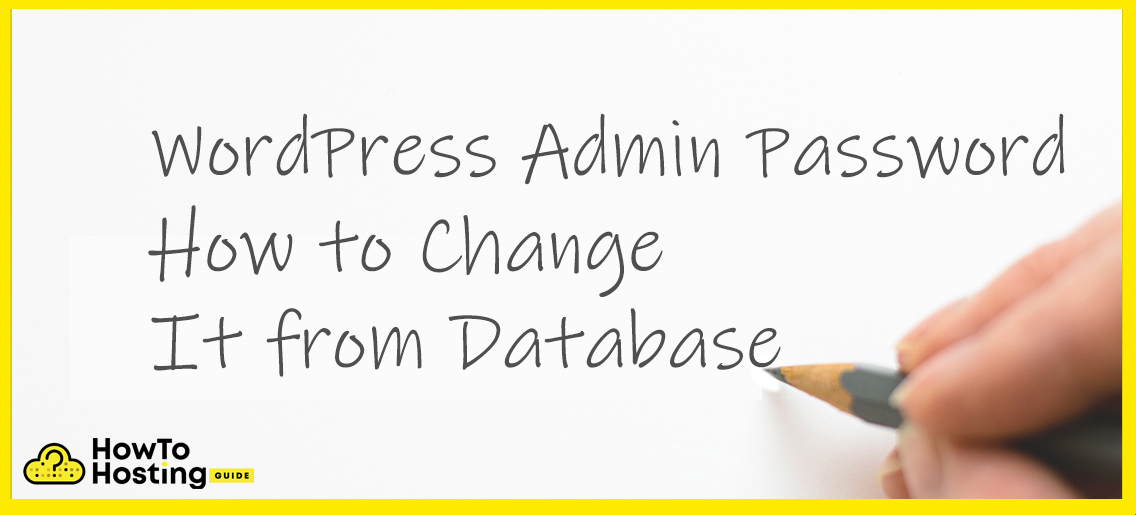
How to Change Your WordPress Password from Database
Step 1:Find Your PHPMyAdmin in Your Hosting Service
In order to access the database, you’ll need to connect to your PHPMyAdmin which is where the database is managed.
In all hosting service providers nowadays, whether they use the standard cPanel or not, you will be able to find PHPMyAdmin the same way. It is usually located somewhere in the hosting settings for the website. It will look something like this:
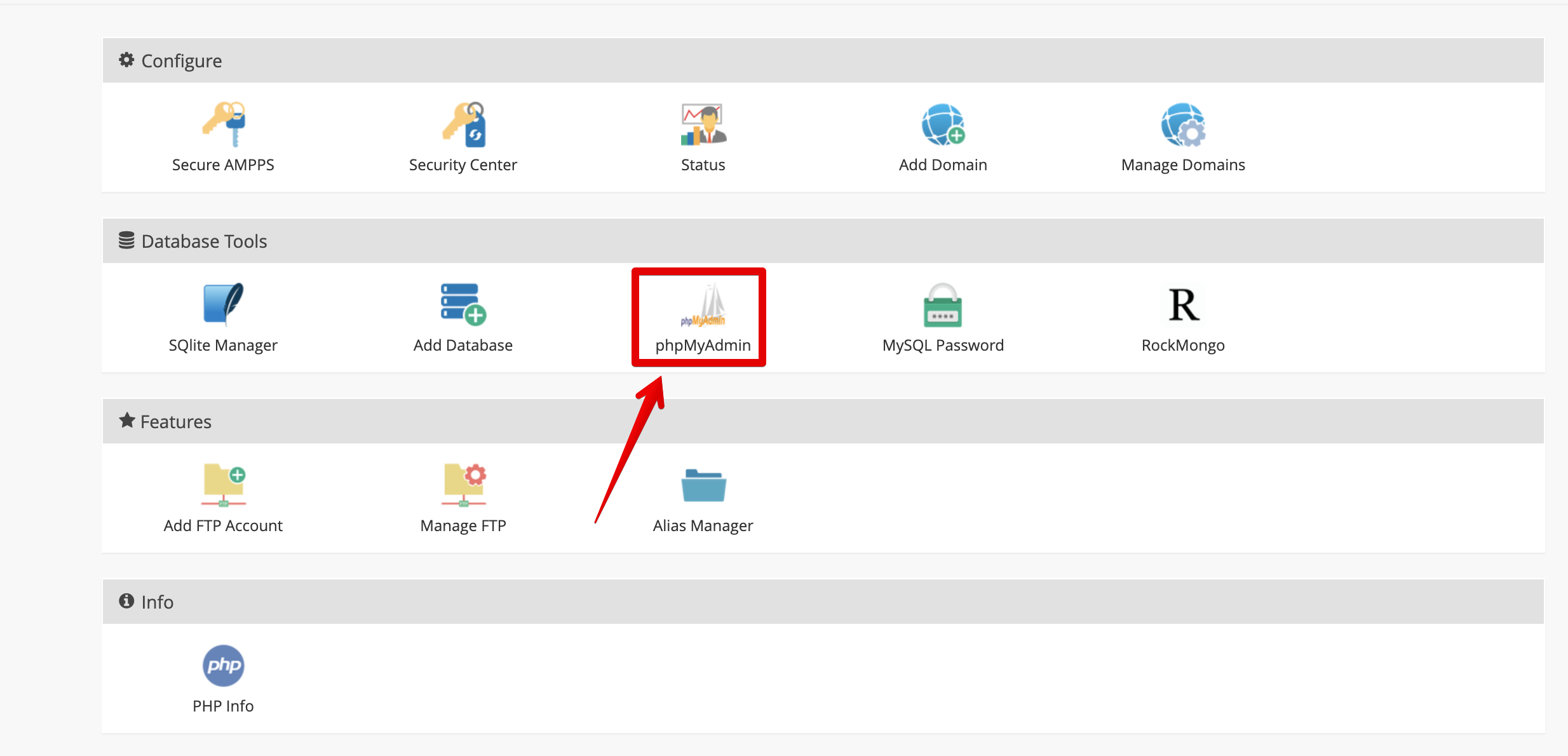
Step 2:Find Your Administrator User
Now that you have successfully entered PHPMyAdmin, the next step is to navigate to the website’s database to change WordPress admin password, locate the users table and start editing the user.
1. Click on the database which the website is using.
2. Look for the “wp_users” table.
3. Locate your admin profile listed in the “wp_users” table.
4. Click on “Edit“.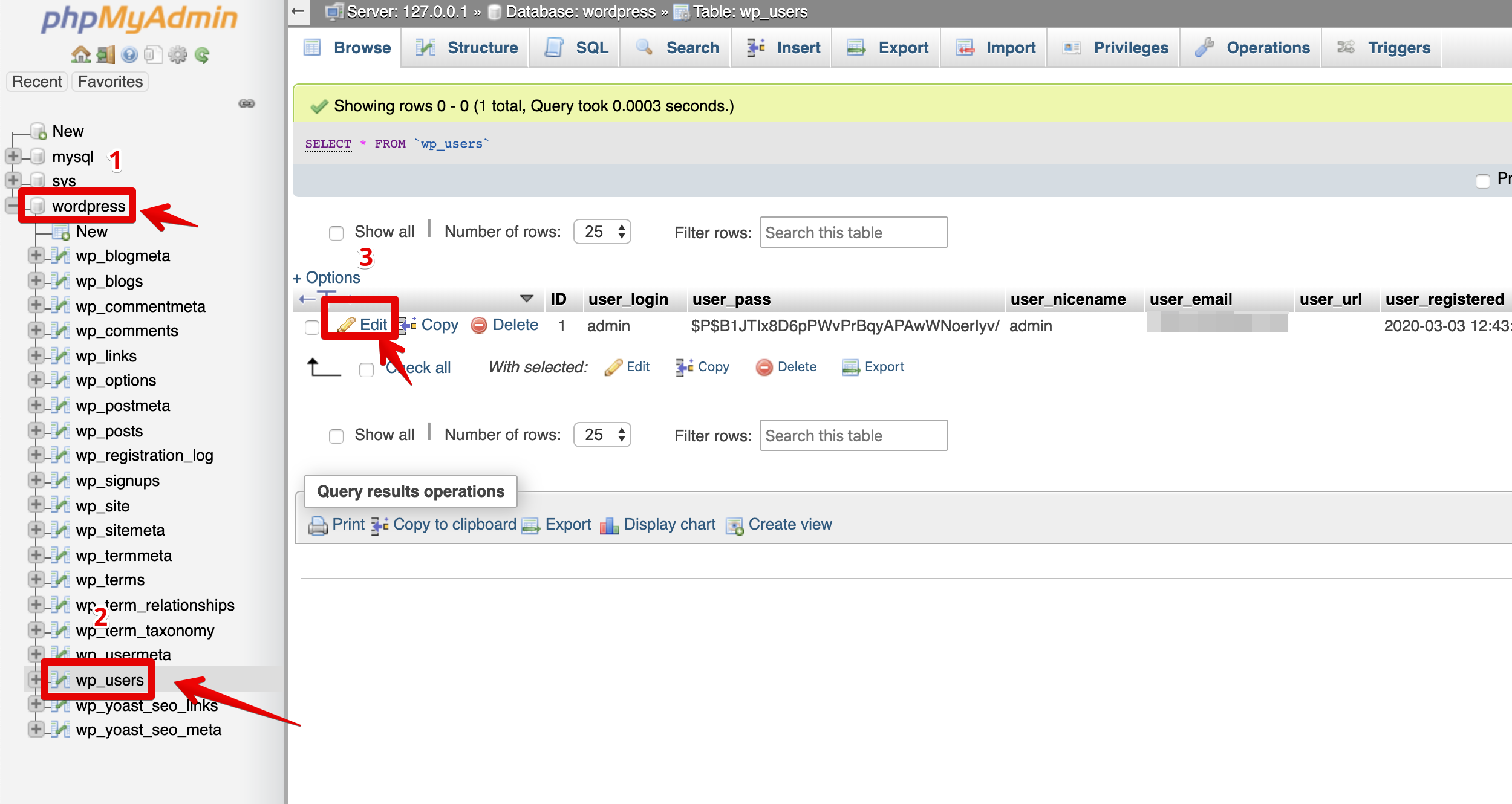
Step 3: Set the new password.
Once you have entered the settings of the admin user, you need to look for the column that is called user_pass. In almost all cases, it will be the third one. Before changing to the new WordPress admin password you will need to set the ‘Function‘ dropdown menu to MD5 and you need to clear up the old encrypted WordPress admin password from the ‘Value’ table.
After all that is taken care of, you can freely set up the new password of your liking in the ‘Value’ table window.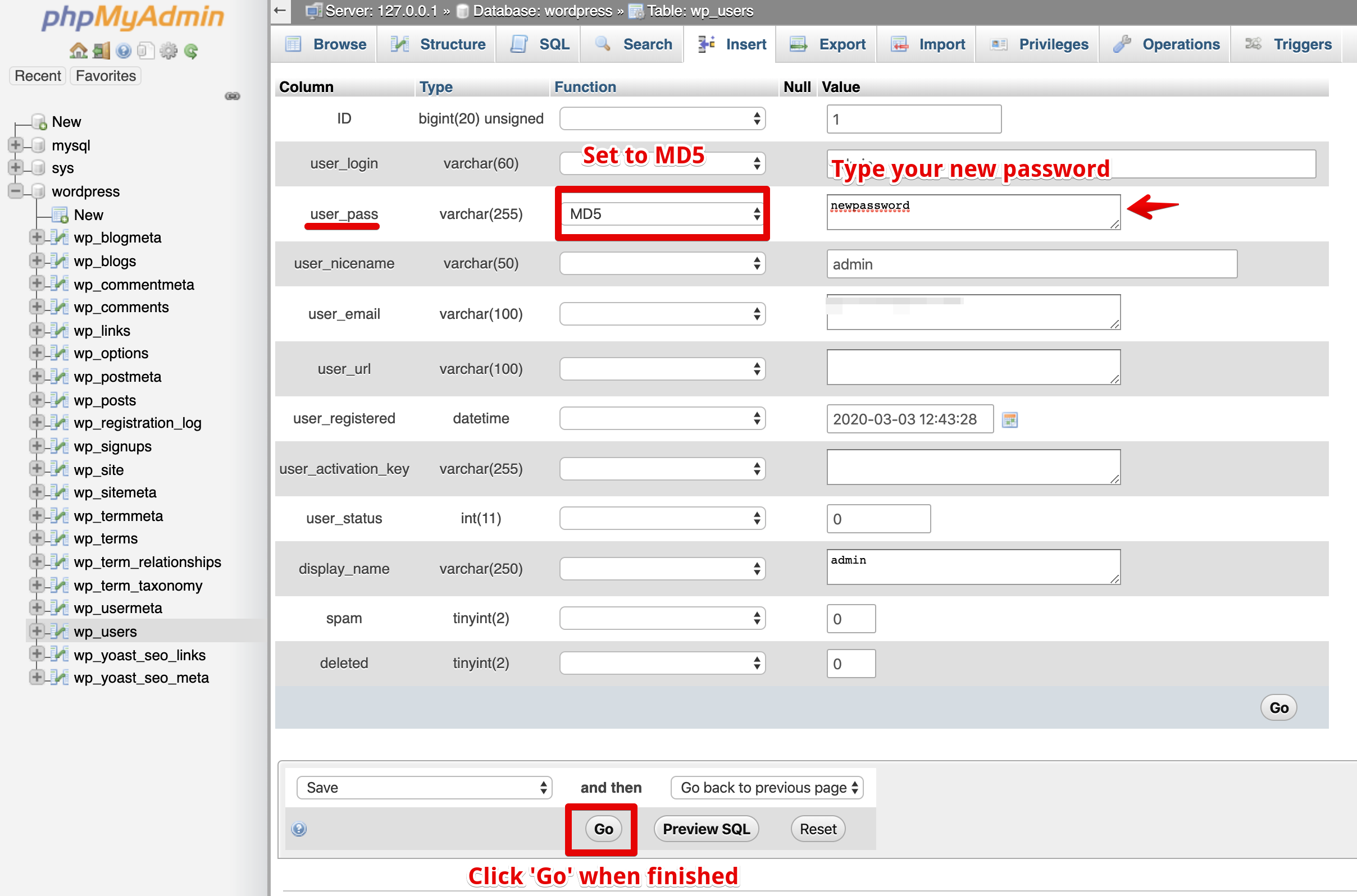
Note: Using this guide you can also change the user nickname, e-mail or any other variable you like for that user or any other user on your website.
