On This Page: [hide]
Wondering how to install an SSL certificate? Read this guide! It will help you set up and install it easily.
In 2024, an SSL certificate is an essential and necessary website requirement and a layer essential to install. It would help if you had it as a security implementation.
It will make your website more trustworthy and liked by visiting users. To install it on a website indicates that it has protection for any sensitive information, such as credit cards, security numbers, and even email addresses.
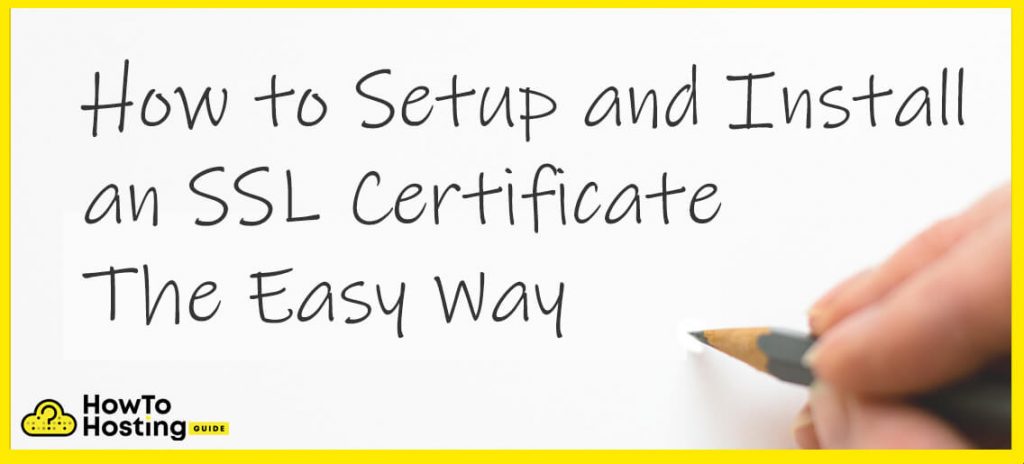
In this article, we at howtohosting.guide will show you how the easy steps it takes to set up a secure sockets layer and five steps on how to install it. Lets go!
Step # 1: Getting a Dedicated IP
The best practice has always been to have a dedicated IP address for your website.
That means that if that IP address is entered, it can load only your website and nothing else as that is the only thing it is allocated to.
Cheaper plans advertised in smaller web hosting companies have a shared IP where multiple sites are using one address, instead of having one each.
You should seek an affordable or free plan instead of paid, but always with a dedicated IP address.
Web hosting providers can usually upgrade your plan if you are using a shared IP address and charge you a bigger annual fee for it and even add extras, like CloudFlare in it. If you want an install of such a license, it is best to do the upgrade or start a plan with a constant location.
Step # 2: Purchasing a SSL License
The next step is buying a license. That will ensure that your users know that they are on the correct website and not on a copycat version of your site. Creating an SSL license will provide proof that the website is legitimate and secure.
The secure sockets layer license is a paragraph of a long combination of symbols that are placed only on your website and nowhere else.
After somebody visits your website using the HTTPS validation protocol instead of HTTP, the combination of symbols is checked, and as long as it is a match, it will automatically verify your website’s legitimacy, plus provide a safe transfer of data between the site and the user input.
Technically, everybody can generate a “self-signed cert“, but most browsers seek a Certification Authority – an organization that acts to validate the identities of websites and other entities.
Such organizations will have a copy of the long symbol combination that will identify your website.
To have your site verified by those mandatory authorization services, you must buy a certificate from them.
Step # 3: Activation Process
After buying a license, you need to activate it. To clarify, your web hosting provider may have an automatic activation process, but you might have to wait a few days for them to set it up.
In case you want to do it all by yourself, you first have to generate a Certificate Signing Request (CSR).
1.The easiest method to go about its creation is to go inside your web hosting control panel, like cPanel.
2.From there, go to the SSL/TLS admin area and choose the option “Generate a certificate and Signing Request“.
3.Fill in the required information in the blanks appropriately. The field labeled “Host to make cert for” is where you should type in your domain name, while a contact email is not necessary to be written.
4.The CSR generation screen should now show “—–BEGIN CERTIFICATE REQUEST—–” and “—–END CERTIFICATE REQUEST—–” lines.
5.Copy all the text inside the “Signing Request” field. Then paste it in a message to the SSL certificate issuer. In that way, they can verify your website’s identity and your ownership of the said site.
6.Log in to the account of the SSL certificate provider to install. Copy the Certificate Signing Request information and fill in any other required fields with your site’s information.
You will be asked to provide an email address with the domain name in it as proof that you truly own it. If you do not have one set up yet, it is time to create it so you can get the certificate sent to it.
After having such an email address, you will get a letter containing the SSL certificate install content inside a file with the .crt extension.
Step # 4: Certificate Install Setup
This install Step may also be completed by your personal web hosting provider. If you think you can handle it on your own, and you want to get it over with faster, you can continue reading.
You already have the install certificate in a file. Now, you have to make a copy of it into your web host control panel.
In most cases, you will see a button labeled as “Install an SSL Certificate” under the Install menu.
Paste the file into that first box and click on “Submit”. You are all set – you should check the access to your site by typing its name in a browser and see it load up!
Step # 5: Updating Your Website
The final course of Step is to go to https://yoursite.com and voila – the site an installed secure socket layer certificate HTTPS enabled! All you have to do is to make sure that every visit goes through HTTPS.
Take note that you usually need the HTTPS protocol enabled only on pages in which sensitive data is being submitted, such as login info, emails, checkout page, etc.
Putting HTTPS on pages where users are not submitting sensitive information might slow down your website. Once you decide which pages need the secure sockets layer certificate, do one of the updating ways described below.
To make all pages secure, you should update all links with the HTTPS ones. As in, if a user clicks on any of the pages, it should be using HTTPS.
In case you want to force HTTPS only on certain pages, regardless of which page a user was previously on, it would be best if you change a server setting.
You can do that easily with a code snippet inserted on top of the secured page. A PHP code that you can use for that is given here:
The second way which also includes a server-side approach is by using a mod-rewrite.
No website files will be changed, but the Apache configuration will need modification. You can use the following code:
Enforce SSL with an Apache Configuration Modification Code
The code provided above will force user access to always automatically end up being redirected to the secure HTTPS version of your website.
Conclusion
In conclusion, setting up and installing an SSL certificate can be a straightforward process when following user-friendly methods. By utilizing easy-to-follow steps and accessible tools, users can enhance their website’s security and establish a trusted connection with visitors.
Prioritizing security through a hassle-free SSL certificate installation is essential for safeguarding sensitive information and promoting a secure online environment.
