On This Page: [hide]
000Webhost is a reliable hosting provider, with acceptable specifications. It is very easy to set a WordPress website with it, and it is FREE. This company is a child-company of Hostinger and if you are looking for free shared hosting, the 000WebHost might be a good choice. Yet, with the free plan, some of the resources might not be enough for your needs and if you want to have any of the more advanced features included, you can buy them. In this article, we will show you how to install WordPress on 000WebHost.
There are two ways to install WordPress on 000Webhost.com
000webhost.com Summary
| Targeting Locations | Cyprus |
| Price Range | Hosting services from 0,79$, 2,31$, 3,19 / per month, +FREE plans |
| Products | Single Shared Hosting, Premium Shared Hosting, Business Shared Hosting |
| Support | 24/7 chat support |
| Suitable for | WordPress, Custom Websites, Online Stores, |
Also Read Install WordPress 5.4 – It doesn’t Work. Why? (FIX)
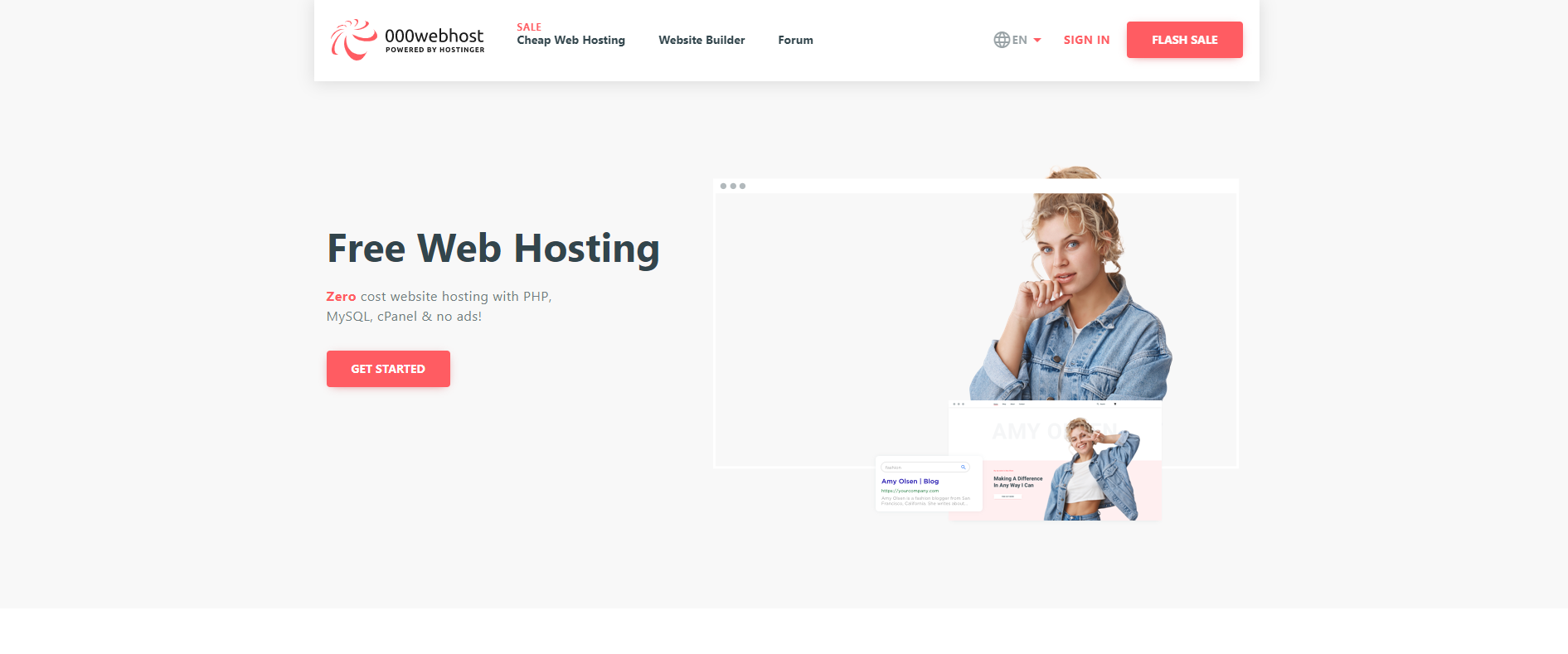
How to Install WordPress on 000WebHost
Auto WordPress Instalation – Setting 000WebHost Database
OOOWebhost WordPress installation is simple and even a begginer without any knowledge can cope with it.
000Webhost offers an amazing tool that helps its users to install WordPress with a few clicks. You don’t need any previous knowledge about setting databases, servers, or anything else. You just have to log in to your 000wehost account, and the app page will appear.
Step 1
Click on the Build Website Button and then click on the Install Now button.
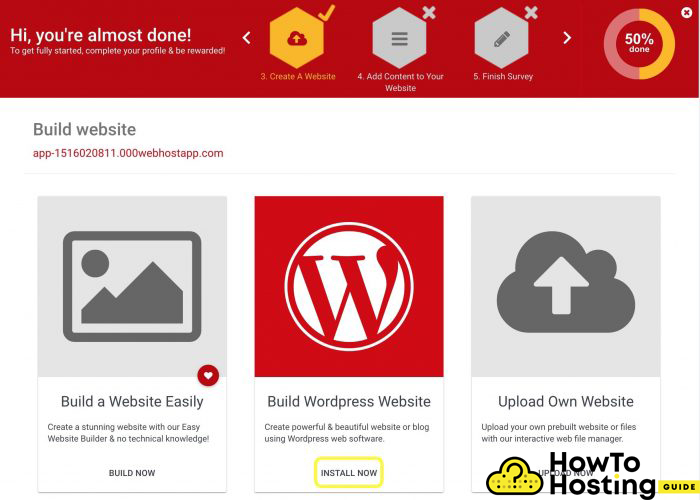
A window with a few options will appear on your screen, where you have to set your admin username, password, and choose the language of your installation.
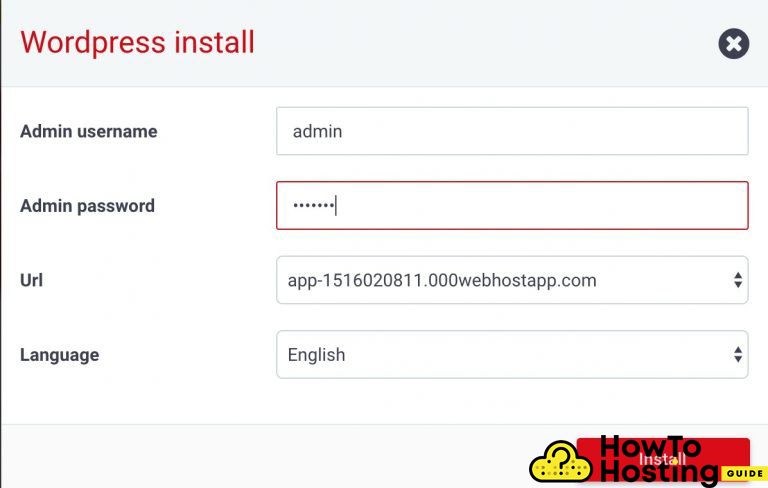
Step 2
It is as simple as that. After the installation is done, you can log with your username and password and start building your website.
Manual WordPress Installation
The second way to install WordPress on 000webhost is the manual installation. It is a more advanced method but it is still quite easy.
To do that, go to the official website of WordPress – https://wordpress.org/download/ and download the last WordPress release.
Get go to your 000webhost App Page and click on the Settings -> General. Check for your Hostname, Username, and Password.
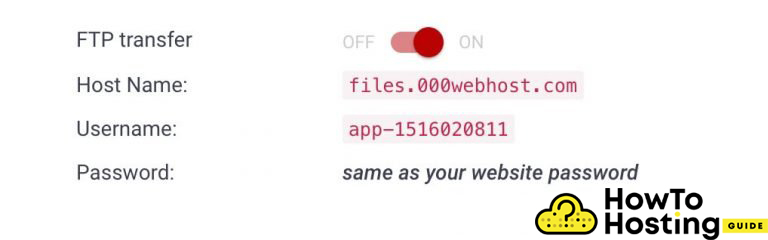
Then, open an FTP client, for example, FileZilla and fill your details and click connect.
Now you have to check for the public_html folder and upload and then unzip your WordPress release, that you just downloaded from the official WordPress website.
With 000webhost.com you do not need to set up a database. The hosting provider will do that for you automatically.
Now, open your website in a new browser tab and you will be asked for some details such as your administration name, password, and email. Write them down and click on the “Let’s go” button and you can start building your website.
Here you can find extra tips:
How to create your first blog in proper way
How to install wordpress with PuTTy and FileZilla
Why you have to use shared hosting for your first website
