On This Page: [hide]
Have you ever wondered how to change your password in WordPress?
In today’s guide, we have prepared three different ways on how to change your WordPress password or a user password in a very simple way which can be done literary by anyone.

How to Change Your WordPress Password Through the Dashboard?
The first method to change your password in WordPress is through the WP dashboard.
To access the place where you can change your password first you need to go to Users –> Profile.
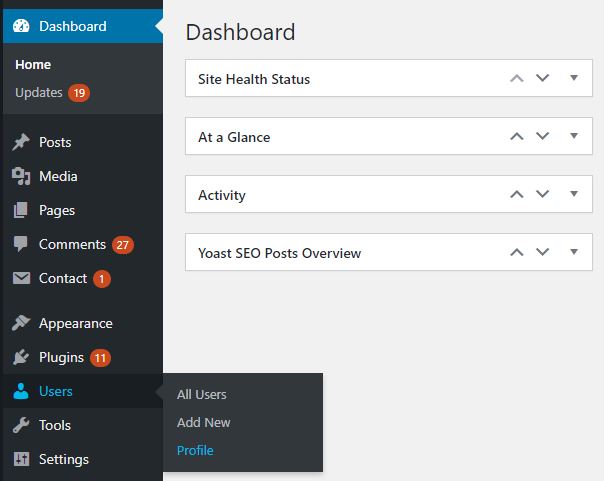
Then scroll down to the bottom until you see the “Account Management” section. There you will find the option to set a new password.
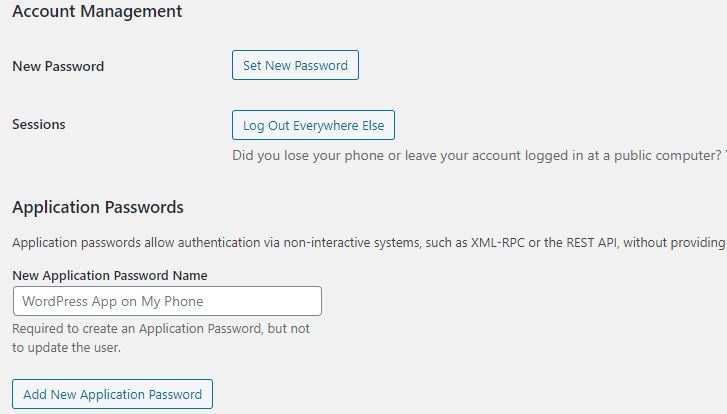
When you press the “Set New Password” button the CMS will automatically generate a new password and if you want to set your own you can change it.
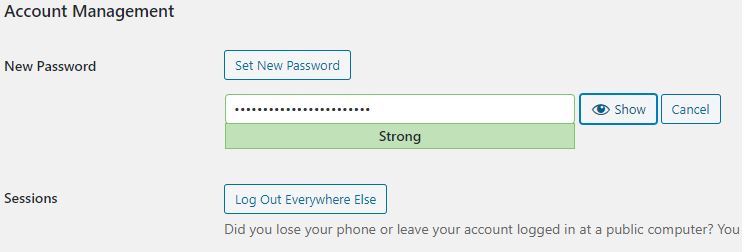
Just have in mind that is recommended to use a strong password.
When you are ready with your password click the “Update Profile” button.
Congratulations! You are done with changing your password.
How to Change a User’s Password in WordPress Through the Dashboard?
After you know how to set a new password, changing a user’s password is almost the same. The only difference is that you need to go to Users –> All Users.
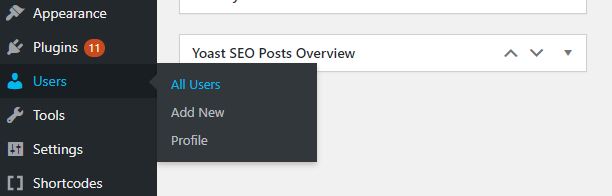
Then choose the user, whose password you want to change and do the same thing. Go to the “Account Management” section and set the new password.
How to Change a Forgotten WordPress Password When You Are Logged Out?
If you forget your WP password and you are not logged in and can’t access the dashboard, don’t worry there is a pretty simple way to change it and access your website settings.
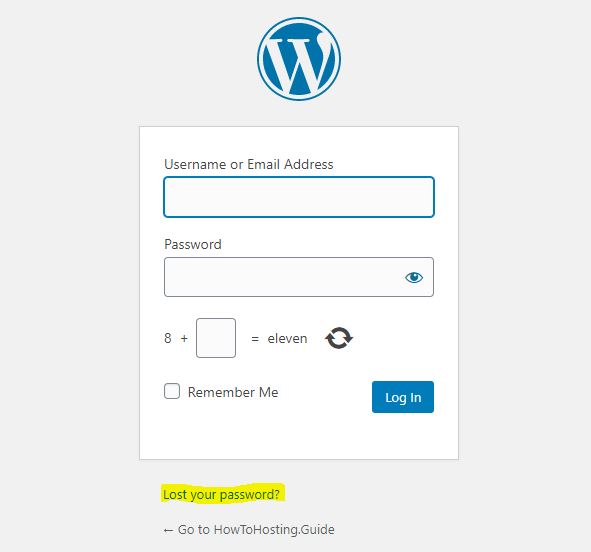
Go to yourwebsite.com/WP-admin/ and click on the “Lost your password” button.
You will be redirected to a link where you need to fill in your email. Then you will have the opportunity to change your password.
Conclusion
These were the three different ways that you can use the change your and a user password. Hope this guide was helpful and you learn how to set a new WordPress password.
WordPress Admin Password – How to Change It from Database
WordPress 5.7 Beta 2 – How You Can Test It and What You Should Know
