On This Page: [hide]
In case you need a guide to disable comments in WordPress posts in a website – you are in the right place. You might not want your pages to look like a blog with comments. You might just want a clean article, written as a post.
That said, here we’ll show you how to disable comments in just 2 minutes.
Why Disable Comments in WordPress Posts?
Disabling comments in WordPress posts can be a strategic decision for several reasons, depending on the nature of your website and your goals. Here are some common reasons why you might want to disable comments:
- Preventing spam. Open comment sections are often targets for spam, which can flood your site with unwanted or malicious links. Disabling comments can reduce the time and effort spent on moderating these.
- Maintaining Focus. Some websites, like business sites or portfolio pages, may want to maintain a professional look and feel without distractions from user comments. It helps to keep the content clean and focused on the message you’re delivering.
- Reducing server load. High volumes of comments can increase the load on your website’s server, especially for large websites. Disabling comments can improve site performance by reducing database queries and load times.
- Avoiding controversy. Depending on the nature of your content, comments can sometimes lead to negative discussions or controversy. Disabling comments allows you to avoid moderating potentially harmful or divisive conversations.
- Outdated or static content. For static pages or old blog posts, comments may no longer be relevant. Disabling them on these pages can prevent outdated discussions and keep the site content more timeless.
- Legal or compliance reasons. In some cases, website owners may need to disable comments for legal or compliance reasons, especially if the site handles sensitive information or is in a regulated industry.
- Focus on external discussions. Some site owners prefer discussions to take place on social media or other platforms where they can manage the community better, or where more people are likely to engage.
- Go to the list of your posts(Posts -> All Posts).
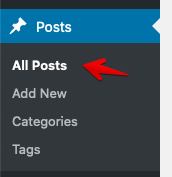
- Select all of your posts.
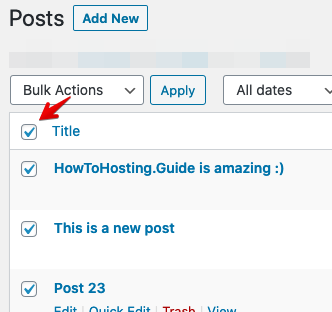
- From the bulk options drop-down menu, choose ‘Edit’ and then click ‘Apply’.
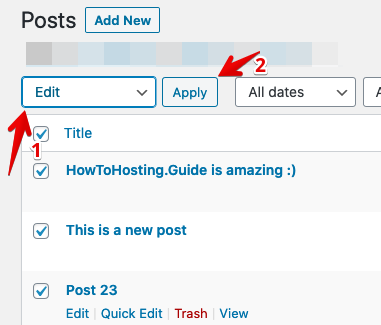
- Find the ‘Comments’ drop-down menu and select ‘Do not Allow‘.

- Click on ‘Update’.
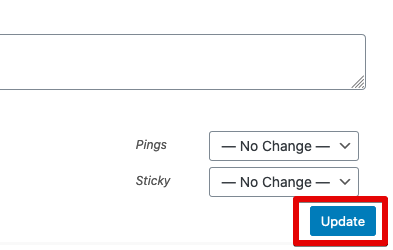
- In order to do so, you need to go to your comments section in your WP-Admin Dashboard.
- Now, you need to select all of your comments, choose ‘Move to Trash‘ from the drop-down menu and then click ‘Apply‘.
In a nutshell, disabling comments can help streamline your site’s maintenance and protect its overall quality.
Navigate to Discussion Settings
The first thing you need to do is navigate to the setting we need. You need to enter the Settings menu and then click on ‘Discussion‘.
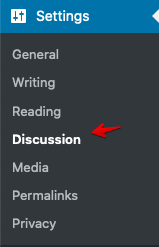
Disable future comments in WordPress
Now it’s time to disable the comments for your future posts. In order to do so, you need to uncheck the marker on the ‘Allow people to submit comments on new posts’ box.
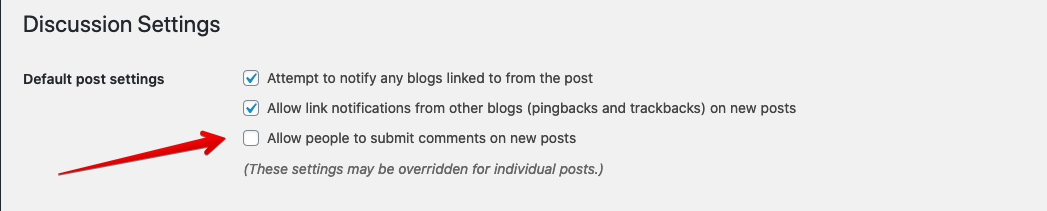
Note: This setting will not disable the comments for your old posts if you have some. It does it only for future ones.
Disable comments on your old posts in WordPress
Now it’s time to remove the old posts in your WordPress installation. In order to do so, follow the steps below:
Now that you have fully disabled the WordPress comments on your website, you might want to delete any existing comments.
Now you can proudly say that you’ve successfully fully deactivated and deleted the comments of your WordPress installation.
