On This Page: [hide]
Considering a theme update for your WordPress site is more than just a cosmetic upgrade, it’s a strategic move toward improving your site’s aesthetics, functionality, and performance.
From addressing outdated designs that no longer resonate with your audience to unlocking new features that modern themes offer, the decision to switch themes can significantly impact your online presence.
This article will guide you through the practical reasons to revamp your theme, the benefits of fresh features, and the importance of speed and performance enhancements for your WordPress site. With these insights, you’re equipped to make informed decisions that not only enhance the visual appeal of your site but also its overall user experience and search engine ranking.
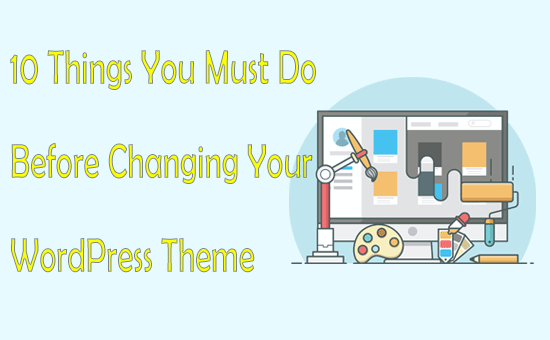
Why You Might Consider Changing Your WordPress Theme
Refreshing your WordPress site’s theme might seem like just an aesthetic choice, but it goes beyond surface-level changes. The reasons for considering a theme update are interconnected, enhancing not only how your site looks but also how it functions and performs across various metrics. Let’s delve into the specific areas of outdated design, the introduction of enhanced features, and the critical aspects of speed and performance.
Outdated Design: Time for a Refresh?
The online world never stands still, especially regarding web design and user experience trends. If your WordPress site starts to look stale or out of touch, it may signal that it’s time to consider a theme update. Modern themes come equipped with updated designs that adhere closely to the latest UX trends, ensuring your site feels fresh and engaging.
An updated theme can help keep your site looking contemporary, which is essential for making a strong first impression on new visitors while maintaining the loyalty of existing ones. Additionally, a new theme can improve navigation and readability, making your site more user-friendly.
Enhanced Features: What New Themes Offer
As WordPress evolves, so do the themes developed for it, bringing to the table an array of new and improved features. Transitioning to a new theme can unlock functionalities that were previously unavailable or difficult to implement. This includes but is not limited to, enhanced social media integration, better e-commerce support, and more customizable elements, which allow for a more personalized site that meets your specific needs. Besides the added features, new themes often come with better-built tools for search engine optimization (SEO), helping your site rank higher on search engine results pages (SERPs) and thus, improving visibility and traffic.
Speed and Performance: Boosting Your Site
One of the most critical aspects of user experience on your site is its speed and overall performance. Outdated themes can slow down your site due to inefficient code or compatibility issues with the latest web technologies. By switching to a modern, optimized theme, you could see significant improvements in loading times. This not only enhances user experience but also positively impacts your site’s SEO since speed is a crucial ranking factor for search engines like Google.
Overall, changing your WordPress theme is not just about giving your site a new coat of paint; it’s about taking a comprehensive approach to improve its aesthetics, functionality, and performance. While the process can seem daunting at first, the benefits of making such a change are clear, offering a better experience for your users and potentially improving your site’s success in the digital space.
What Risks Are Involved in Changing Your WordPress Theme?
Switching your WordPress theme might seem like a simple process, but it does come with its set of challenges. One of the primary risks involves compatibility issues. Your new theme may not play well with existing plugins or customizations, leading to broken features or lost functionalities. For example, if your previous theme had special page templates or custom post types, those might not automatically transfer to your new theme, affecting your sites layout and user experience.
Another consideration is the potential impact on your websites loading speed. Themes heavily laden with features and scripts can slow down your site, affecting user experience and SEO rankings. Hence, it’s crucial to choose a new theme that is optimized for speed and performance.
Remember, a visually stunning theme is not always the fastest or the most user-friendly.
Lastly, a change in theme could also mean a change in how your content is presented to your visitors. This could range from font styles and sizes to how images and multimedia content are displayed. Such alterations can significantly affect the overall look and feel of your site, making familiar elements seem out of place to your regular visitors.
Potential Data Loss: Myth or Reality?
When it comes to changing WordPress themes, the fear of losing content can deter many website owners. However, it’s reassuring to know that your core content, like posts, pages, and most of your media files, is stored in your WordPress database and not within your theme. This means that when you switch themes, your essential content remains safe and uncompromised.
However, data loss can still occur in other forms. Elements specifically tied to your theme, such as theme-specific shortcodes, widgets, and the custom CSS you’ve added, might not transition to your new theme. While you won’t lose this data per seit’s still in your website’s database you will lose its functionality unless your new theme offers similar features or you add them back using plugins or custom code.
SEO Rankings: Will Changing Themes Affect My Site’s Visibility?
Yes, changing your WordPress theme can influence your SEO rankings, but this doesn’t always mean a negative impact. The change can be positive if your new theme is more optimized for search engines than your previous one. Elements such as faster loading speeds, mobile responsiveness, and better schema markup can enhance your site’s SEO performance.
However, the transition can hurt your rankings if your new theme is less SEO-friendly. For instance, if your new theme leads to slower page load times, poor mobile responsiveness, or if you lose content that was contributing to your SEO, like alt tags for images or heading structure, your site might drop in search rankings.
To mitigate risks to your SEO, ensure the new theme adheres to SEO best practices such as clean code, fast loading times, and is responsive across devices. After switching themes, closely monitor your sites performance and make necessary adjustments to maintain or improve your SEO standing.
In any scenario of changing a WordPress theme, it’s wise to conduct thorough testing in a staging environment. This allows you to identify and address any issues—be it data loss, functionality mishaps, or SEO impacts—before making the change live.
Pre-Change Checklist: Minimize Risks and Ensure a Smooth Transition
Create a Full Site Backup: The How-To
Before making any significant changes to your website, such as switching themes, the first crucial step is creating a full site backup. This precaution safeguards your data, enabling you to restore your site to its previous state if anything unexpected occurs.
You do not need to be a tech expert to do this various plugins, like Jetpack Backup, offer simple, click-based processes to secure your content, settings, and design elements. Backups are not just a one-time task but a continuous necessity to protect your online presence. Remember, preparation is key to avoiding potential headaches down the line.
Clone Your Site for Testing: The Importance of a Staging Environment
After backing up your site, the next step involves creating a clone of your website in a staging environment. This is a private space where you can test the new theme without affecting your live site. Whether it is checking for compatibility issues or evaluating performance, a staging site allows you to conduct thorough testing.
Platforms like Bluehost provide one-click staging environments, making it easier for website owners to manage changes. This critical phase ensures that your transition is smooth and your audience experiences no downtime or glitches.
Review and Document Theme-specific Customizations
Most WordPress websites evolve with customizations such as unique PHP code or special CSS tweaks that personalize the sites functionality and appearance.
Before changing your theme, it’s essential to review and document these modifications. For PHP snippets, consider using a plugin like WPCode, which separates custom code from theme files, making your customized elements theme-independent.
Similarly, for CSS adjustments, either save the changes to a local file or plan to add them through the WordPress Customize tool in the new theme. Recording these elements ensures you won’t lose the custom functionality that distinguishes your site.
Export Widgets and Other Custom Elements
Widgets and custom elements like menus and social media links play a significant role in the user experience on your website. Transitioning to a new theme may reset these components, so it’s crucial to export or document their setups. Taking screenshots of your current widgets and menus can serve as a reference when re-establishing these items in your new theme.
Additionally, if your theme involves custom post types or specific shortcodes, identify plugins that can replicate this functionality outside of the theme context. This approach guarantees a seamless transition, maintaining the integrity of your sites layout and interactivity.
Undertaking these steps before switching your WordPress theme can significantly minimize risks and ensure a smooth transition, ultimately protecting your online presence and your audience’s user experience.
Choosing the Right WordPress Theme: What to Look For
Choosing the right WordPress theme is crucial for your website’s success. A good theme not only makes your site visually appealing but also enhances user experience and functionality. Here are key aspects to consider to help you make an informed decision.
Speed and Performance: Not All Themes Are Created Equal
One of the most important aspects of a WordPress theme is its impact on your website’s speed and performance. A fast-loading theme improves user experience, reduces bounce rates, and is favored by search engines, contributing to better SEO rankings. When selecting a theme, look for ones labeled as ‘lightweight’ or ‘optimized for speed.’ Test the theme’s demo using online speed testing tools to gauge its performance before making a decision. Keep in mind, the simpler the theme, the better it tends to perform.
Compatibility Check: Plugins and Page Builders
Your WordPress theme should seamlessly work with the plugins and page builders you intend to use. Not all themes support all plugins, and some may require specific ones to function properly. Before settling on a theme, make a list of essential plugins for your site and check the theme’s documentation for compatibility.
Customer Support and Documentation Quality
Even the most experienced website developers can run into issues or have questions about their theme. High-quality customer support and comprehensive documentation can save you countless hours of frustration. Look for themes that offer extensive support options, including forums, email support, or a ticketing system. Well-documented themes will include detailed instructions for setup, customization, and troubleshooting, allowing you to make the most of your theme’s features.
Responsive Design: Essential for Mobile Users
In today’s mobile-first world, having a responsive WordPress theme is non-negotiable. A responsive design automatically adjusts its layout to fit the screen size and resolution of any device, ensuring your site looks great and functions perfectly on desktops, tablets, and smartphones alike.
This not only enhances the user experience but also positively impacts your SEO, as Google gives preference to mobile-friendly websites. When evaluating a theme, test its responsiveness by accessing the theme’s demo from various devices or use online tools to see how it adapts to different screen sizes.
Ultimately, selecting the right WordPress theme involves considering a blend of aesthetics, functionality, and technical aspects such as speed, compatibility, support, and responsiveness. By thoroughly evaluating these elements, you can choose a theme that not only looks great but also supports your website’s growth and success in the long run.
Step-by-Step: Changing Your WordPress Theme Safely
Step 1: Install and Preview Your New Theme
Starting off on the right foot involves selecting and installing your new WordPress theme. Navigate to your WordPress dashboard, find the ‘Appearance‘ section, and click on ‘Themes‘. Here, you can either upload a theme’s ZIP
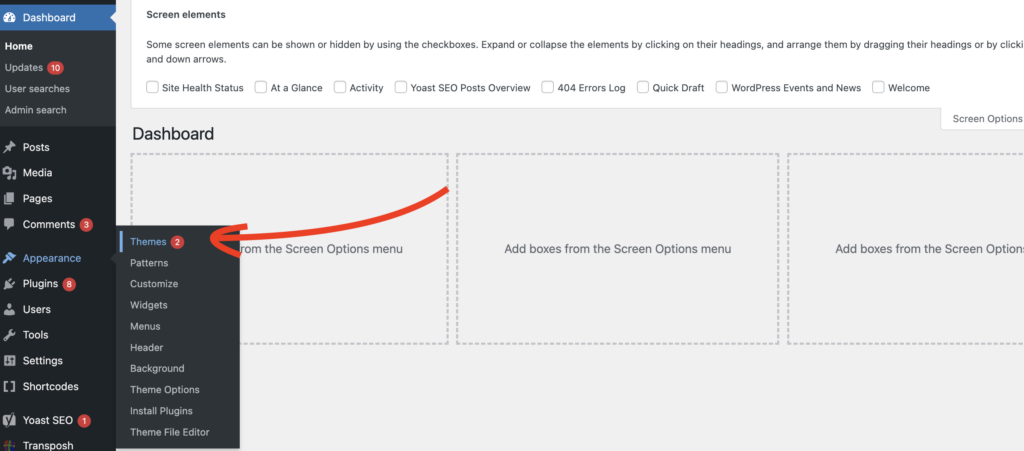 file or search for a theme directly from the WordPress directory. Once you find a theme that resonates with your site’s purpose, it’s time to check how it looks with your content. By clicking ‘Live Preview’, you can see your theme in action. Don’t fret if things appear misplaced or missing; this step is about ensuring the theme functions without major issues, not perfection.
file or search for a theme directly from the WordPress directory. Once you find a theme that resonates with your site’s purpose, it’s time to check how it looks with your content. By clicking ‘Live Preview’, you can see your theme in action. Don’t fret if things appear misplaced or missing; this step is about ensuring the theme functions without major issues, not perfection.
Step 2: Enable Maintenance Mode for a Seamless Transition
Before making any significant changes, it’s crucial to switch your site to maintenance mode. This step is vital to avoid displaying a work-in-progress to your visitors, ensuring a seamless transition. Utilize maintenance mode plugins to replace your site’s frontend with a custom maintenance page, thereby preserving your search engine ranking while you tinker behind the scenes. Whether you’re refining your live site or working on a staging version, maintenance mode keeps unwanted eyes away from the construction area.
Step 3: Activate the New Theme and Resolve Any Issues
Once you’re satisfied with the preview, it’s time to activate the new theme. Navigate back to the ‘Themes‘ section and set your chosen theme as active. With the new theme in place, inspect your website thoroughly for any issues.
Whether it’s formatting errors, missing elements, or functionality bugs, addressing these problems early ensures a smooth user experience. Should any issues arise, leverage the customization tools available in your theme, or seek assistance from the theme’s support resources.
Step 4: Implement Previously Used Customizations
Switching themes doesn’t mean starting from scratch, your site’s character comes from those unique touches you’ve added over time. Now, reassess your site and reimplement any customizations such as widgets, special coding, or particular plugins that made your old site stand out.
This step might require a bit of creative thinking, especially if the new theme interacts differently with these elements. However, preserving your site’s identity while enhancing its functionality and appearance is key to a successful theme change.
Step 5: Testing Your Company Site Post-Change
With all changes made, you’re nearly at the finish line. Before declaring the process complete, conduct thorough testing of your site. This includes checking all pages, buttons, forms, and responsive elements on different devices and browsers to ensure everything functions correctly. Pay special attention to loading times and potential security gaps, as the new theme might interact with your content and plugins differently.
In conclusion, changing your WordPress theme is a significant step toward keeping your site fresh and engaging. By following these steps, you can ensure a smooth transition that maintains or even improves your site’s functionality, appearance, and security. Remember, a successful theme change is not just about aesthetics but also about preserving an excellent user experience and site performance.
After the Theme Change: Immediate Actions to Take
Monitor Site Performance: Tools and Tips
After updating your WordPress theme, it’s crucial to check how your site is performing to ensure smooth user experiences. Begin by utilizing tools like Google PageSpeed Insights to get a clear picture of your website’s loading times and overall performance. This tool provides you with actionable insights to optimize your site further.
Additionally, consider using GTmetrix to analyze your site’s speed and YSlow scores. Regular monitoring will help you identify and resolve any speed-related issues promptly, maintaining your site’s performance reliability.
Check for Broken Links and Missing Content
Changing themes may sometimes result in broken links or missing content, which can affect your site’s SEO and user experience. Use tools like Broken Link Checker to scan your site for any broken links and immediately address them.
Additionally, review your website’s pages and posts to ensure all content displays correctly and no elements are missing. Fixing these issues early prevents them from escalating and negatively impacting your site’s accessibility and search engine ranking.
Update Menus and Widgets
Menus and widgets play a significant role in your site’s navigation and layout. After a theme change, verify that all menus and widgets are correctly placed and fully functional. You might need to reconfigure them to align with your new theme’s layout options. Navigate to the Appearance > Menus and Appearance > Widgets sections in your WordPress dashboard to review and adjust your settings. Updating these elements enhances site navigation, positively impacting the overall user experience.
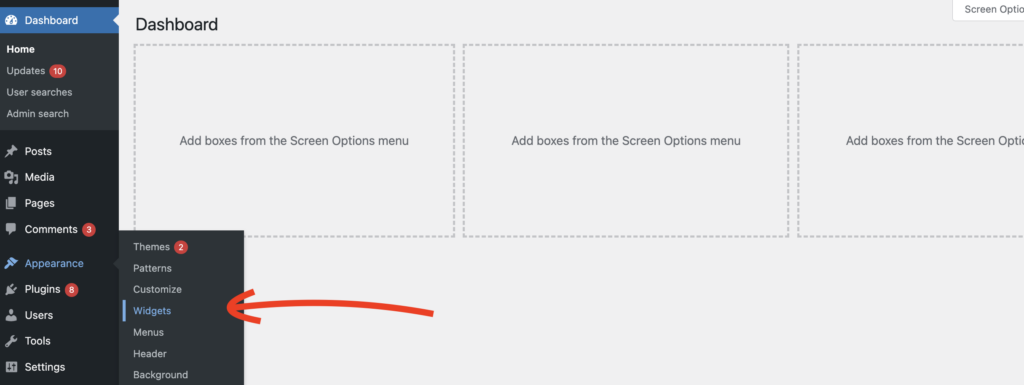
Ask for User Feedback: Engage Your Audience
Gathering feedback from your users is an excellent way to engage your audience and improve your site based on their preferences. Consider implementing a simple survey or feedback form to collect their opinions on the new design.
Tools like WPForms or SurveyMonkey offer user-friendly solutions for creating these forms. Engaging your audience in this manner not only helps tailor your site to meet their needs but also strengthens your relationship with them, fostering a more loyal community.
By following these guidelines, you ensure that your site remains well-optimized, user-friendly, and appealing to your audience post-theme change, creating a solid foundation for continued growth and success.
When Things Go Wrong: Troubleshooting Common Issues After Changing Themes
Switching themes in WordPress is like renovating your digital house. Sometimes, everything fits perfectly, making your site more appealing and functional.
However, unexpected issues can occur, such as missing features or layout breaks. Let’s discuss how you can troubleshoot and resolve these common problems, ensuring a smooth transition to your new theme.
Missing Features and How to Recover Them
One of the first things you may notice after switching themes is that some features you relied on are suddenly missing. These features might include custom widgets, theme-specific shortcodes, or even particular styling options. To recover these features, you can:
- Explore your new theme’s documentation and settings: Many themes offer similar features but might require you to activate them or set them up differently.
- Install plugins: If your new theme lacks specific features, look for plugins that can add those functionalities back to your site. There’s a wealth of plugins available for almost every need.
- Review custom code: If you had custom code in your previous theme, you might need to reimplement it in your new theme. Use a child theme or a custom plugin for custom functions and CSS to avoid losing changes during future updates.
By methodically checking each feature and implementing alternatives when necessary, you can ensure that your new theme fully meets your needs without sacrificing essential functionalities.
Layout Breaks: Identifying and Fixing
Changing your WordPress theme can sometimes lead to layout breaks, where your content doesn’t display as expected. These breaks could be due to differences in CSS styling, theme structure, or incompatibility with previously used page builders. To fix these issues:
- Investigate the source of the problem: Check if the issue is with specific pages or posts and whether it relates to the new theme’s CSS or a conflict with a plugin.
- Utilize developer tools: Modern browsers offer developer tools that can help you understand which styles are applied and potentially conflicting. This can be a powerful way to pinpoint and remedy layout issues.
- Adapt your content: Sometimes, the best fix is to adjust your content to fit within the new theme’s structure. This may include reformatting posts, adjusting images, or even redesigning pages.
- Contact theme support: If you’re stuck, reaching out to your theme’s support team can be invaluable. They can offer specific advice or fixes for known issues with the theme.
By addressing layout issues head-on, you can ensure your site looks polished and professional, providing a seamless experience for your visitors.
Maintaining Your New WordPress Theme: Best Practices and Regular Check-Ups
Once you’ve successfully changed your WordPress theme, your work isn’t finished. Regular maintenance will ensure your site continues to perform well, providing an optimal experience for your visitors. Let’s dive into some best practices for preserving the longevity and functionality of your newly revamped site.
Keeping Your Theme Updated: Why It’s Crucial
Theme updates are often released to introduce new features, fix bugs, or patch security vulnerabilities. Staying on top of these updates is vital to protect your site from potential threats and ensure it’s running smoothly. Always check for updates in your WordPress dashboard and implement them promptly.
Keeping your theme updated helps in preventing compatibility issues with plugins and ensures you benefit from the latest improvements. Remember, before applying any updates, create a backup of your site to prevent data loss should complications arise.
Regularly Backup Your Site: A Lifesaver for Unexpected Situations
Backing up your website frequently is crucial for recovering quickly from any mishap, such as data loss or a website hack. Utilize reliable backup solutions that offer both site and database backups. Options like Jetpack Backup provide easy restoration, which can be invaluable in urgent scenarios. Establishing a regular backup schedule ensures you always have a recent version of your site saved, minimizing potential disruptions to your online presence.
Monitor Site Speed and User Experience: Continuous Improvement
Site speed is a critical factor in user experience and SEO. A slow website can increase bounce rates and negatively affect your search engine rankings. Regularly monitor your website’s performance using tools like Google PageSpeed Insights to pinpoint and resolve any issues that could be slowing down your site.
Additionally, assess your site’s user experience (UX) on various devices. Make sure it’s responsive, easy to navigate, and compatible across different browsers and screen sizes. Feedback from real users can also offer insights into areas of your site that may need improvement.
Implementing these practices ensures your WordPress site remains secure, performs efficiently, and provides a positive experience for your visitors. Regular maintenance is not just about fixing what’s broken; it’s about proactive care, optimizing your site’s performance, and ensuring its growth over time.
Where to Find Support and Resources for Your New WordPress Theme
After selecting the perfect WordPress theme, it’s important to know where to turn for support and resources. Whether you’re tweaking your theme to perfection or troubleshooting an issue, a wealth of support avenues and educational content awaits. From official forums to professional help, here is how to navigate the support world for WordPress themes.
Official Theme Support Forums and Communities
Virtually every WordPress theme, especially the ones that come with a fee, offers access to support forums or communities. These platforms are valuable resources where users can ask questions, share solutions, and discuss features with fellow theme users and the developers themselves. To get started, check the themes documentation for links to its official support channels.
Engaging with these communities can provide quick answers and insights into common issues or how to customize your theme to fit your needs.
Hiring a Professional: When to Consider Outsourcing
While plenty of support and resources are available for free or within the themes purchase price, certain situations call for professional help. If you’re looking to implement complex customizations, enhance security, or solve intricate problems beyond your technical ability, hiring a WordPress expert might be the best approach.
Professionals can provide bespoke solutions tailored to your websites needs, ensuring that your theme not only looks good but functions perfectly too. Websites like Upwork and Codeable connect you with experienced WordPress developers who can take your site to the next level.
Finding the right support for your WordPress theme ensures that you maximize its potential and keep your site running smoothly. By exploring official forums, leveraging online tutorials, and considering professional assistance for complex tasks, you can maintain, customize, and enhance your theme effectively.
Remember, investing in your website’s theme is investing in your website’s future success.
