On This Page: [hide]
What Is VPN
A Virtual Private Network, or VPN, establishes a secure, private linkage. It operates over the internet. The VPN functions as a secure passageway between your gadget and the online destinations you visit.
This technology uses encryption to safeguard your data. It provides a method to ensure your information is kept private. VPNs also hide your IP address, making your digital footprint nearly impossible to trace.
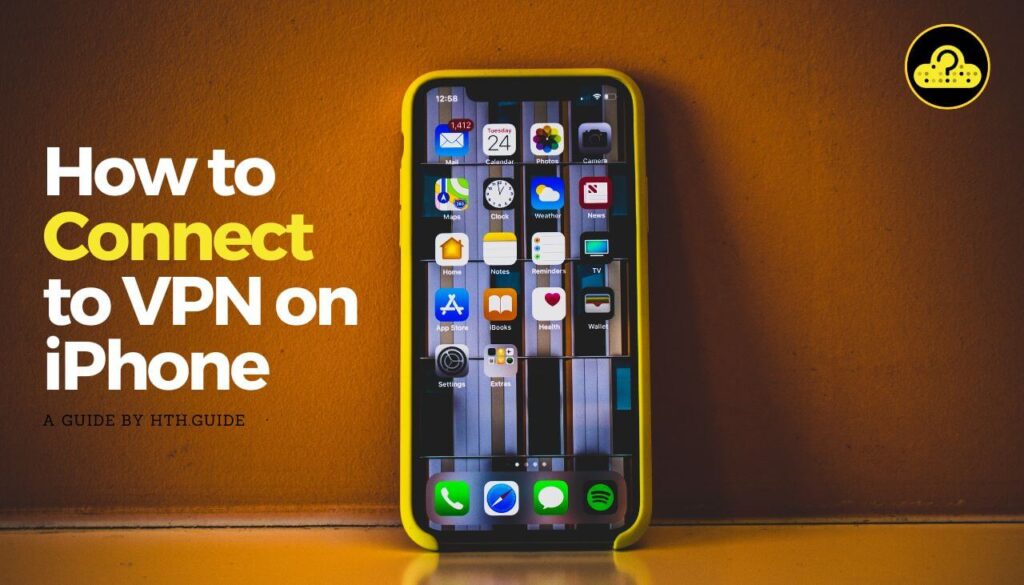
Is VPN on iPhone a Good Idea?
Implementing a VPN on iPhone is a recommended decision. It lets you maintain your privacy when browsing the web. Using public Wi-Fi networks feels safer.
VPNs are gaining significant traction and are potent shields against data breaches. They make it hard for cybercriminals to track your online actions. Furthermore, VPNs can use geo-blocking, allowing you to access content privately regardless of where you are.
Yet, selecting a trustworthy VPN provider is essential. Remember, your VPN provider can view your online activities. Hence, you should consider the features they offer, such as:
- Geo-spoofing.
- Five Eyes protection.
- VPN Kill Switch.
- PFC (Perfect Forward Secrecy).
- A robust VPN Protocol.
Guide: How to Connect to VPN on iPhone
Method 1: Using a VPN App from the App Store
Setting up a VPN on iPhone is easy. Follow these steps:
1. Search for and install a VPN app from the App Store.
2. Open the app after installation.
3. Register or log in to your account.
4. Pick a VPN server location based on your needs.
5. Tap the ‘Connect‘ button.
6. Your iPhone is now connected to the VPN.
Method 2: Manually Setting Up a VPN Connection on iPhone
1: Obtain VPN Details
Get the essential VPN details from your VPN provider or system administrator. Some VPN services might offer a specific app on the App Store to simplify this process.
2: Input VPN Details
- Open the Settings app on your iPhone.
- Scroll down, go to General and tap on VPN & Device Management.
- Choose Add VPN Configuration.
- Enter the details provided by your VPN provider or system administrator.
- Tap Save to confirm the data.
3: Initiate Connection
- Go back to the Settings app.
- Tap on VPN and select the VPN configuration you added.
- Provide any necessary login details if prompted.
- Toggle the VPN switch to the ON position to start the connection.
Helpful Hint: Once connected, you’ll see a “VPN” icon in your iPhone’s status bar.
Always remember to disconnect the VPN after your browsing session.
Conclusion on VPN on iPhone
Using a VPN on an iPhone has numerous perks. It offers an added layer of security, ensuring that your online actions remain private. Establishing a VPN on iPhone is straightforward and an intelligent step towards secure internet usage.
However, it’s crucial to choose your VPN service wisely. Not every VPN offers the same level of security or privacy. Opting for a reputable provider is paramount. Stay educated about the services and features available to make the best decision for your needs.
