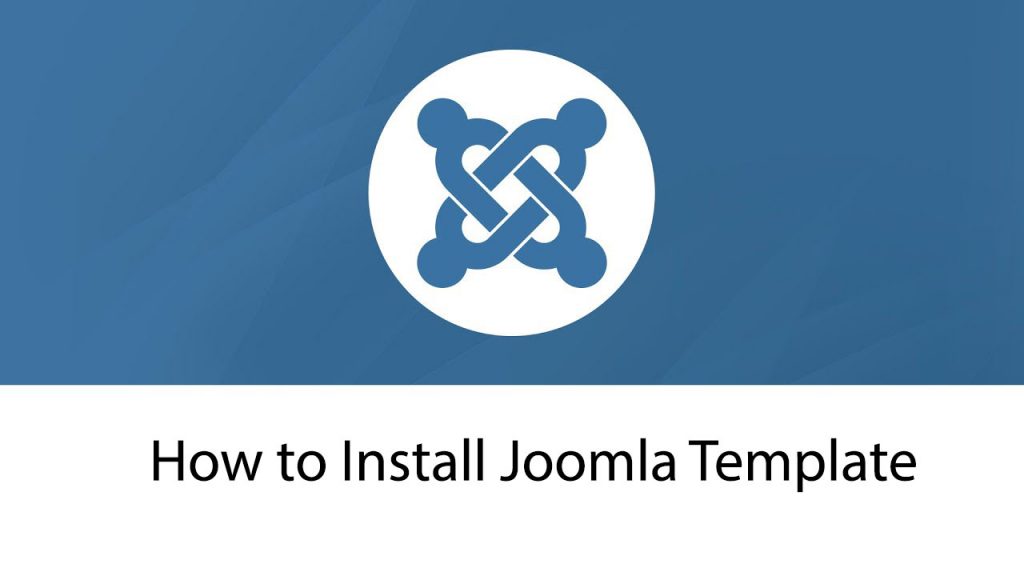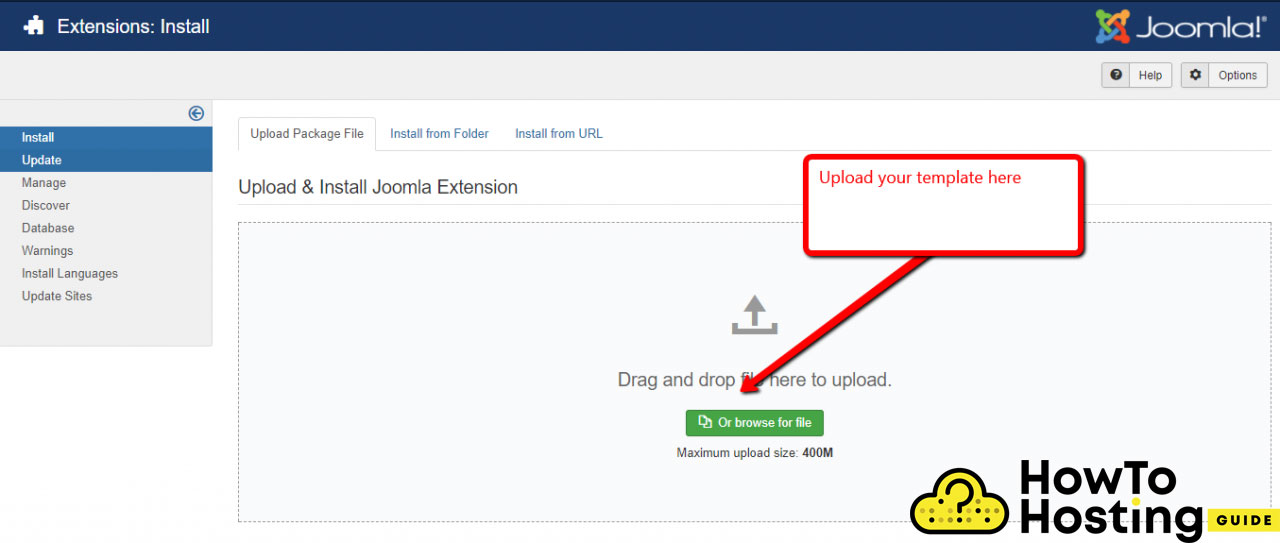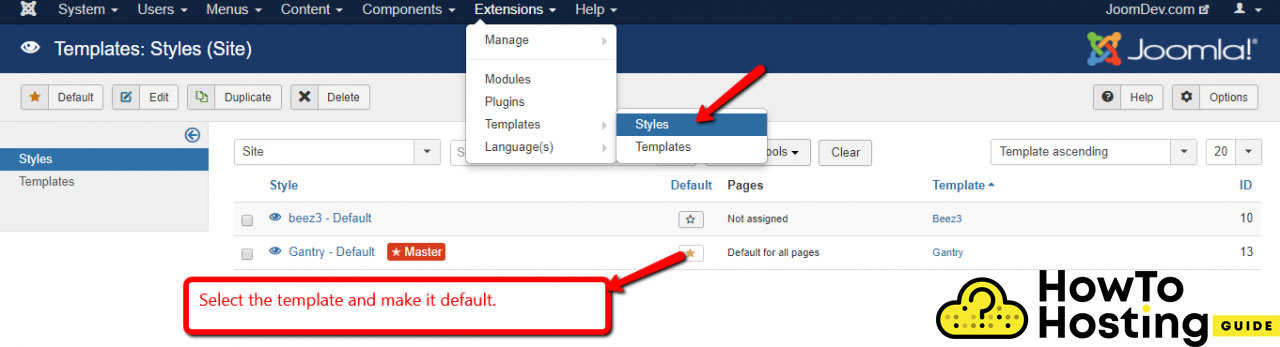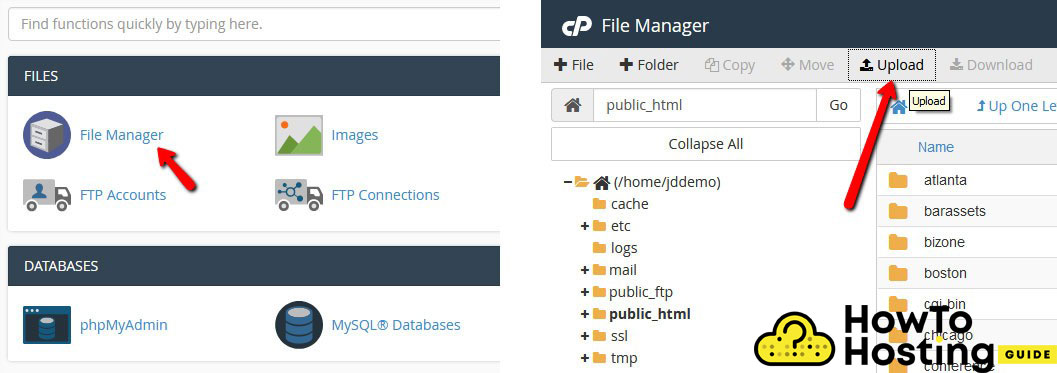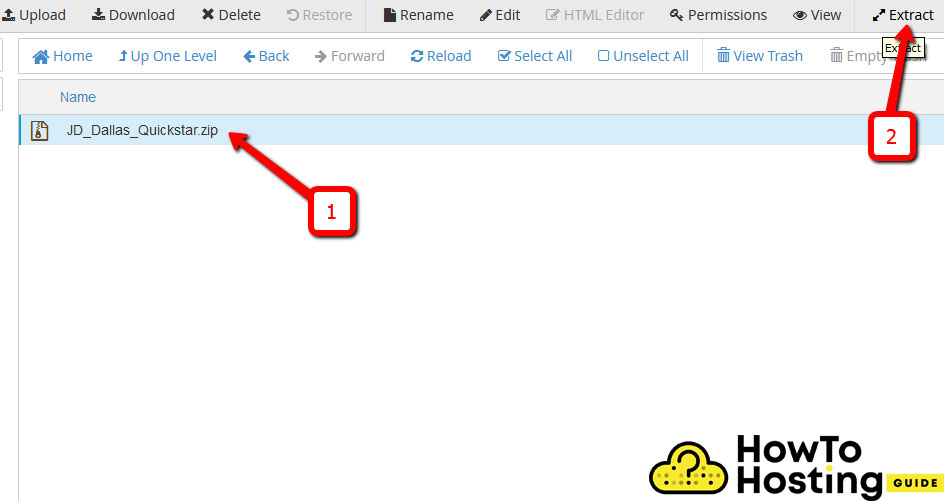On This Page: [hide]
The installation process of a Joomla template is one of its fundamentals and it is an easy and straightforward task. The process does not require any technical knowledge or experience and it takes just a few seconds. If you find yourself stuck to install Joomla template, in the following lines you are going to learn how to do it properly.
Still, before going to the installation process, you should learn the difference between Joomla Quickstart Package and Joomla Template, as it is sometimes confusing for new Joomla users.
Also Read How to Install Facebook Pixel On Joomla
Joomla Template and Joomla Quickstart package
A Joomla template gives your website its layout only. It does not include any data that is included in the quickstart and you should install the Joomla template only when you already have your website running.
Quickstart Packages
The quickstart packages represent the exact same template that you’ve seen used on the demo of your website. The Quickstart goes along with all of Joomla’s files, as well as all images, extensions, and data. Using Quickstart packages is the more appropriate choice if you don’t have a current website.
It is important to know the difference between the Joomla template and the quickstart package so that you understand the fundamentals of Joomla and how it works.
How to Install Joomla Template
The template installation process in Joomla starts with logging into your Joomla Control Panel with your admin username and password.
Then, click “Extensions” and you will see a drop-down menu. Click “Manage” and then select “Install“. You will see a new installation page, where you can select to upload the package file from the options in the tab.
Click on the “Choose file” button and upload your template file. Then click on the “Upload & Install” button and in a matter of seconds your template will be installed and you will see a success message.
Your template is now installed on your website.
However, you might want to make this theme as a default theme for all of your pages across your website. It is relatively easy to achieve that. Just go to Extensions, click on Templates, and select Styles. Now you have to set your template to be the default template by clicking on the button with a start.
You are now ready. You can start customizing your website.
Also Read How to Create Website on Joomla
How to Install Joomla QuickStart Packages
Quickstart packages are prebuilt templates that allow you to install a new theme and import all of its demo content. It is pretty easy and straightforward.
To do so, you have to find a QuickStart package that you like and download it.
Then, you will need to upload that downloaded file to your server and you can do that with cPanel or any FTP client.
It is much better to use a cPanel if your hosting offers such because it minimizes any risks of errors and problems in the installation process.
To install the quickstart package, go to your cPanel, click on the file manager, find the folder that you want your website to be uploaded to, and click upload. Select the file and upload it. Then once the .zip file is uploaded, click on it and hit the “extract” button on the top right corner.
That is all. You now have your quick package installed on your website and you can start editing its content to make it look just like you want to.