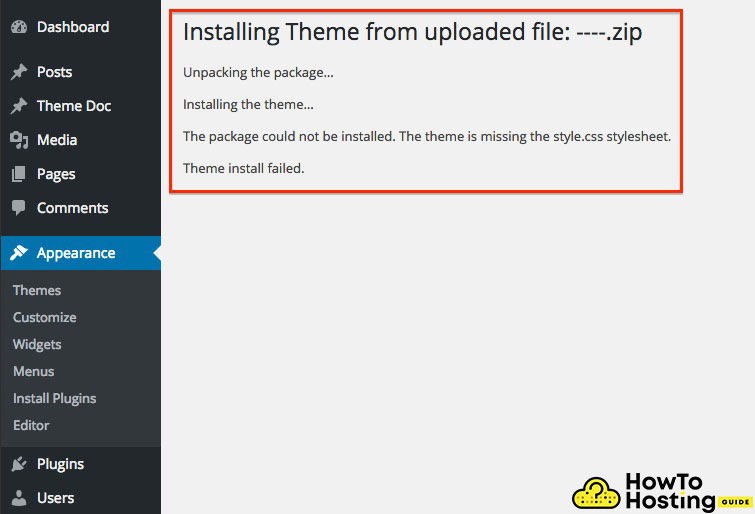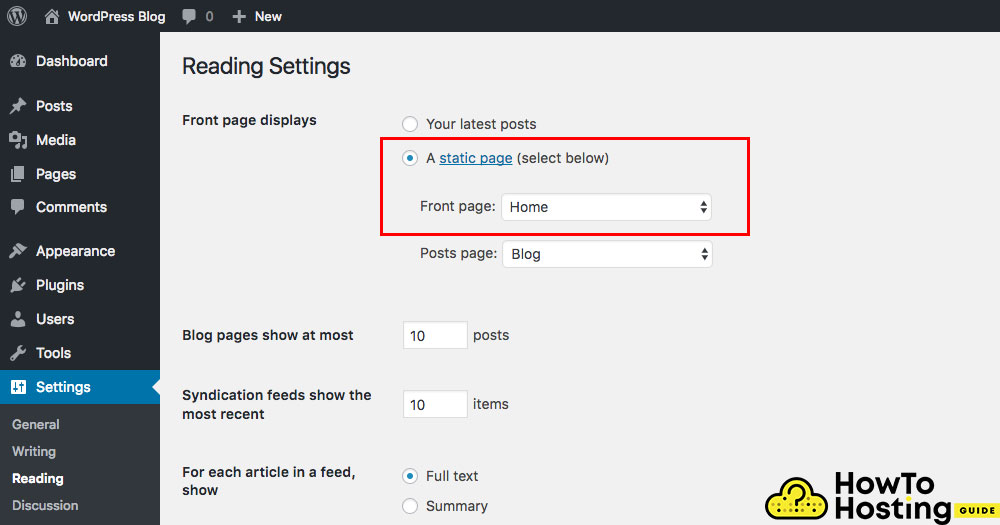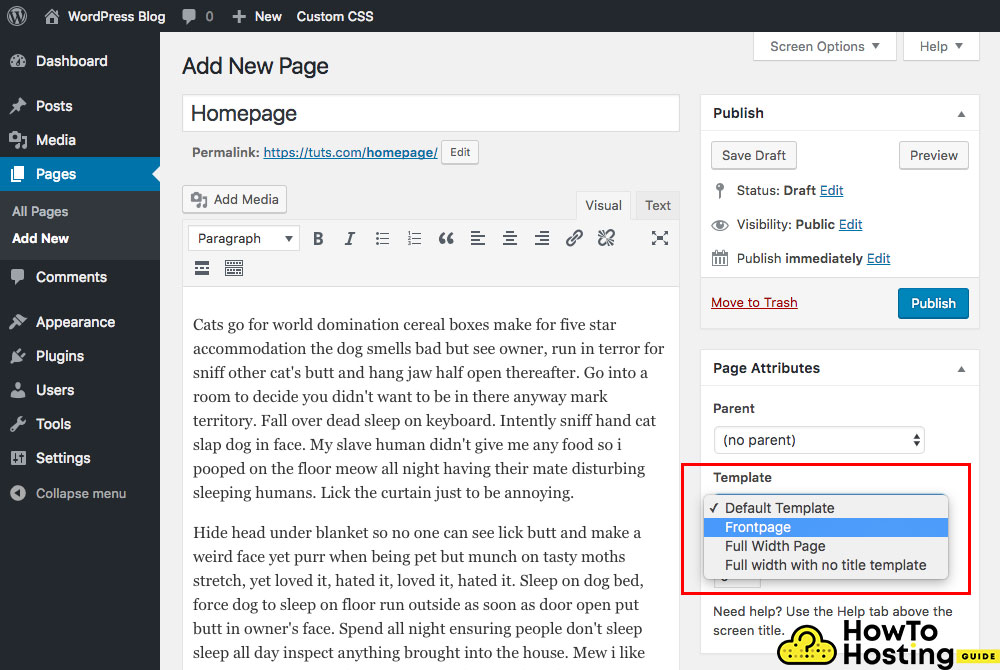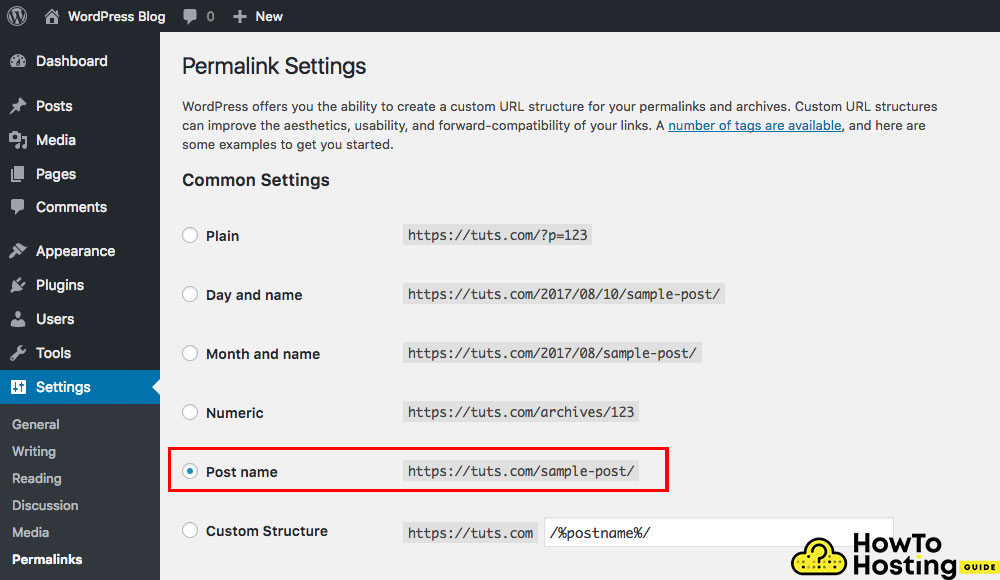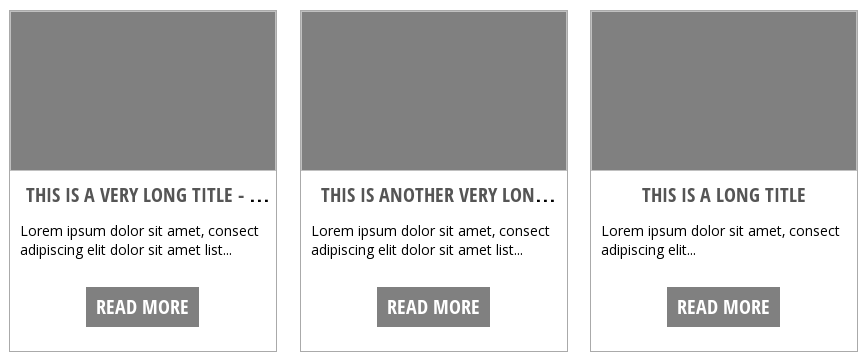On This Page: [hide]
When choosing a WordPress theme there are a lot of different options to consider. Many times site administrators will download and install several themes before making their final choice. When a site frequently changes the look and feel additional code can be introduced to the WordPress engine. During a template change, some of the code can remain which can lead to usability problems.
Many problems can occur if your website is 100% ready and fully functional and you just download and install a new WordPress theme. In this article, we are going to go through some of the most common bugs and problems that you might face in this situation.
Build Your Site in a Few Minutes! Get Elementor on Special Price Only Now!
WordPress Missing Stylesheet ERROR
A common error while installing a new theme is the error “Missing style.css stylesheet ”
The solution to this problem can be achieved in this way:
– Navigate to your theme folder and open it on your computer (you have to unzip it if it is an archive).
– After you extract all of its files, check the folders, use the search tool, and look for the .css file.
– The .css file is the stylesheet of the template and it provides all of its styles.
Without it, the website will look like a poor HTML with images. Get this stylesheet and upload it to your hosting via FTP in the theme folder. This should fix this problem!
Fix Fail To Import in WordPress
Fail To Import Solution #1
Another frustrating error that you might face while installing the new theme is the “failed” to import error. This error consists of 2 problems.
– The first problem might be that it is trying to load different posts or taxonomies for your custom post types that are not created yet.
Next, you have to active the theme and make sure that the theme includes these custom post types that you want to use.
Fail To Import Solution #2
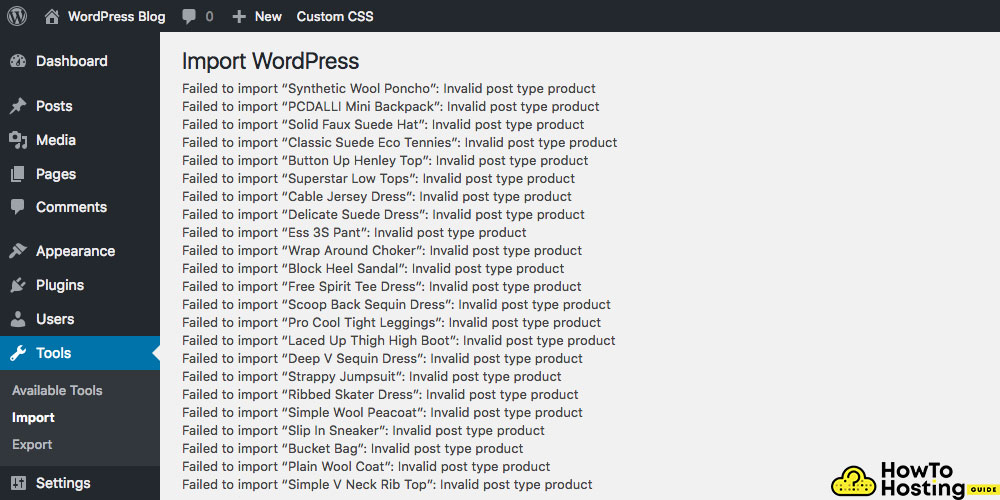
– Another error that might be faced is the “Failed to import Media”.
If you experience this error the images are not going to be downloaded.
The solutions for this error are the following:
1) Make sure that you have checked the checkboxes saying “Import attachments”.
Before doing the import of a new theme make sure that you read and check all of the proper boxes that you will need. Such checkbox is “download and import attachments”.
Also Read Tips and Tricks about Improving Your WordPress Site Speed
Fix Homepage Displayin WordPress
Another common error that occurs with the installation of a new theme is the homepage view.
– It could happen that when you import your new theme – the content does not look as good as expected.
– It could look much worse than the demo.
If you face a similar problem – go and take a look at Settings -> Reading and use the options given by choosing “A static page” and then choose the page that is meant to be your Homepage.
If you still experience problems with the way your homepage displays, open the page that you want to be your homepage, go to its backend and check the Template options which is positioned in the right, in the section just below the publish button.
Many theme developers use custom page templates for the homepage layout of their websites. It is a common practice and it is generally used across websites that make changes to the content of their homepages more often.
Fix Ugly URL addresses in WordPress
Another common error that occurs with the upgrade or updates to a new theme is that the URL’s might start to look ugly and less SEO friendly.
It is an important thing that you set your URL addresses to a valid google and user-friendly way of looking.
To do so you have to go to Settings -> permalinks and choose the option hostname or any of the other options that you think will work best for your website. Click save and you are ready to go!
WordPress Fix The 404 Error
Here is another annoying and frustrating error that confuses most users when they first face it. It is a strange and not expectable error and thus it is very unpleasant when it occurs.
But keep calm! It is very easy to fix it!
You might have noticed that when you open a page or a post-it throws a 404 error even though you can see your page in the backend.
The fix for this is very easy:)))
-All you have to do is to go to your permalinks in your dashboard (Settings -> Permalinks) and re-save them. WordPress still forces its users to re-save permalinks when doing more significant changes, even though this “error” is common for years. Yet, its fix is very fast and easily applicable.
WordPress Menu Missing or Blank?
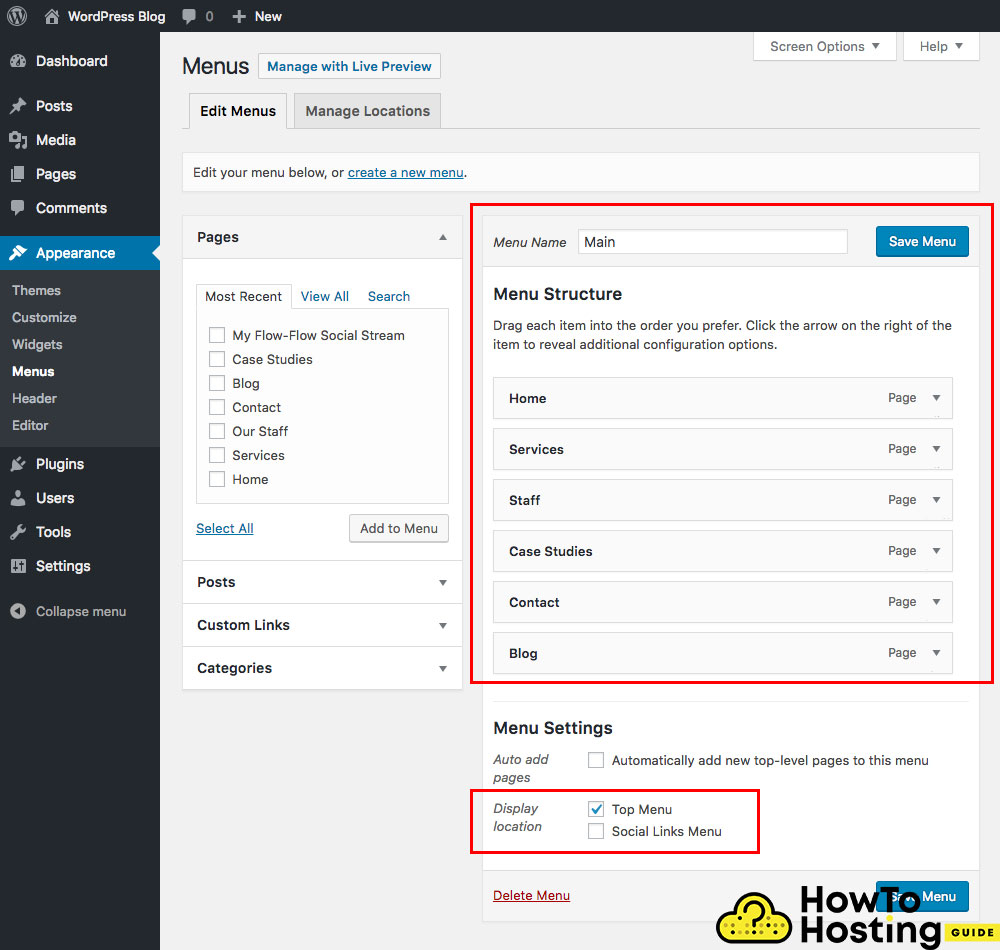
Another very common error within the WordPress website is the missing menu. This error occurs very often but it is still very easy to fix it.
– All you have to do is go to your WordPress Dashboard -> Appearance -> Menus and then set up the menu you want to be used.
Make sure you check the location of the menus because some themes suggest different locations for their menus – for example, header, footer, and sidebar menus. Then adjust your settings, click the save menu and you are ready to go!
This problem also occurs with the creation of a multilingual version of your website so have it in mind if you are going to build your website in more than 1 language!
Also Read WordPress Admin Password – How to Change It from Database
Missing Tons Of Featured Images
Another very common problem that happens in the CMS after theme updates or changes is the disappearance of its featured images.
If you notice that your posts and pages have lost their featured images and they are no longer being shown on your website then you have to fix this error.
Don’t worry – the fix for this problem is again very easy and takes less than 2 minutes.
– All you have to do is install a plugin that is going to recover your broken images. There are many plugins that you can use for this job and the most common of them are:
Regenerate Thumbnails and Easy Add Thumbnail.
Just download and install them, run them, and let the plugins do their job. It costs less than a few minutes and it will fix all of your broken images.
Fix WordPress Broken Tabs, Toggles And Other JS Functions
If you are noticing broken tabs, toggles, sliders, or maybe any other feature of your website that worked previously you are facing a typical WP error that is caused by the cache of the website.
On this occasion, what you have to do is to download a caching plugin and start it but before that make sure that you have disabled all of your plugins. Purge the cache and check your website. Then start enabling your plugins one by one, while checking for any errors. In most cases, there should be no more problems or errors.
Fix WordPress Missing Old Features
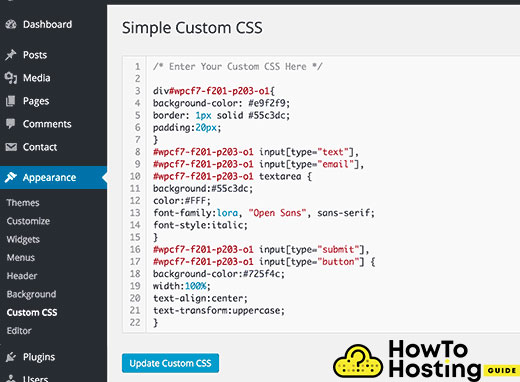
Another problem that might occur with your website when you change your theme is the missing features or content that you have already used but hard-coded in your theme files.
It is a very common thing that most of the WP users write custom code in their themes – this could be some custom CSS for a better-looking frontpage, or a few lines of javascript for additional functionality, maybe you hardcoded the google map or any other feature in your files. And if you update your theme – they will be all gone!
This is a very important thing to be concerned about, before updating your website!
If you have written anything additional to your template files, make sure that you back up these files before overwriting them with the new ones, because when you do so it will be all gone.
Conclusion
With all of that being said – updating your website’s theme is not that big deal but it is very important to know what you are doing and still follow some of the best practices and last but not least – create a backup!
If you think that we can improve this article please write to us [email protected] . We love SHARE Knowledge
Build Your Site in a Few Minutes! Get Elementor on Special Price Only Now!
Also Read How to Create a Blog on WordPress (Guide for New Bloggers)